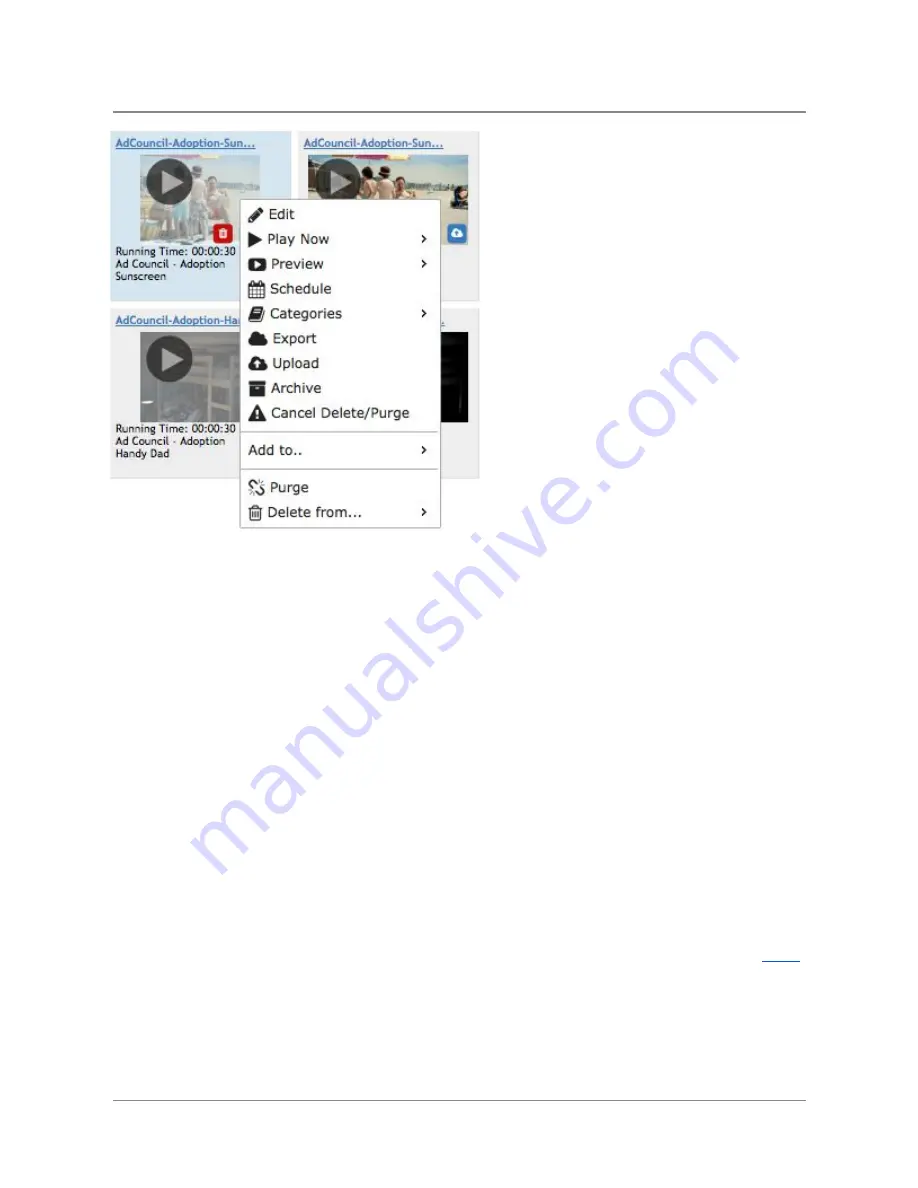
TelVue
HyperCaster
®
User
Manual
/
v6.0
/
August
2017
30
●
Edit
–
Opens
the
Show
Content
Page
where
you
can
edit
metadata,
add
to
categories
and
playlists,
and
check
scheduled
events.
●
Play
Now
–
to
begin
playing
the
file
immediately,
select
a
channel
from
the
drop-down
list
and
click
on
Play
Now.
If
nothing
is
playing
on
the
HyperCaster,
this
is
one
way
to
play
a
file
immediately.
To
play
this
content
on
another
channel
on
your
system,
choose
it
from
the
drop-down
list.
●
Preview
–>
Delete
–
to
delete
the
preview
video
of
this
piece
of
content
only.
●
Schedule
–
takes
you
to
the
Schedule
Playout
page
to
schedule
one
or
more
times
to
play
the
file.
Read
the
Program
Playout
page
for
more
details
on
how
to
Schedule
a
Playout.
●
Restore
—
manual
restoration
of
an
archived/offline
file.
●
Categories
–
any
programming
categories
in
which
this
file
appears,
as
selected
by
the
operator.
To
put
this
file
in
a
category,
check
the
appropriate
box
or
boxes.
To
set
up
categories,
use
the
Content
Management
section
of
the
Config
page.
●
Export
—
Export
to
the
legacy
TelVue
CloudCast
service,
via
Turbo.
If
using
the
new
CloudCast
VOD
in
TelVue
Connect,
use
the
Upload
option
instead.
●
Upload
-
When
synched
to
a
TelVue
Connect/CloudCast
account,
this
option
allows
one-click
upload
for
VOD
publishing
.
More
information
on
this
action,
here.
●
Archive
–
transfer
this
video
to
your
integrated
archive
destination.
The
preview
will
remain
in
the
HyperCaster.
●
Cancel
Delete/Purge
-
This
option
only
shows
up
if
you
Purge
or
Delete
a
file
that
is
still
scheduled
for
playout.
That
file
will
only
be
purged
or
deleted
after
the
last
©
2017
TelVue
Corporation
16000
Horizon
Way,
Suite
100,
Mt.
Laurel,
NJ
08054
HyperCaster
®
is
a
registered
trademark
of
TelVue
Corporation
800-885-8886
/
http://telvue.com
Summary of Contents for HyperCaster
Page 1: ......






























