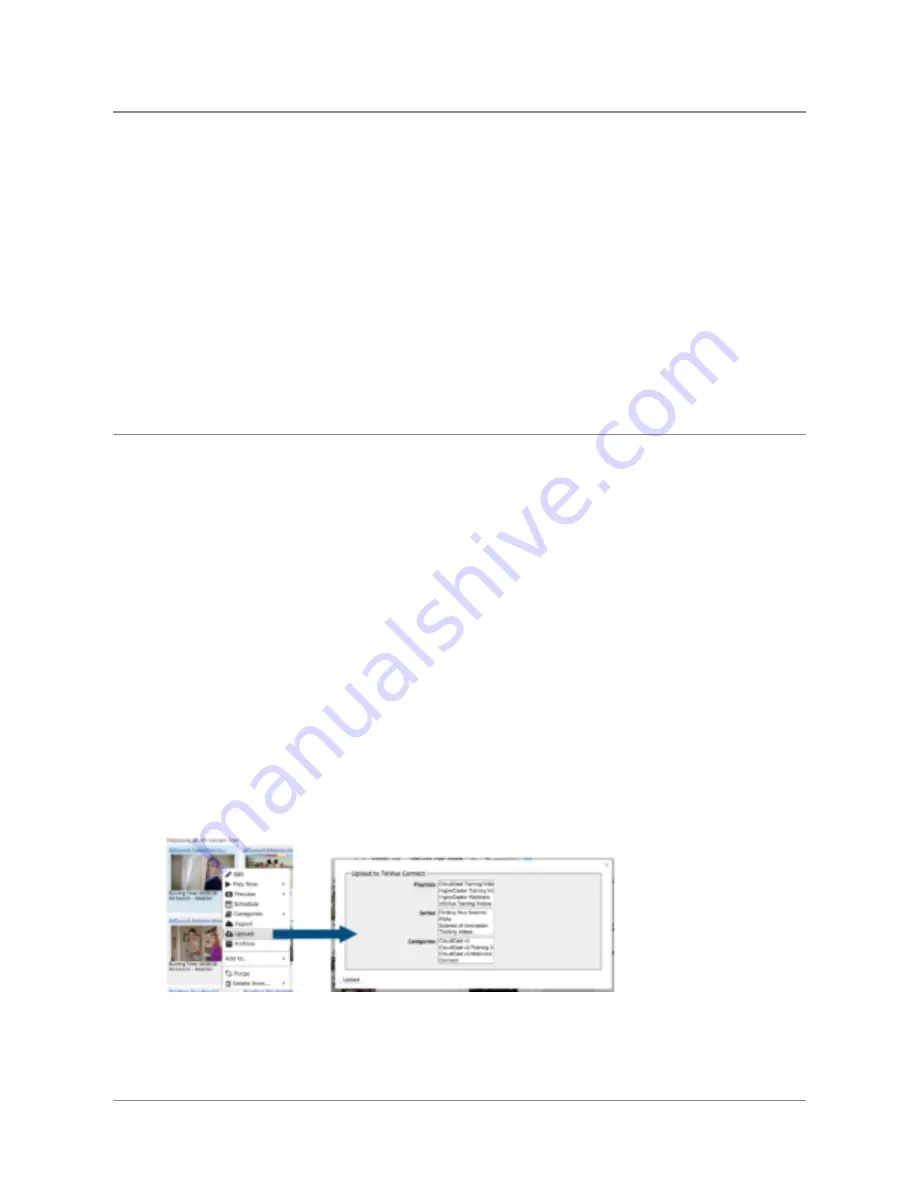
TelVue
HyperCaster
®
User
Manual
/
v6.0
/
August
2017
38
selected
files
from
the
list
and
unlocks
the
file
on
the
server
file
system
so
it
can
be
edited,
written,
and
deleted.
Otherwise
click
No
(Cancel)
,
and
the
application
leaves
the
content
list
unchanged.
●
Delete
from
Broadcast
Server
or
NAS
–
Deleting
files
removes
them
from
the
content
database
and
the
server
or
external
NAS,
if
you
have
one.
Use
this
option
to
remove
outdated
content
from
the
server.
Once
a
file
has
been
deleted
you
can
reuse
the
filename.
Content
that
is
scheduled,
is
used
as
continuity,
or
is
part
of
a
playlist
cannot
be
deleted.
To
delete
files,
select
them
and
click
the
Delete
button.
The
application
asks
for
confirmation.
If
you
are
sure
you
want
to
delete
these
titles
from
the
content
list
and
server,
click
Yes
(OK)
.
The
application
removes
the
selected
files.
Otherwise
click
No
(Cancel)
,
and
the
application
leaves
the
content
list
unchanged.
Upload
to
Connect/CloudCast
With
HyperCaster
v5.5+,
you
can
push
videos
from
the
HyperCaster
content
library
to
an
integrated
TelVue
Connect
account,
in
order
to
distribute
directly
to
the
new
CloudCast
app
.
1.
Synch
your
HyperCaster
with
a
specific
user
in
your
Connect
account
by
adding
Connect
to
your
Remote
Server
configuration.
For
a
fully
automated
workflow,
the
Connect
Admin
User
used
in
the
Remote
Server
configuration
should
have
its
Auto-Transcode
setting
within
Connect
set
to
Always
for
the
VOD
transcode
profile.
This
way
all
videos
uploaded
from
the
HyperCaster
will
automatically
transcode
for
streaming
without
having
to
log
back
into
Connect.
a. For
automatic
transcoding:
i.
Log
in
to
Connect
as
an
Admin
user.
ii.
Under
Administration
→
Users,
Edit
the
User
account
that
is
used
to
sync
to
your
HyperCaster
iii.
Click
on
the
Auto-Transcode
tab
iv.
Select
“Always”
next
to
the
VOD
transcode
profile
2.
Upload
Content
to
Connect
from
the
HyperCaster
a. Select
content
to
upload
and
access
the
content
actions:
i.
For
individual
content:
From
the
Content
Tab,
right-click
on
any
content
thumbnail,
or
from
the
Show
Content
page,
click
the
action
gear.
©
2017
TelVue
Corporation
16000
Horizon
Way,
Suite
100,
Mt.
Laurel,
NJ
08054
HyperCaster
®
is
a
registered
trademark
of
TelVue
Corporation
800-885-8886
/
http://telvue.com
Summary of Contents for HyperCaster
Page 1: ......






























