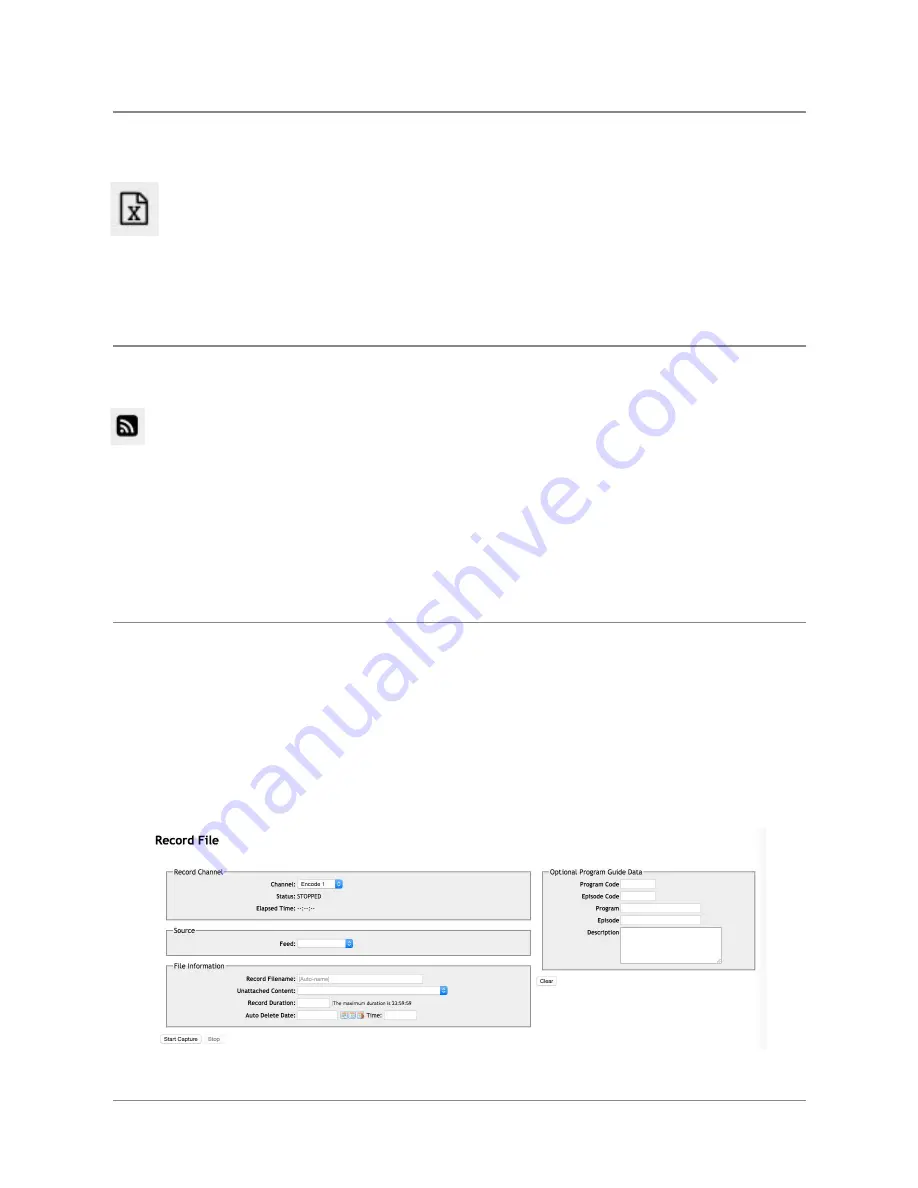
TelVue
HyperCaster
®
User
Manual
/
v6.0
/
August
2017
50
Export
to
CSV
To
export
the
content
list
as
a
file
named
content.csv,
click
the
Export
icon
on
the
left
side
of
the
Content
page.
If
your
filesystem
permits,
you
may
rename
the
file.
This
file
includes
the
filename
and
duration
of
all
the
content
on
your
server.
Some
installations
find
it
helpful
to
have
a
list
of
what
is
on
their
server.
Others
sort
the
content.csv
file
by
duration
so
they
can
quickly
find
content
that
can
fill
programming
gaps
Content
RSS
Feed
The
RSS
feed
button
on
the
left
side
of
the
Content
page
is
a
quick
link
to
information
on
the
imported
content
on
your
server
in
an
RSS-like
format.
The
actual
display
depends
on
the
browser
you
are
using,
and
may
include:
● Content
filename,
typically
with
a
link
to
the
Show
Content
page.
● When
the
content
most
recently
played.
● Date
and
time
the
content
record
was
last
updated.
● Content
categories.
To
return
to
the
User
Interface,
click
on
your
browser’s
Back
button.
Record
or
Capture
If
you
have
a
HyperCaster
AIO
or
if
your
HyperCaster
includes
the
IP
Capture
feature,
the
Record
page
allows
you
to
capture
files
to
your
media
library
for
future
playout.
It
also
shows
you
the
real-time
status
of
the
active
capture.
This
page
essentially
acts
like
a
simple
VCR
control
for
the
record/capture
feature.
©
2017
TelVue
Corporation
16000
Horizon
Way,
Suite
100,
Mt.
Laurel,
NJ
08054
HyperCaster
®
is
a
registered
trademark
of
TelVue
Corporation
800-885-8886
/
http://telvue.com
Summary of Contents for HyperCaster
Page 1: ......






























