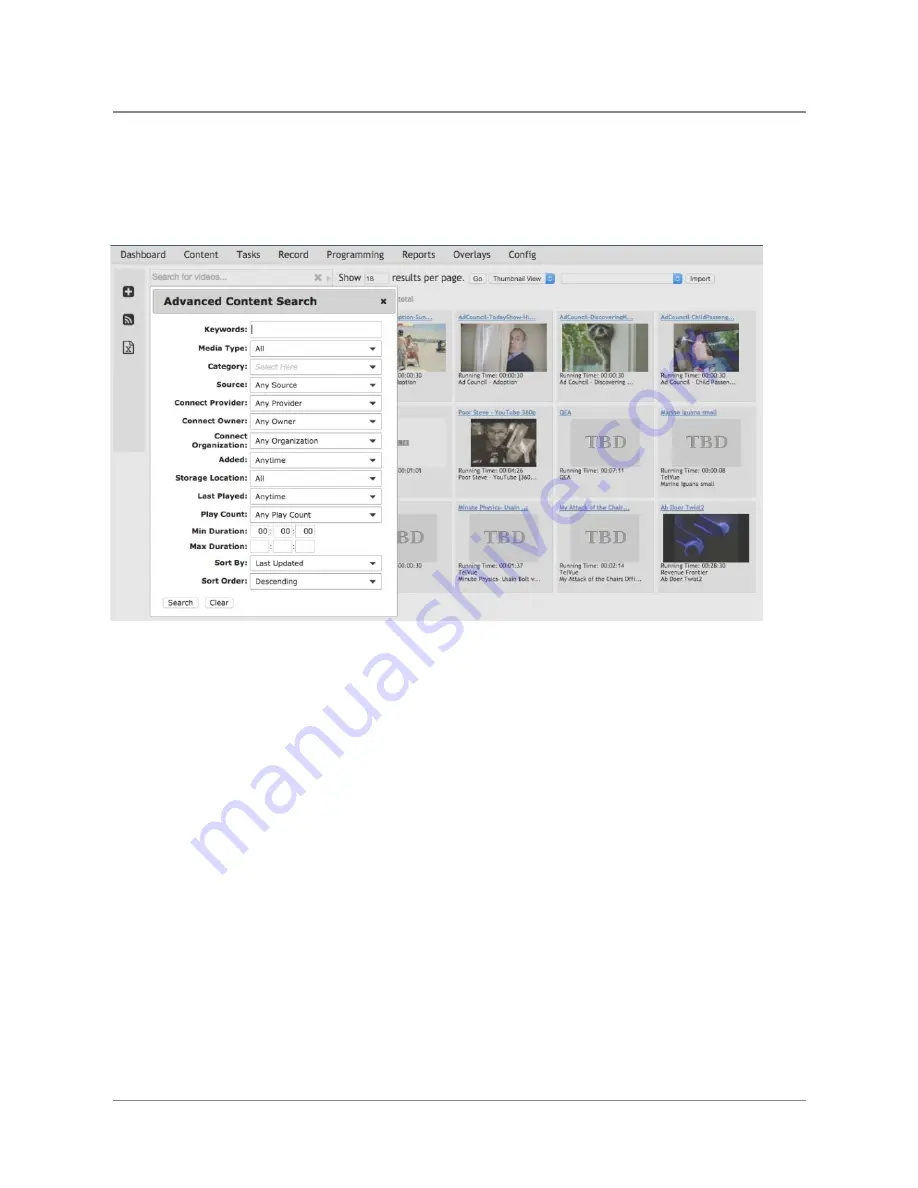
TelVue
HyperCaster
®
User
Manual
/
v6.0
/
August
2017
32
Advanced
Search
To
search
for
content
using
specific
criteria,
such
as
category
or
a
media
type,
click
on
the
arrow
on
the
right
side
of
the
Search
field
to
open
the
Advanced
Search
tab.
Fill
in
one
or
more
of
the
boxes.
●
Keywords
–
Type
any
keywords
that
might
help
identify
this
content.
Keywords
can
match
most
metadata
including
the
filename
and
file
path.
●
Media
Type
–
The
type
of
media
you
want,
such
as
audio
file,
a
video,
an
overlay,
or
an
image,
or
any
media
type.
●
Category
–
Select
one
of
the
categories
used
on
your
HyperCaster,
such
as
PSA
(public
service
announcements).
●
Source
–
Select
from
uploaded,
captured,
or
manually
entered
content.
●
Connect
Provider
–
Filter
by
TelVue
Connect
Provider.
●
Connect
Owner
–
Filter
by
TelVue
Connect
Owner.
●
Connect
Organization
–
Filter
by
TelVue
Connect
Organization.
●
Added
–
Select
the
time
period
that
bests
describes
when
this
content
was
added
to
your
server.
Time
periods
range
from
5
minutes
ago
to
7
days
ago.
If
the
content
was
added
more
than
7
days
ago,
select
Anytime
.
●
Storage
Location
–
Search
any
online
or
near-line
archive
that
is
integrated
with
your
HyperCaster.
The
Storage
Location
filters
work
as
follows:
○
Online
Only
:
This
will
filter
to
content
that
is
only
on
the
HyperCaster.
It
will
not
show
up
here
if
the
file
is
archived
in
any
way.
○
Online
:
This
will
filter
to
any
content
that
is
available
on
theHyperCaster.
It
may
or
may
not
be
archived,
as
long
as
it
is
available
locally.
©
2017
TelVue
Corporation
16000
Horizon
Way,
Suite
100,
Mt.
Laurel,
NJ
08054
HyperCaster
®
is
a
registered
trademark
of
TelVue
Corporation
800-885-8886
/
http://telvue.com
Summary of Contents for HyperCaster
Page 1: ......






























