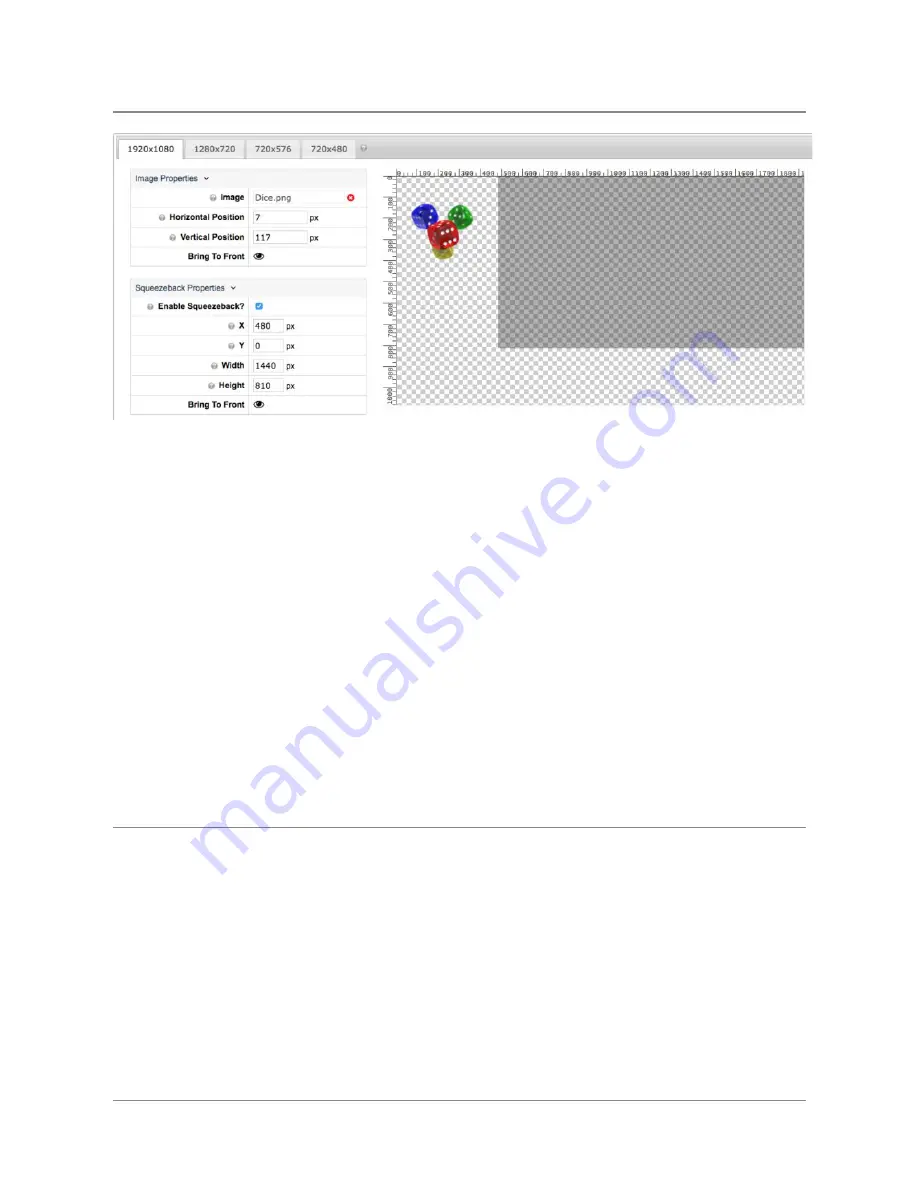
TelVue
HyperCaster
®
User
Manual
/
v6.0
/
August
2017
89
● Define
X
and
Y
coordinates
of
the
top
left
corner
of
the
video
● In
this
example:
for
an
HD
video
inset,
the
following
coordinates
and
dimensions:
○ X
=
480
○ Y
=
0
○ Width
=
1440
○ Height
=
810
● You
can
also
drag
the
gray
squeezeback
window
to
position,
and
drag
the
corners
or
sides
to
resize.
● Save
your
changes,
and
this
overlay
can
be
scheduled
just
like
any
other
Overlay
Event.
Whenever
the
overlay
triggers,
video
will
be
squeezed
back
based
on
the
settings,
and
when
the
overlay
completed,
video
will
resume
to
the
full
output
size.
Note:
By
default,
the
squeezeback
background
will
be
black.
If
you
want
a
graphic
background
for
the
squeezeback,
upload
a
full-screen
graphic,
such
as
an
L-bar
with
a
transparent
window,
in
the
Image
Properties
field.
Or,
if
you
want
both
squeezeback
graphic
and
text,
create
a
Ticker
Overlay
instead.
Upload
the
L-bar
as
a
Background
graphic,
and
the
Bug
as
a
Foreground
Image.
Graphics
-
Snipes
“Snipes”
are
automated
on-screen
messages
that
are
most
commonly
used
to
promote
upcoming
programs
on
a
TV
channel,
but
can
be
used
to
display
other
forms
of
information
as
well.
The
HyperCaster/ProVue
combination
supports
the
creation
of
“Snipe
Overlays”
through
the
graphics
option
that
also
includes
on-screen
“bugs”
and
“tickers”.
The
difference
between
a
“snipe”
and
a
“ticker”
is
automation.
While
a
“ticker”
requires
a
message
to
be
manually
typed
into
the
interface,
a
“snipe”
will
dynamically
generate
an
©
2017
TelVue
Corporation
16000
Horizon
Way,
Suite
100,
Mt.
Laurel,
NJ
08054
HyperCaster
®
is
a
registered
trademark
of
TelVue
Corporation
800-885-8886
/
http://telvue.com
Summary of Contents for HyperCaster
Page 1: ......






























