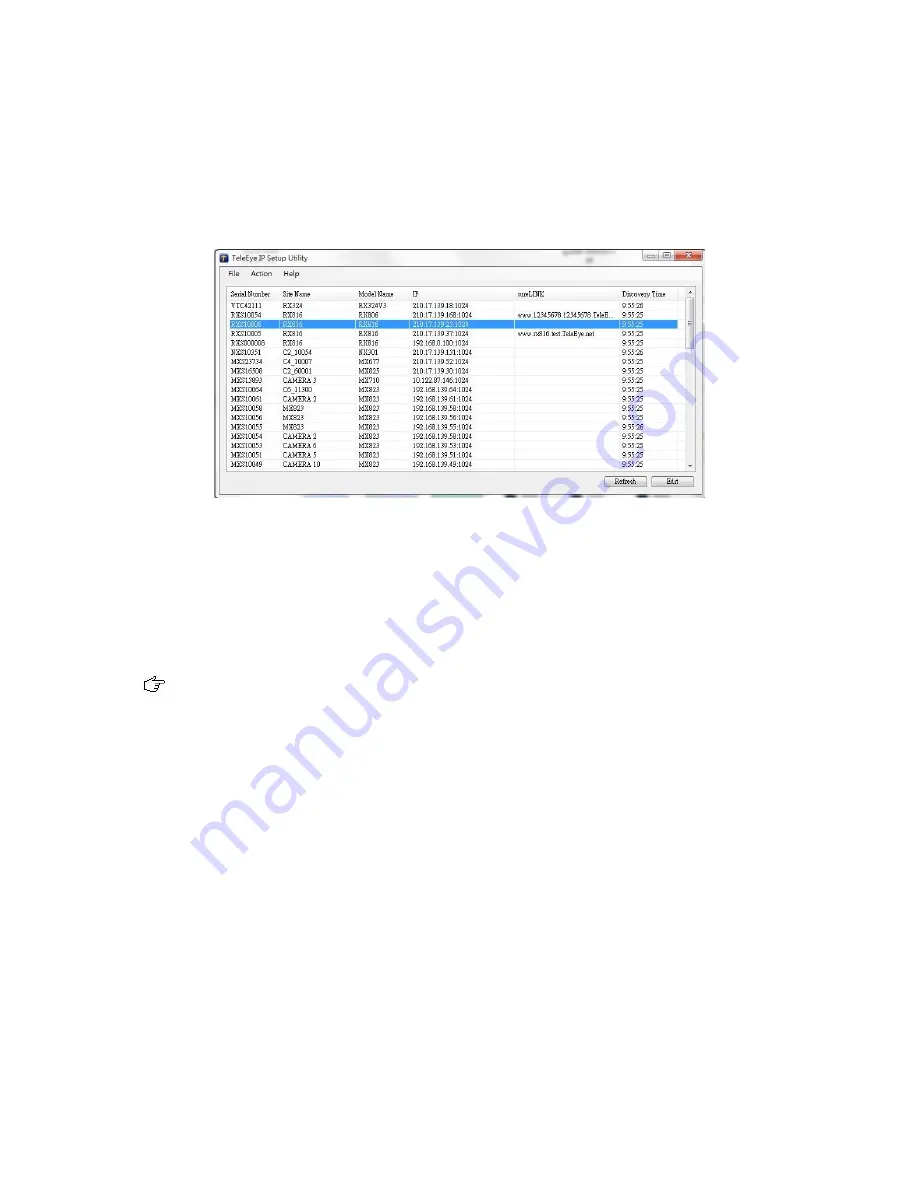
1. Configure the network settings of TeleEye RX through PC with LAN connection.
2. Install TeleEye IP Setup Utility. .NET framework is also needed for the operations. Both can be
found in the included software CD.
3. Run IP Setup Utility.
4. Find the TeleEye RX according to the serial number provided by the provider.
5. By default, TeleEye RX obtains the IP address, netmask and gateway automatically through
DHCP. To assign a static value, deselect the “Obtain an IP address automatically” checkbox and
enter the corresponding information. The gateway should be the IP address of the router.
The DNS setting is used for sureLINK, time synchronisation and
e-mail notification.
6. Reconnect the video recording server to the Internet network.
7. Configure other network settings for TeleEye RX and the PC if necessary, such as router port
mapping, firewall, etc. Please refer to the manual of the router.
8. Open a web browser and type the IP address plus port number in the format
http://IPAddress:PortNumber (e.g. http://192.168.0.12:1024) or sureLINK address in address bar
directly.
9. Enter user name and password and press [
Connect
]. (Default user name and password can be
found in the registration code sheet)
Summary of Contents for RX800 Series
Page 1: ...RX800 Series Ultra high Resolution Video Recording Server RX806 RX812 RX816 User Guide...
Page 2: ......
Page 25: ...10 Live video is shown after successful connection...
Page 127: ...Save Save the access rights when server startup or local user log out...
Page 154: ...3 Select sureLINK Registration Click on sureLINK Address Registrations...
Page 169: ......






























