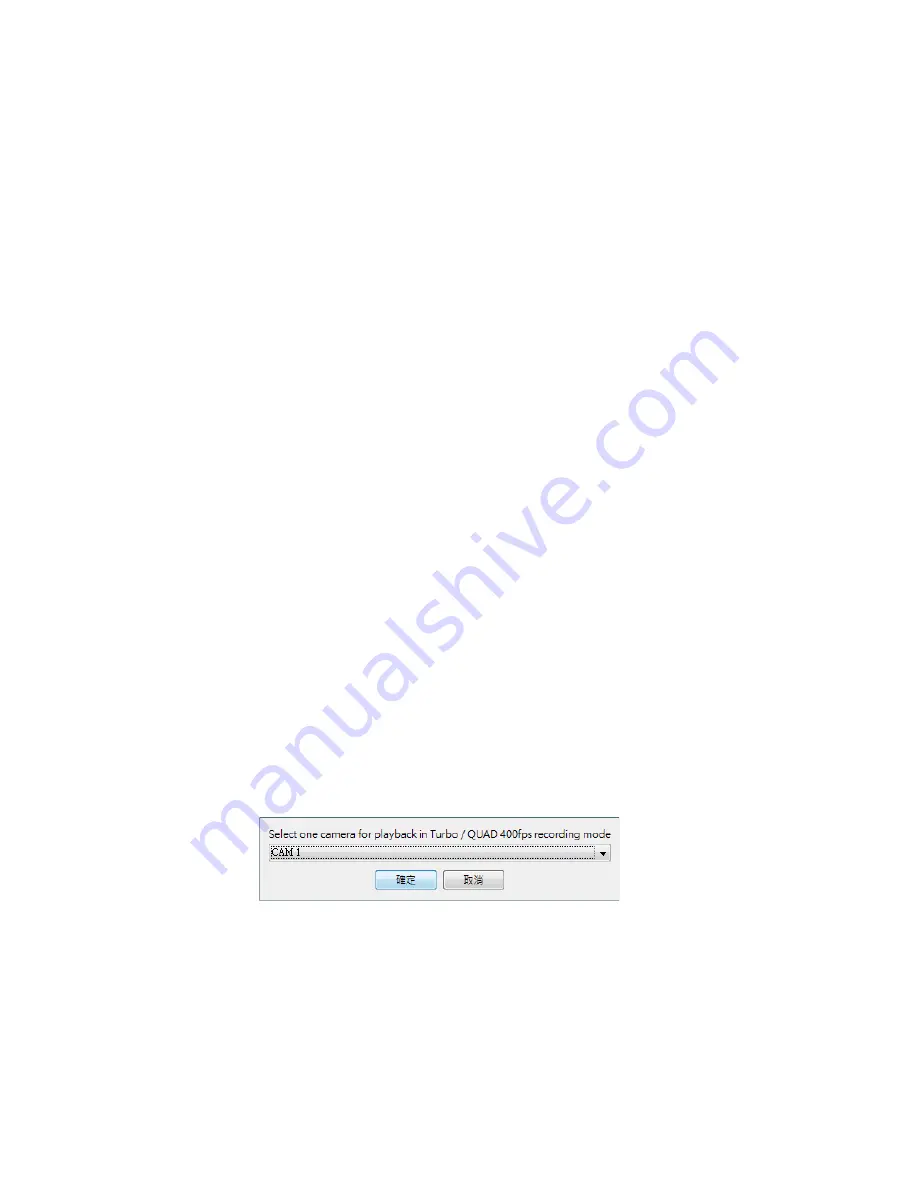
B. Schedule Recording
TeleEye RX supports 2 types of recording schedule: Normal and Motion. Motion recording records
video only when motion is detected in selected surveillance area.
1. To start or stop schedule recording, click on [
Recording
] button on the main panel.
2. To view or edit the schedules, go to [
Server]
[
Recording
]
[Scheduled Recording
].
3. To select a schedule, simply click on the graphical representation of the schedule. A list of that
day’s schedules will show on the right hand side.
C. Recording Rebuild
Recording log can be recovered by using recording rebuild function when user can not play back the
recording. User can go to [
Server
]
[
Recording
], under part of [
Maintenance
] click “Start ” to
start rebuild process.
5.3.3. Playback
Recorded video can be played back through web browser without affecting the recording process
1. Click on [
Playback
] button to show the recording log.
2. Choose a log entry and select a camera to start playback.
Summary of Contents for RX800 Series
Page 1: ...RX800 Series Ultra high Resolution Video Recording Server RX806 RX812 RX816 User Guide...
Page 2: ......
Page 25: ...10 Live video is shown after successful connection...
Page 127: ...Save Save the access rights when server startup or local user log out...
Page 154: ...3 Select sureLINK Registration Click on sureLINK Address Registrations...
Page 169: ......






























