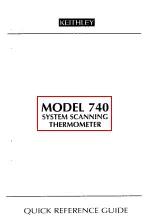2800 Laura Lane Madison, WI 53562 | 800.288.9383 Fax: 608.836.9044 | www.tcsbasys.com
26
ing an energy savings policy or simply preventing a furnace from running in the summer, or a cooling compressor
running in the winter.
•
Discharge Air Limits
: The Discharge Air Limit feature provides the ability to force a shutdown to prevent the heat or
cool stages from operating based on the current discharge air temperature reading. This is useful for protecting equip-
ment from damage to out of normal (or runaway) operation, while still allowing for an attempt to condition the space.
When discharge air high or low limit is in effect, heating or cooling is disabled.
•
Offsets and Differentials
: Heating turns on when the space temperature falls below the heating setpoint minus the
heating offset minus the heating differential. Heating turns off when the space temperature rises to the heating set-
point minus the heating offset. Cooling turns on when the space temperature rises above the cooling setpoint plus the
cooling offset plus the cooling differential. Cooling turns off when the space temperature falls to the cooling setpoint
plus the cooling offset. Offsets effectively create new heating and cooling setpoints. The differential determines the
temperature difference between the stage On point and the stage Off point, creating a hysteresis in the control output
and preventing rapid cycling of equipment.
•
Equipment Protection Delays
: Each relay output (DO) has minimum on/off times to protect connected HVAC equip-
ment from short cycling. These delays may be con
fi
gured via the Minimum-On-Time and Minimum-Off-Time proper-
ties of the binary output objects corresponding to each of the relays. By default minimum on & off times are two (2)
minutes for all relays except for TC,B/O, and G, which are 30 seconds.
6
Checkout and Troubleshooting
6.1
CHECKOUT
1.
Verify wiring. Wiring should be secure with no loose strands, and screws are tightened.
2.
Install the cover on the UbiquiSTAT
™
. Make sure the cover is lined up properly and gently press the cover until it
snaps into place. Make sure that the tether does not get pinched in the case.
3.
Power up the UbiquiSTAT
™
. Ensure the stat powers up and screen lights up.
4.
Ensure all programming has been completed correctly.
See section 3
for initial setup instructions.
5.
Navigate to the system test mode screen (Settings>Advanced>System Test Mode).
6.
Turn on and off all outputs to check for proper operation.
7.
Verify and test modulating outputs by incrementing and decrementing the milliamp output.
8.
Run the heating test and watch the inputs for proper operation.
9.
Run the cooling test and watch the inputs for proper operation.
If this unit is to be networked:
10.
Verify the UbiquiSTAT
™
has the proper network address, baud rate, mode, and device ID.
If the network is active, verify communication by con
fi
rming that the RS-485 link status is “Connected” on the network
status screen (Status>Network Screen).
6.2
TROUBLESHOOTING
6.2.1 No Display
Remove cover and check for 24 VAC (22.8 to 27.6 VAC) on terminals labeled “+/- 24V”. Replace the cover and check
for proper fit. Ensure the two internal board connectors snap in place. For more information on removing the cover,
see
section 1
.
6.2.2 Fan Does Not Come On
The fan is on whenever the fan symbol on the home screen is animated. If the fan should be on, but the symbol is not
ADVANCED FEATURE SUMMARY
&
CHECKOUT AND TROUBLESHOOTING