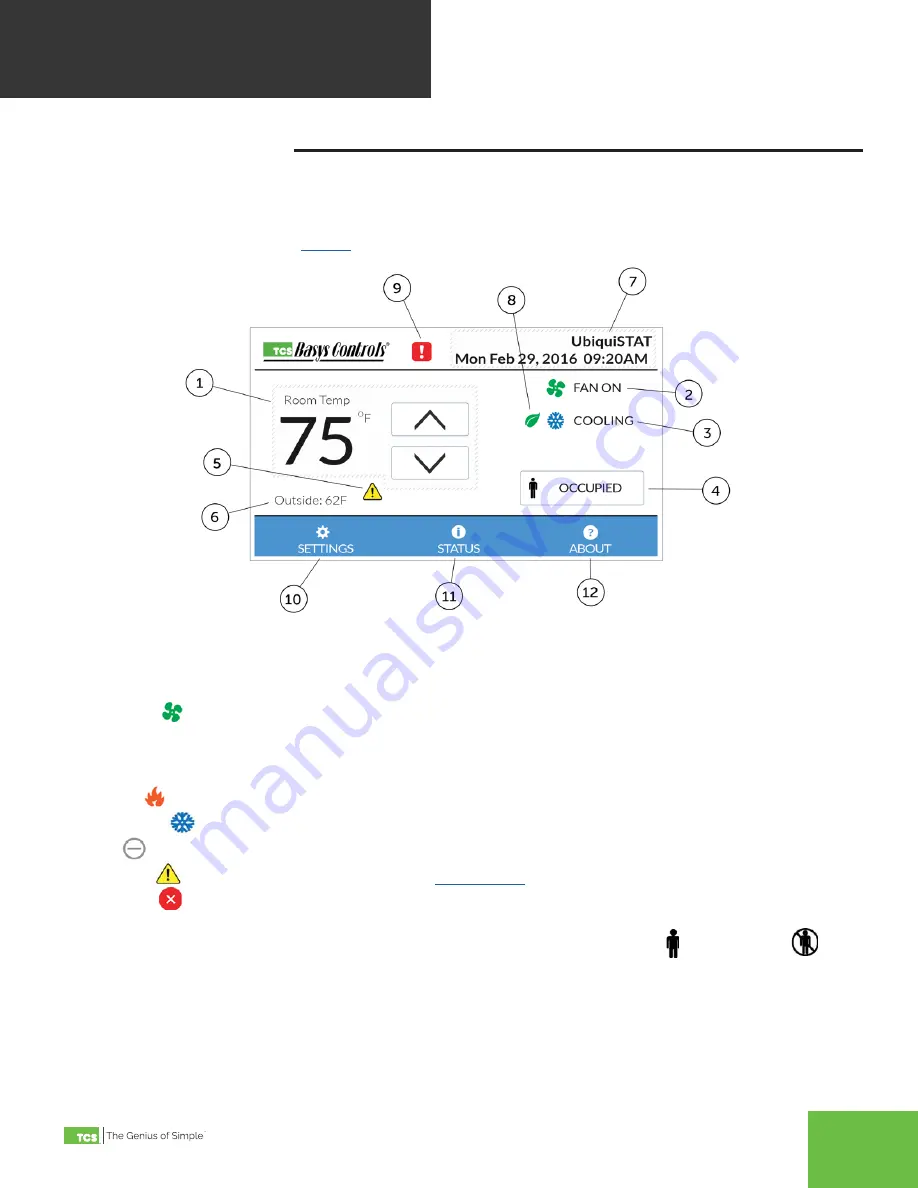
2800 Laura Lane Madison, WI 53562 | 800.288.9383 Fax: 608.836.9044 | www.tcsbasys.com
14
4 User
Interface
4.1
HOME SCREEN
The home screen provides at-a-glance system information and basic user controls. The navigation automatically returns
to the home screen and the display dims after 10 minutes of inactivity (no touches detected). The basic components of
the home screen are shown below in
fi
gure 4
.
Figure 4
1.
Room Temp and Setpoints: The room temperature is rounded to the nearest whole number. The currently active heat
and cool setpoints are temporarily shown in place of the room temperature when using the up/down arrows or when
the temperature value is touched. The up/down arrow raise and lower the heat and cool setpoints (User Setpoint
Adjust) together to maintain the deadband. The up/down arrows change color (blue for cooler, orange for warmer)
when a user setpoint adjustment is active.
2.
Fan Status
: This symbol is animated when fan status is on. Touching this symbol displays additional
information including the fan mode.
3.
System State
: This indicates the present operation of the controller. Touching this symbol displays additional
information including the system mode. The system states that may be displayed on the home screen include:
a.
Flame : Heating is active.
b.
Snowflake
: Cooling is active.
c.
Idle
: Neither heating nor cooling is active.
d.
Warning
: Heating or cooling lockout in effect.
See section 5
for more information on this feature.
e.
Disabled : The control is currently disabled and not heating or cooling. This is typically shown on startup
during the power on delay, or when fan proving has failed.
4.
Occupancy State
: This button indicates the current occupancy state as being occupied
or unoccupied
.
Touching this button overrides the occupancy state (switches between occupied/unoccupied) for three hours, or
until a schedule change. The time when the override will expire is shown on the button. Touching and holding the
occupancy state button until the border changes (about 5 seconds), causes the override to hold until the next change
in schedule. Whenever the occupancy state is overridden, touching the Occupancy State button again cancels the
override.
The following BACnet objects configure the use of this button:
•
Occupancy Override Mode: MSV-701
USER
INTERFACE















































