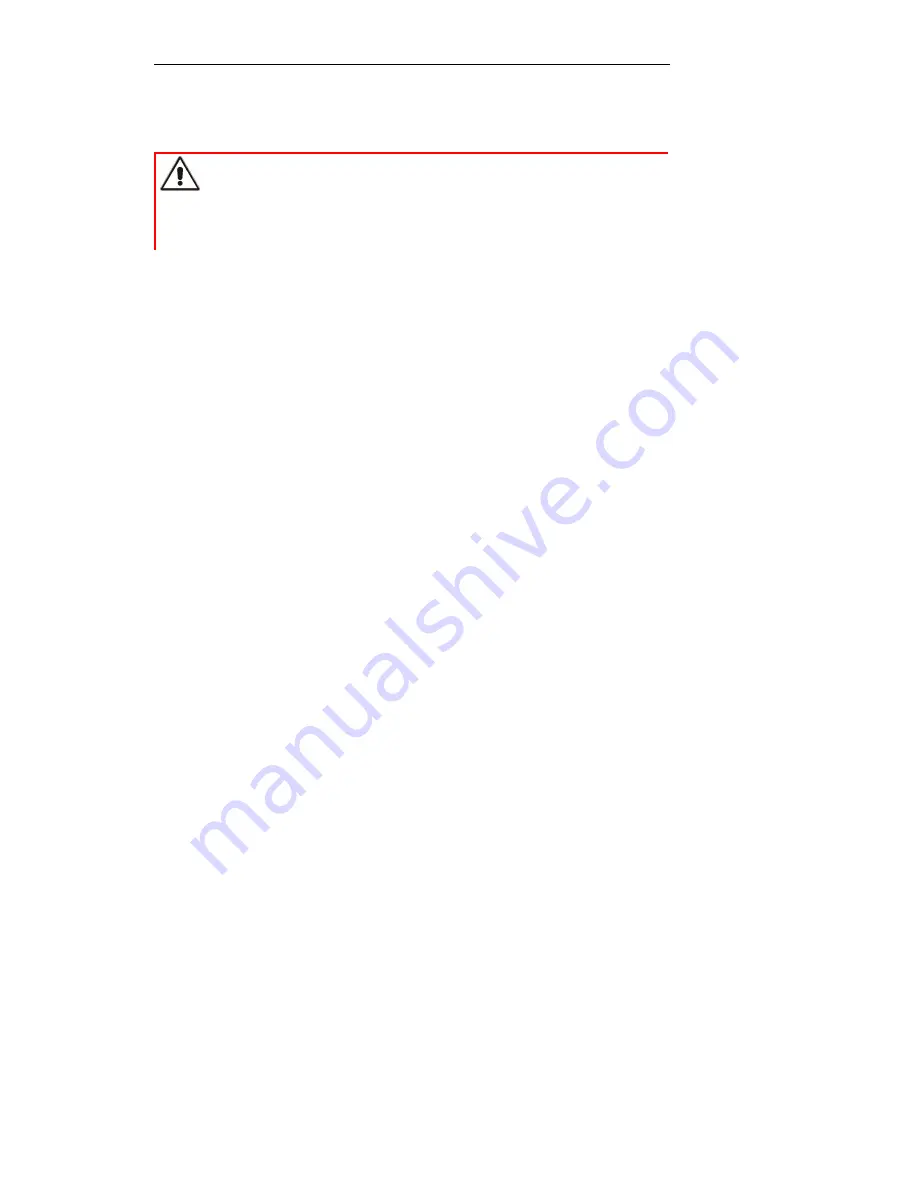
Installation and Setup
Installing the
Autoloader as a Desktop Unit
AUTOLOADER LTO3 – User Reference Manual Rev. 1.01
TANDBERG DATA
Page 2 4 of 79
7.3 Installing the Autoloader as a Desktop Unit
WARNING
Weights on the autoloader!
Destruction of the autoloader's chassis.
The autoloader should not be stacked. Do not place anything on top of
the autoloader.
7.3.1 Checks Before Installation:
If you install the autoloader as a desktop unit, position the autoloader in a location that is away from
dust, dirt, and debris, and is convenient to the server (host) to which it will be attached. The only
restrictions are the length of the power cord and the length of the SCSI cable.
For a desktop installation, position the autoloader in the following recommended locations:
n
Away from high -traffic areas, especially if the floor is carpeted.
n
Out of copy rooms to avoid toner and paper dust. Do not store paper supplies near any unit.
n
Awa y from moving air, such as doorways, open windows, fans, and air conditioners.
n
Off the floor.
n
In a horizontal position on a flat surface.
n
Where a tape cartridge can be easily inserted into the I/O Door.
7.3.2 Connecting Power
1. Plug the power cord into the receptacle at the rear of the autoloader
2. Plug the other end of the power cord into a grounded electrical outlet.
3. Power on the autoloader.
The autoloader will verify the drive configuration and status, build a valid cartridge inventory log , and
calibrate the robotic cartridge loader.
The OCP’s green READY/ACTIVITY LED (light -emitting diode) will blink during this initialization
process.
When the autoloader completes the Power-On Self Test (POST) for the drive and the library, the
green READY/ACTIVITY LED will stop blinking.
The autoloader will be in automatic mode (the default mode) and SEQ will appear in the lower right
corner of the OCP display.
For information about the autoloader’s modes of operation, see ThinStor
®
Plus LTO3 Autoloader –
Operator's Manual. If a failure occurred, the red ERROR LED will light up and an error message will
be displayed on the OCP. See Troubleshooting and Diagnostics on page 40.
4. If the power on is successful, run the Library Verify test (see Running Library Verify Test on
page 28).






























