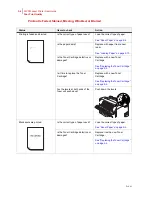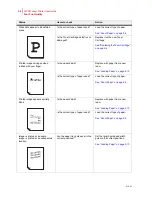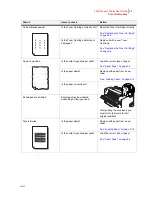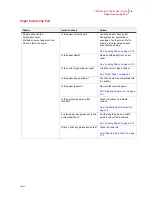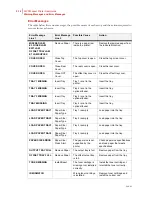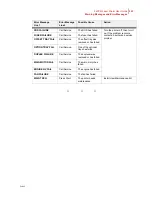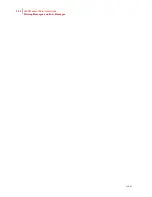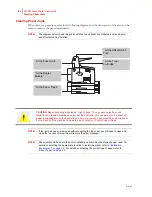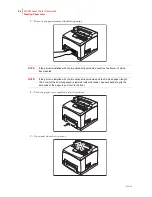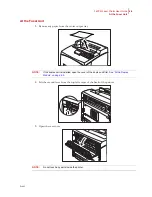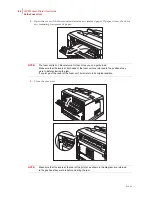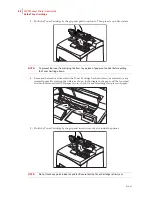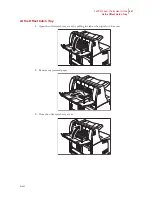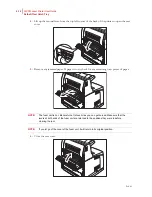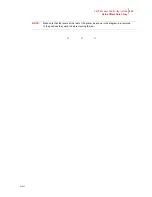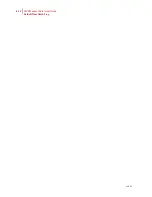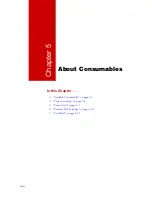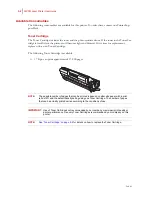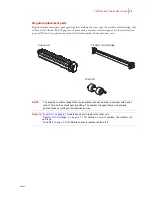Feb 05
34PPM Laser Printer User Guide
4-3
Clearing Paper Jams
At the Paper Trays
1.
Pull the paper tray out of the printer.
The paper tray must be pulled out completely. If the paper tray is pulled out halfway and
pushed in again, the paper may be damaged.
NOTE:
If the paper is jammed inside the printer and behind the first level paper tray, pull out both
the first and the second level paper trays.
NOTE:
If the paper is jammed inside the printer and behind the second level paper tray, pull out
only the second level paper tray.
2.
Remove any wrinkled paper in the paper tray.
Summary of Contents for Intelliprint 9035
Page 1: ...Feb 05 User Guide TallyGenicom Intelliprint 9035 Laser Printer ...
Page 14: ...h Feb 05 6 34PPM Laser Printer User Guide Special Features of This Printer ...
Page 37: ...Feb 05 34PPM Laser Printer User Guide 1 23 Printing a Configuration Summary ...
Page 40: ...Feb 05 1 26 34PPM Laser Printer User Guide Printing PCL and PostScript Font Lists ...
Page 66: ...Feb 05 2 26 34PPM Laser Printer User Guide When Moving the Printer ...
Page 80: ...Feb 05 3 14 34PPM Laser Printer User Guide Warning Messages and Error Messages ...
Page 94: ...Feb 05 4 14 34PPM Laser Printer User Guide At the Offset Catch Tray ...
Page 140: ...Feb 05 6 26 34PPM Laser Printer User Guide Rear tray ...
Page 166: ...Feb 05 7 26 34PPM Laser Printer User Guide DISK Menu ...