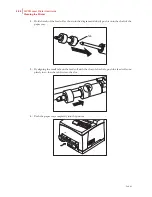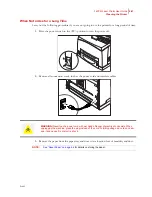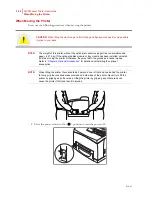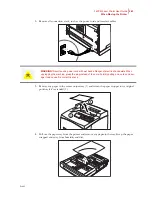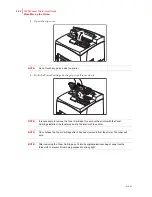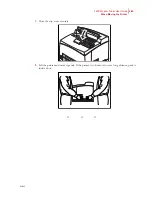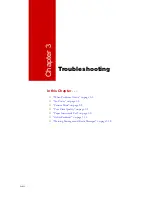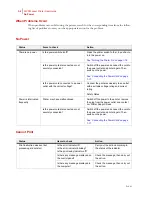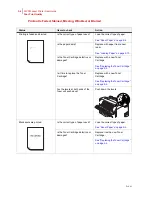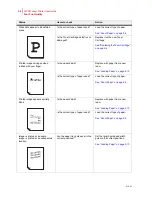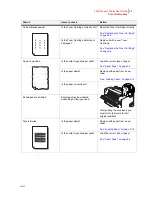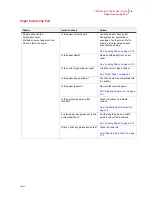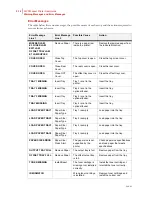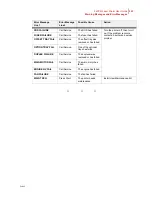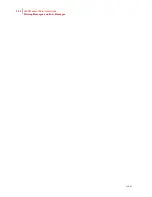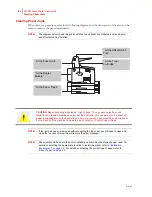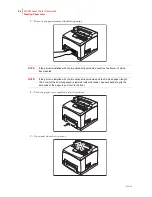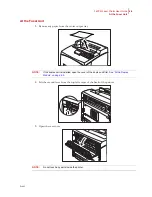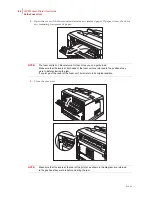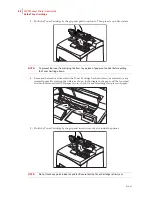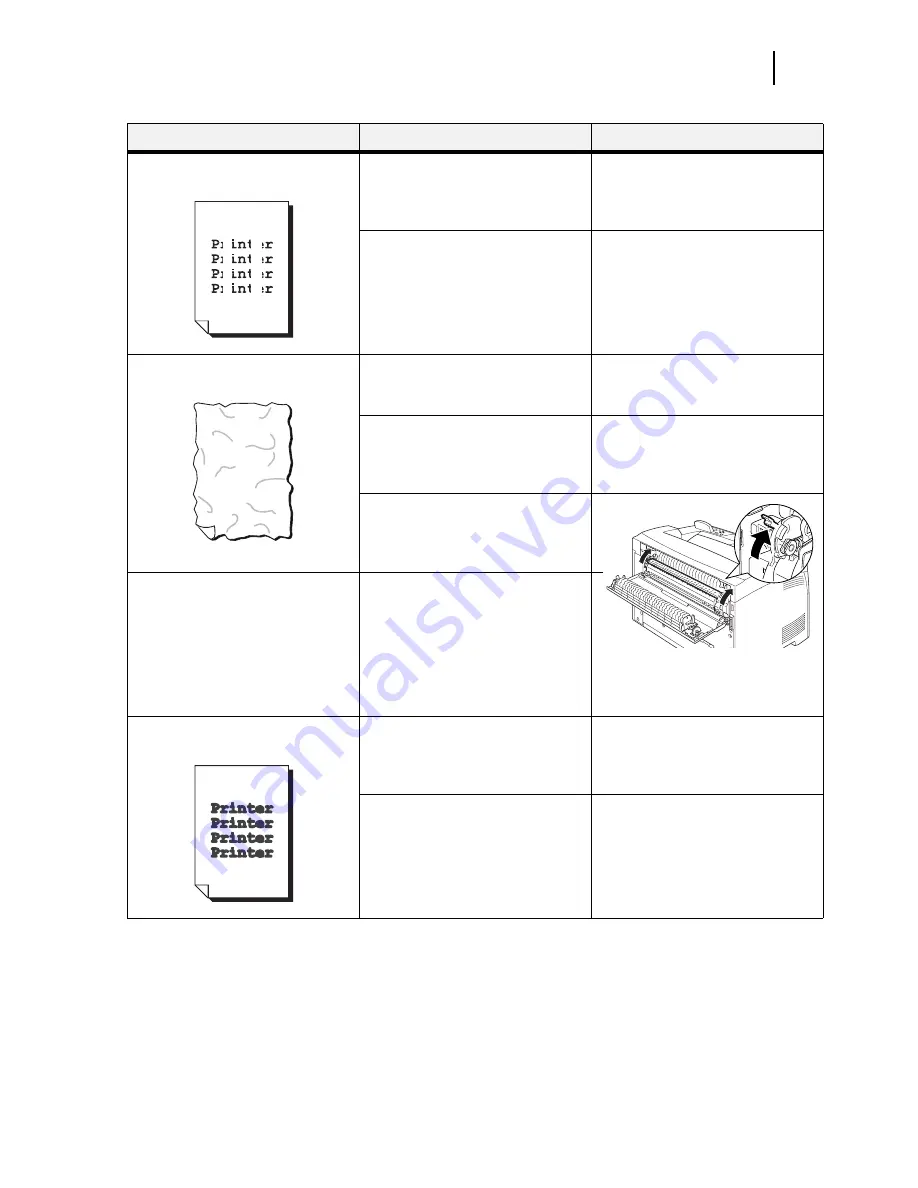
Feb 05
34PPM Laser Printer User Guide
3-7
Poor Print Quality
Vertical blanks appear.
Is the Toner Cartridge correctly set?
Reset the Toner Cartridge correctly.
See “Replacing the Toner Cartridge“
on page 5-4.
Is the Toner Cartridge defective or
damaged?
Replace it with a new Toner
Cartridge.
See “Replacing the Toner Cartridge“
on page 5-4.
Paper is wrinkled.
Is the correct type of paper used?
Load the correct type of paper.
See “About Paper“ on page 2-4.
Is the paper damp?
Replace with paper from a new
ream.
See “Loading Paper“ on page 2-10.
Is the paper correctly set?
Load the paper correctly.
“ Loading Paper”
Envelopes are wrinkled.
Envelopes may be wrinkled
depending on the type used.
Open the rear cover of the printer
and push up the levers at both ends
of the fuser unit. Wrinkles can be
reduced.
After printing the envelopes, you
must return the levers to their
original positions.
Text is blurred.
Is the paper damp?
Replace with paper from a new
ream.
See “Loading Paper“ on page 2-10.
Is the correct type of paper used?
Load the correct type of paper.
See “About Paper“ on page 2-4.
Status
Items to check
Action
Summary of Contents for Intelliprint 9035
Page 1: ...Feb 05 User Guide TallyGenicom Intelliprint 9035 Laser Printer ...
Page 14: ...h Feb 05 6 34PPM Laser Printer User Guide Special Features of This Printer ...
Page 37: ...Feb 05 34PPM Laser Printer User Guide 1 23 Printing a Configuration Summary ...
Page 40: ...Feb 05 1 26 34PPM Laser Printer User Guide Printing PCL and PostScript Font Lists ...
Page 66: ...Feb 05 2 26 34PPM Laser Printer User Guide When Moving the Printer ...
Page 80: ...Feb 05 3 14 34PPM Laser Printer User Guide Warning Messages and Error Messages ...
Page 94: ...Feb 05 4 14 34PPM Laser Printer User Guide At the Offset Catch Tray ...
Page 140: ...Feb 05 6 26 34PPM Laser Printer User Guide Rear tray ...
Page 166: ...Feb 05 7 26 34PPM Laser Printer User Guide DISK Menu ...