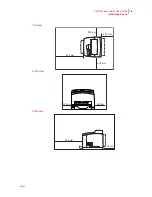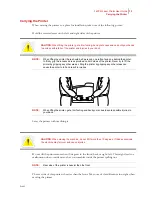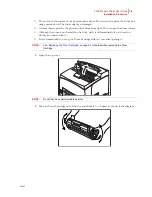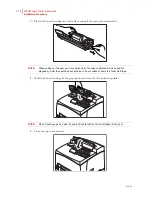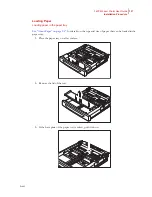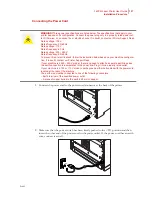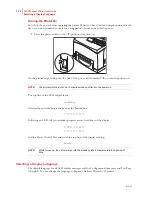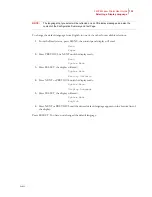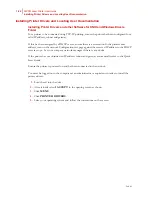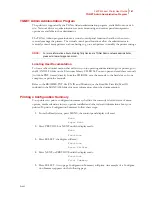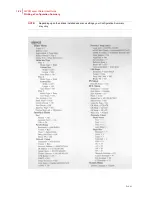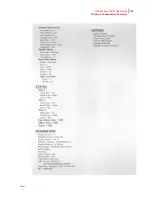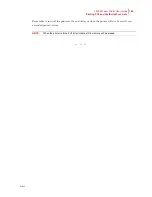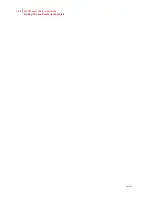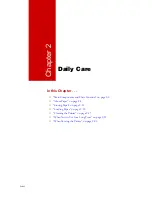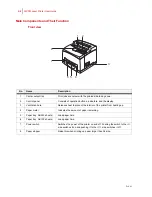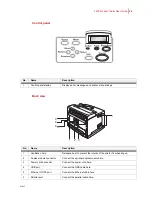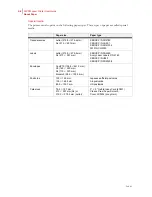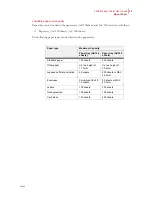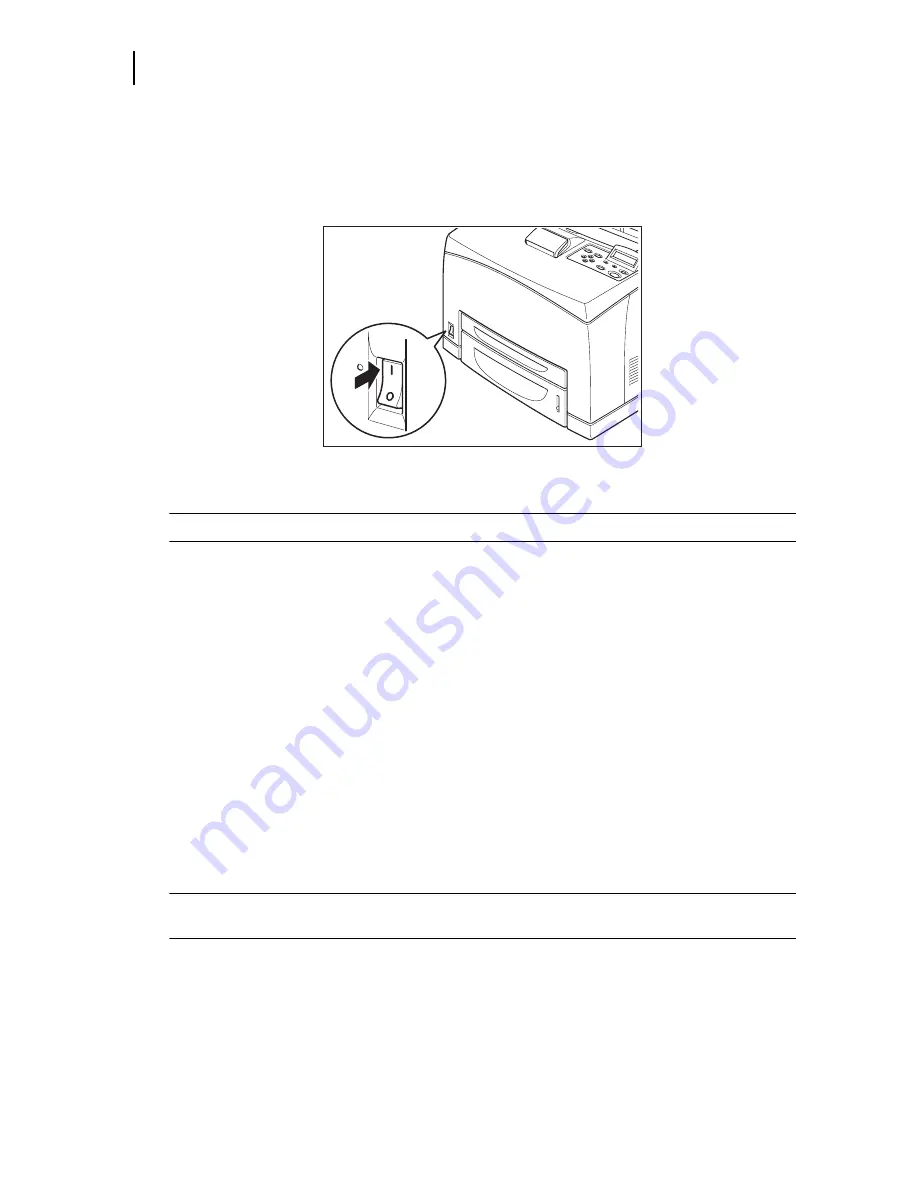
Feb 05
1-18
34PPM Laser Printer User Guide
Selecting a Display Language
Turning the Printer On
Switch on the power before operating the printer. When you have finished using the printer for the
day or you do not intend to use it for a long period of time, switch off the power.
1.
Press the power switch to the <
I
> position the power on.
On the printer’s right side, press the side of the power switch marked <
I
> to turn the printer on.
NOTE:
The printer motors run for 2 or 3 minutes when you first turn the power on.
The top line of the LCD display reads:
Loading
followed by asterisks progressing across the bottom line:
**************
Following an LED self test, asterisks progress across both lines of the display
**************
**************
and the Power On Self Test ends with the top line of the display reading:
Ready
NOTE:
While turned on, the printer will go into the standby state if it remains idle for a period of
time.
Selecting a Display Language
The default language for all LCD display messages and the Configuration Summary and Test Page
is English. You can change the language to Espanol, Italiano, Deutsch or Francais.
Summary of Contents for Intelliprint 9035
Page 1: ...Feb 05 User Guide TallyGenicom Intelliprint 9035 Laser Printer ...
Page 14: ...h Feb 05 6 34PPM Laser Printer User Guide Special Features of This Printer ...
Page 37: ...Feb 05 34PPM Laser Printer User Guide 1 23 Printing a Configuration Summary ...
Page 40: ...Feb 05 1 26 34PPM Laser Printer User Guide Printing PCL and PostScript Font Lists ...
Page 66: ...Feb 05 2 26 34PPM Laser Printer User Guide When Moving the Printer ...
Page 80: ...Feb 05 3 14 34PPM Laser Printer User Guide Warning Messages and Error Messages ...
Page 94: ...Feb 05 4 14 34PPM Laser Printer User Guide At the Offset Catch Tray ...
Page 140: ...Feb 05 6 26 34PPM Laser Printer User Guide Rear tray ...
Page 166: ...Feb 05 7 26 34PPM Laser Printer User Guide DISK Menu ...