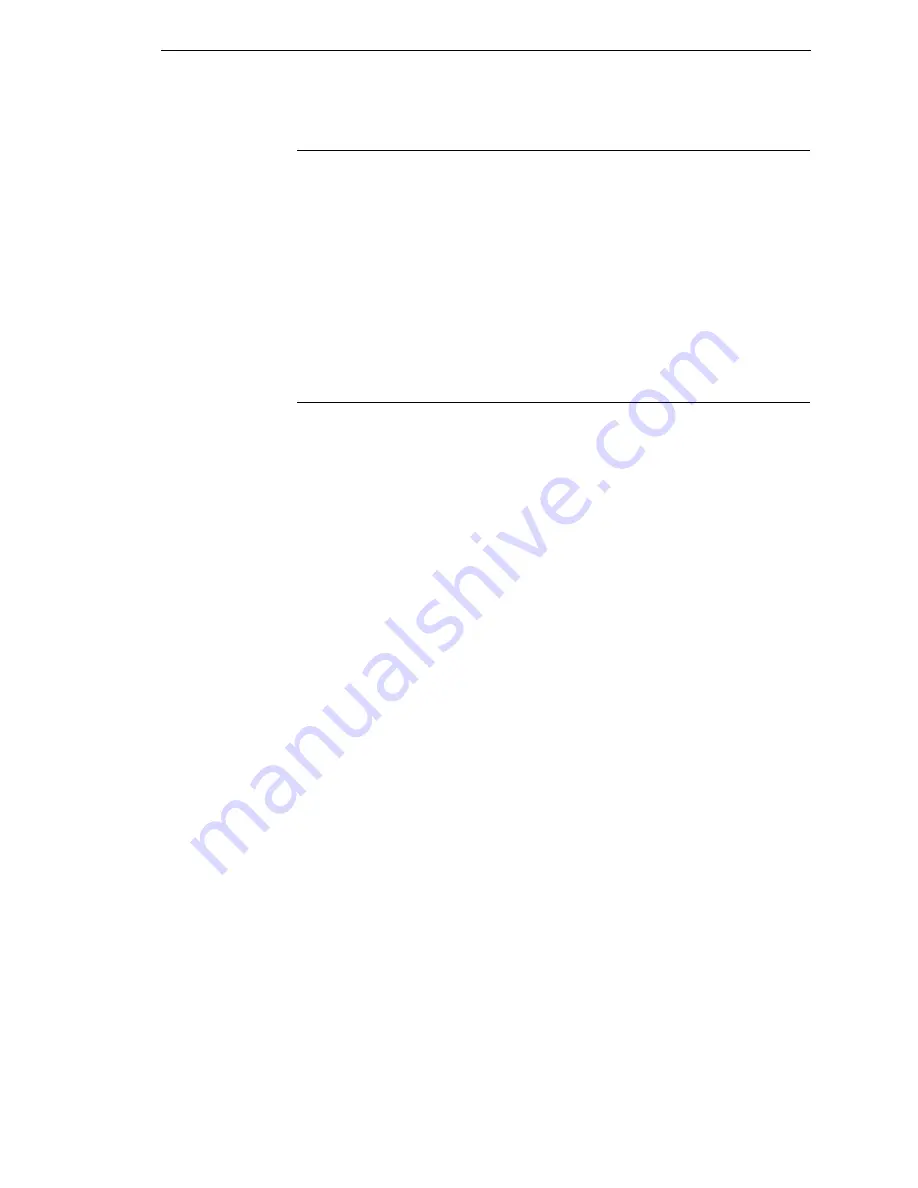
TallyGenicom Supplies Department
13
TallyGenicom Supplies Department
Contact the TallyGenicom Supplies Department for genuine TallyGenicom
supplies.
Americas
(800) 733-1900
Europe, Middle East, and Africa
33 (0) 1 46 25 19 07
Asia Pacific
(65) 6548 4116
or (65) 6548 4182
China
(86) 400-886-5598
http://www.tallygenicom.com/supplies/default.aspx
Corporate Offices
Printronix, Inc.
14600 Myford Road
P.O. Box 19559
Irvine, CA 92623-9559
Phone: (714) 368-2300
Fax: (714) 368-2600
Printronix, Inc.
Nederland BV
P.O. Box 163, Nieuweweg 283
NL-6600 Ad Wijchen
The Netherlands
Phone: (31) 24 6489489
Fax: (31) 24 6489499
Printronix Schweiz GmbH
42 Changi South Street 1
Changi South Industrial Estate
Singapore 486763
Phone: (65) 6542 0110
Fax: (65) 6546 1588
Printronix Commercial (Shanghai) Co. Ltd
22F, Eton Building East
No.555, Pudong Av.
Shanghai City, 200120, P R China
Phone: (86) 400 886 5598
Fax: (86-21) 5138 0564
Summary of Contents for 6605
Page 1: ...TallyGenicom 6600 Series Printers User s Manual ...
Page 3: ...User s Manual TallyGenicom 6600 Series Printers ...
Page 14: ...14 Chapter 1 Contact Information ...
Page 114: ...114 Chapter 5 RS 232 Serial Interface ...
Page 150: ...150 Chapter 7 Diagnosing Problems ...
Page 158: ...158 Appendix B ...
Page 170: ...170 Appendix C Performance Limitations ...
Page 176: ...176 Appendix D Stacker Operation ...
Page 196: ...196 Appendix G Software License Agreement ...
Page 211: ......
Page 212: ...255552 001B 255552 001 ...




























