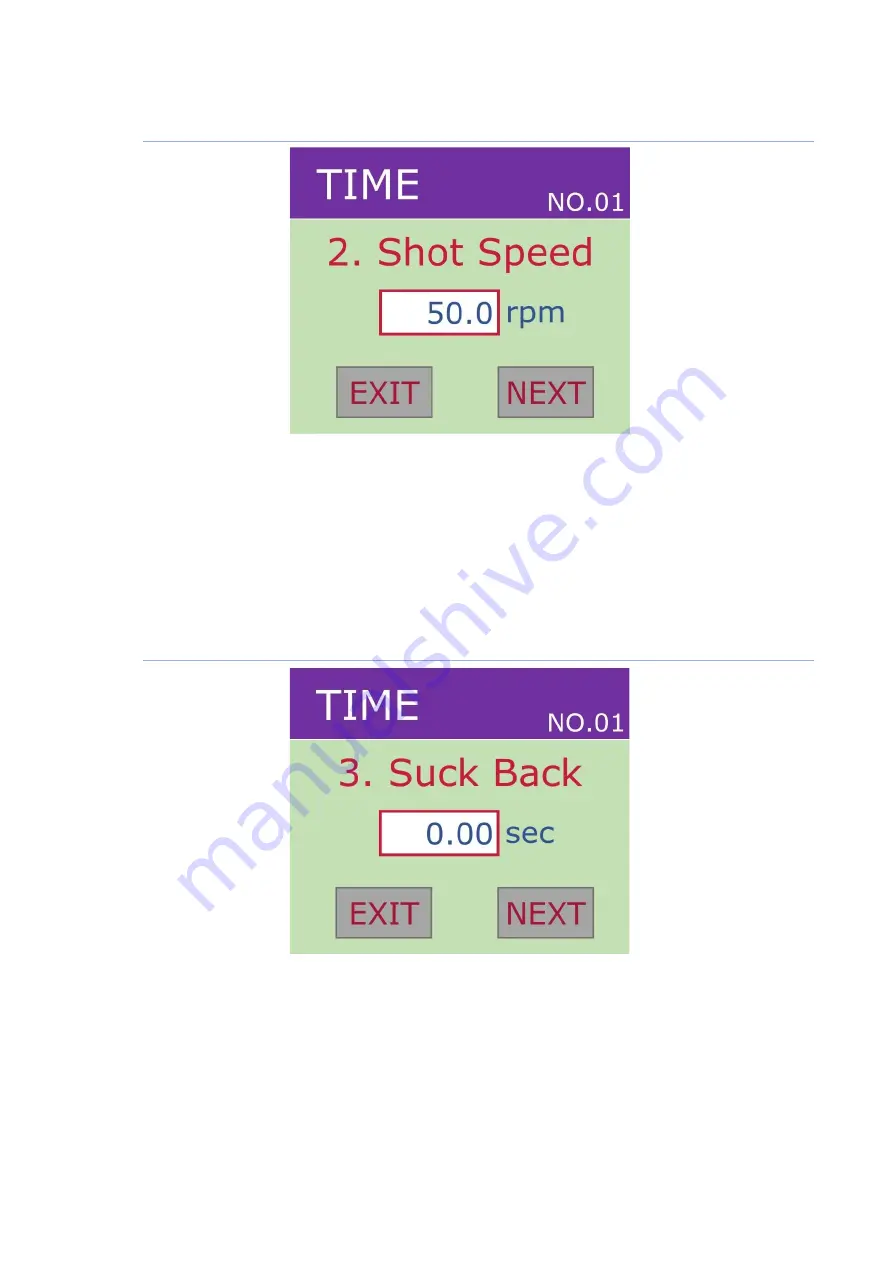
Pro Pump Controller (ProCon-100)
Rev3.6
2023/07/17
29/70
Copyright
©
2023 by TAEHA CORP. All Rights Reserved
5.3.2
Shot Speed Setting
Figure 11. Shot Speed Setting Screen
-
Adjust the speed of the pump.(0~9999.99sec)
-
By selecting the up/down key or data box, you can set the value through the key pad screen.
-
If you want to go to the next setting menu, click
‘Next’ button
.
-
If you want to go to the main screen, click
‘Exit’ button
.
5.3.3
Suck Back Time Setting
Figure 12. Suck-back Time Setting Screen
-
Set the suction time for the solution. (0~9999.99sec)
-
By selecting the up/down key or data box, you can set the value through the keypad screen.
-
I
f you want to go to the next setting menu, click ‘Next’ button
.
-
If you want to go to the main screen, cl
ick ‘Next’ button
.






























