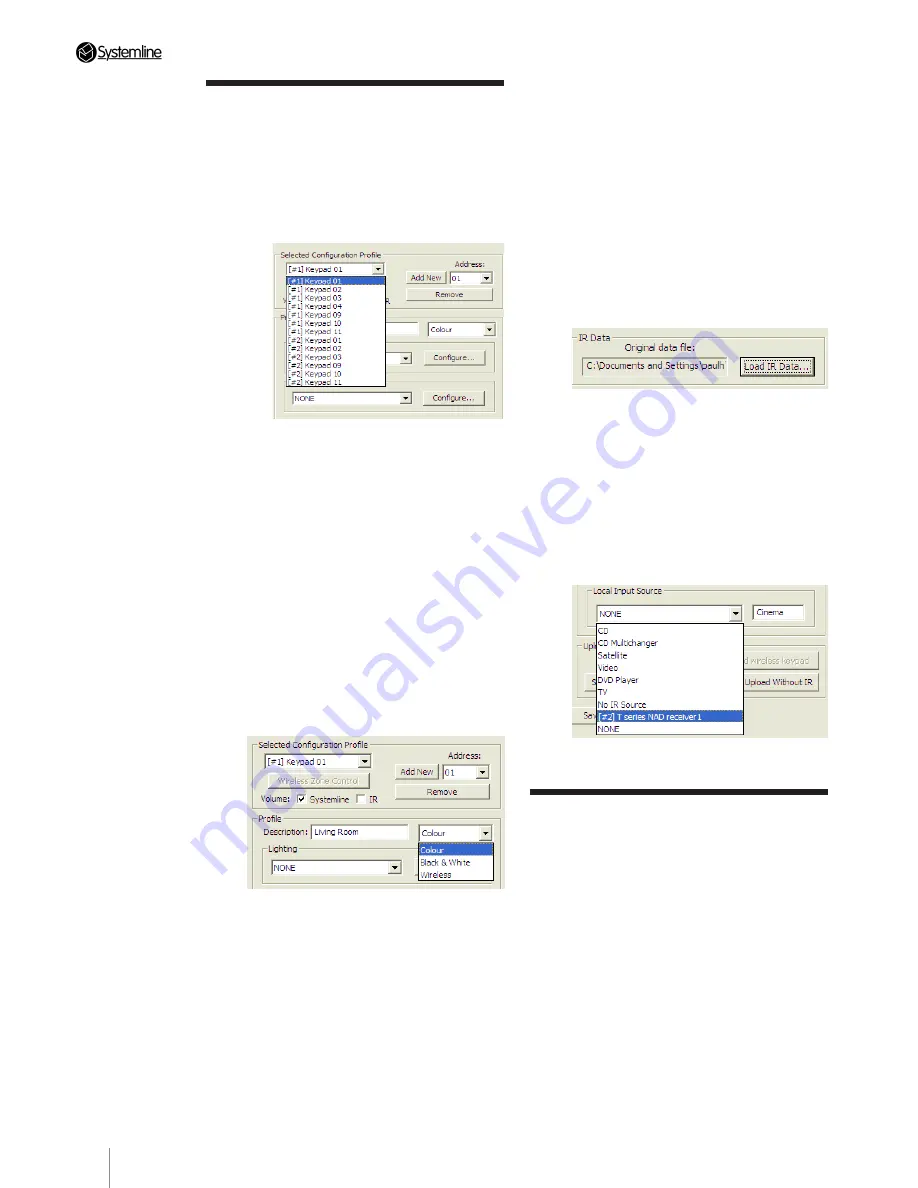
PAGE
16
Section 3
•
Configuring the System
16 across two pages). Please refer to the
separate instructions for the lighting system
you are using.
7 You can select a defined configurable
temperature control system to be controlled
from the selected keypad in the drop down
box and then further configure the options.
Please refer to the separate instructions for
the heating / cooling system you are using.
8. You can add a complete LRN7 .qrc file
here if you require IR control of main or local
sources. Browse to the saved file in the
correct folder that you have saved it to.
9. You can define a local input by selecting
an option from the drop down list and then
label it with a name of your choice which
is then shown on the touch screen home
page. If you have defined a configurable AV
receiver you can select this for one wired
touch screen and one wireless junction box,
so that zone uses this as an amplifier via
RS232 control.
3.9 Uploading keypad and
wireless junction box
configuration files
1. You can select a number of keypads
to upload in one session by pressing the
‘Select Keypads’ box and then ticking the
ones you wish to upload.
2. Press ‘Upload’ to load in a complete file
including IR.
3. Press ‘Upload Without IR’ to upload a file
without the .qrc file
3.8 Keypad Configuration
Profile
1. In the ‘Selected Configuration Profile’ use
the drop down box to select a keypad or
wireless junction box address that has been
previously defined.
2. Tick the correct Volume control box, either
‘Systemline’ for standard S6.2 zones where
the S6.2 unit is controlling the volume or ‘IR’
where another amplifier is control volume
using a learnt IR code.
3. You can add keypads or junction boxes
manually by selecting an address number
and pressing ‘Add New’. Make sure you
have selected the correct S6.2 Hub first
before adding
4. You can add or change the description of
each keypad in the profile section as well as
choosing the type of device associated with
the address in the drop down box as shown
below.
5. You can determine the wireless zones that
can be controlled by a Wireless Commander
associated with the profile by pressing the
‘Wireless Zone Control’ box and ticking
the available wireless junction box’s in the
system.
6. You can select a defined configurable
lighting system to be controlled from the
selected keypad in the drop down box and
then further configure each button (up to
Summary of Contents for S6.2
Page 1: ...S6 2 Controller S6 2 Controller Installation Guide...
Page 21: ......
Page 22: ......
Page 23: ......









































