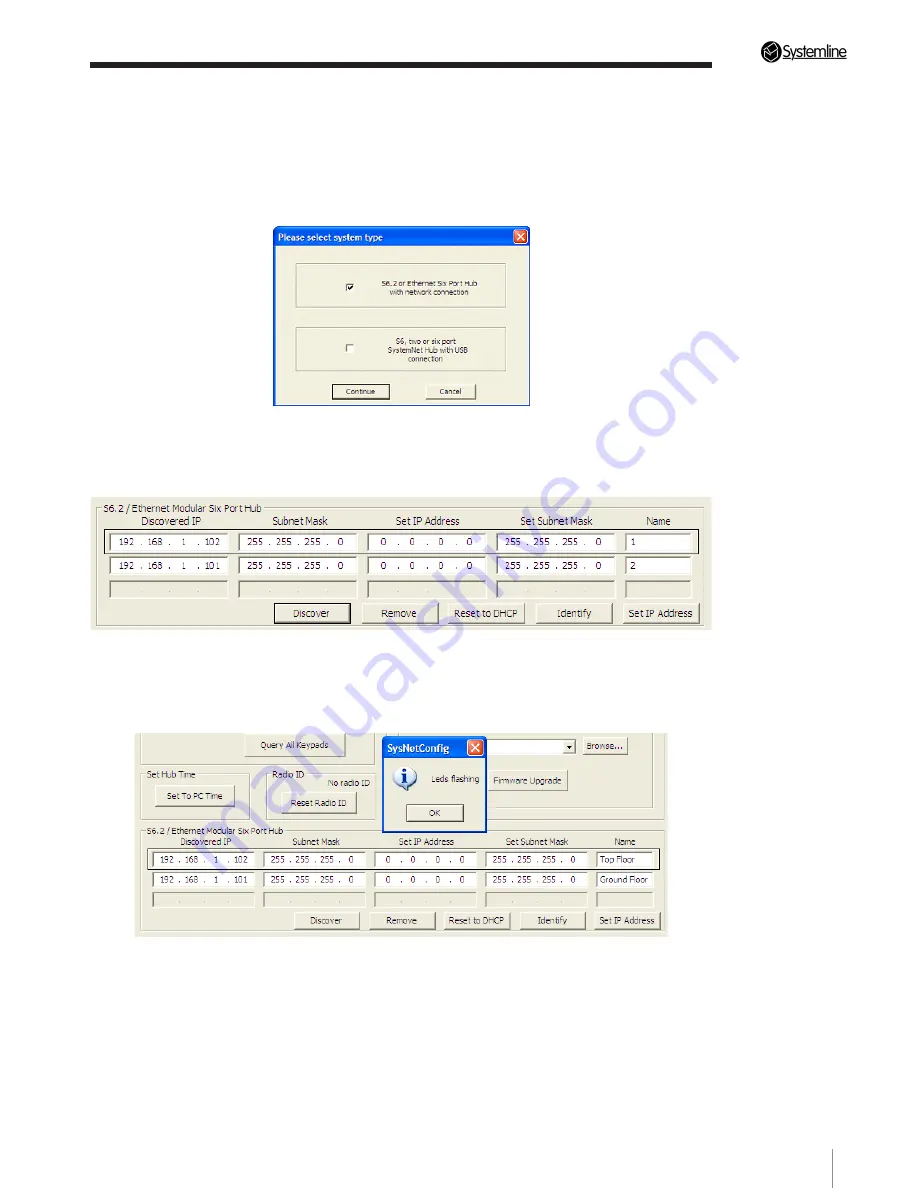
PAGE
13
Section 3
•
Configuring the System
3.2 Discovering S6.2 units and changing IP address
SystemNet 13.0.0 supports S6, two port and six port Modular Advanced SystemNet Hubs as well
as S6.2 and Ethernet six port SystemNet Hubs. S6.2 exclusively uses Ethernet to connect, no USB
connection is possible unlike S6.
1. When using S6.2 you must check the S6.2/Ethernet Modular Six Port Hub Enable box, as shown
below, you will then be presented with the main program starting with the Local Hub Network Tab.
2. Press the ‘Discover’ button, any S6.2 units discovered will populate by Discovered IP address in the
Comms IP address box, as shown below. S6.2 units come with a DHCP setting for IP address so must
be connected to a router with a DHCP server active.
3. If you have more than one unit you can highlight one and press the ‘Identify’ button, this will flash
the RS232 and Bus Data lights on the unit. You can then name each unit as shown below.
4. You can set a fixed IP address for each unit by entering the desired IP address and subnet mask in
the set section, you then press ‘Set IP address’ to allocate this to the unit. The unit will reboot, if you
rediscover it, the new IP address should be set.
Summary of Contents for S6.2
Page 1: ...S6 2 Controller S6 2 Controller Installation Guide...
Page 21: ......
Page 22: ......
Page 23: ......
























