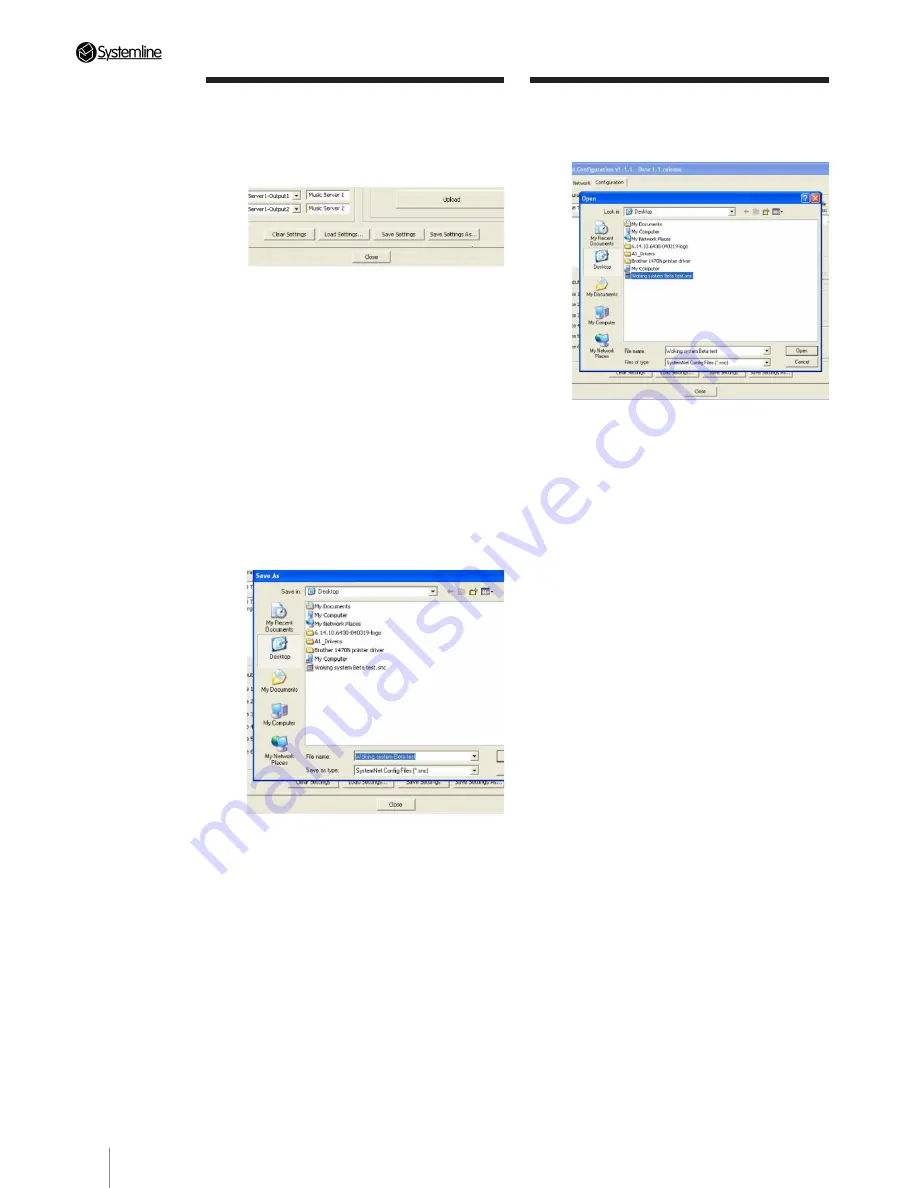
PAGE
18
Section 4
•
T
ouchscr
een Settings
3.12 Loading Previously
Saved .snc Files
Click on the ‘load’ button and select the
required ‘.snc’ file.
3.11 Saving Configurations
You can now save your settings by clicking
the ‘Save Settings As...’ button.
1. This creates a ‘.snc’ file which can be
labelled with the customer’s name. Any
further changes you make, just click the
‘Save’ button to save any changes.
Note:
You can use this feature both to save
customer settings and to create program
templates. For example, you may commonly
use a Sky Satellite receiver and Systemline
Music Server, but use different DVD players.
In this instance, the template would simply
consist of the saved settings for the Sky
and Systemline products. This can then be
loaded as a default, leaving you to just add
the customer’s specific products.
2. For other zones, simply repeat the process
by adding TSKs ‘02’, ‘03’ etc. Then click
‘Save Settings’ after each zone as this will be
added to your newly created ‘.snc’ file.
Note:
It is very important to ensure that that
the correct Keypad Configuration Profile
is selected as other TSKs are configured.
Double check that both the keypad and the
location description is correct before saving
or uploading data.
Summary of Contents for S6.2
Page 1: ...S6 2 Controller S6 2 Controller Installation Guide...
Page 21: ......
Page 22: ......
Page 23: ......





















