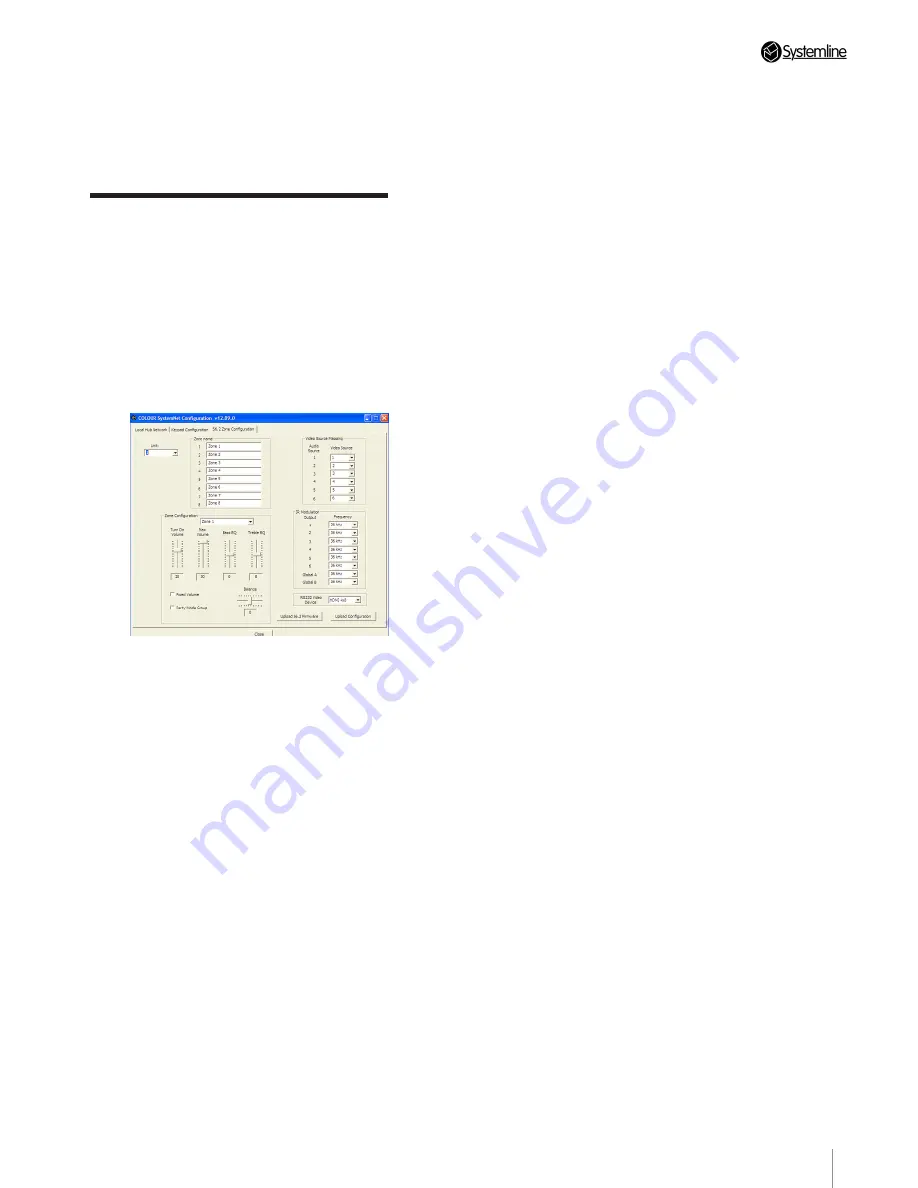
PAGE
17
Section 4
•
T
ouchscr
een Settings
4. Press ‘Upload Wireless Keypad’ to
upload a directly USB connected Wireless
Commander, as long as you have selected a
wireless junction box.
3.10 Configuring audio
Zone Settings
1. Select the S6.2 Zone Configuration Tab.
You can configure the turn on volume, bass,
treble, balance and maximum volume for
each zone together with party mode options.
S6.2 also has options for the supported
video matrix switch and each of its IR
outputs.
2. Start by naming all the audio zones for
each S6.2 unit.
3. Select each zone in the Zone
Configuration section and adjust the
following parameters
a) Turn on volume. Each time the zone is
switched on it will turn onto this value, the
slider represents the same volume scale as
the touch screen
b) Maximum volume. This can be used to
limit the maximum volume of the zone, it
cannot be any less than the turn on volume.
c) Bass EQ. Turn the bass up or down to suit
the room and speakers.
d) Treble EQ. Turn the treble up or down to
suite the room and speakers
e) Balance. You can offset the stereo signal
to the left or right.
f) Fixed Volume. This will set the turn on
volume to 30 and disable any volume
adjustment; this is used with AV receivers
which alter the volume.
g) Party Mode Group. Tick this box if you
wish the zone to react to any party mode
command or be able to send a party
command. A party command will turn all
party zones to a particular source.
4. You can select a supported RS232
controlled video matrix switch by selecting
between HDMI 4x8 or any Kramer video
matrix switch.
5. You can determine which video input will
be selected when any of the six audio inputs
on S6.2 is selected. For example when S6.2
audio input 3 is selected from a zone it could
select video input 1 if you wish.
6. You can adjust the IR modulation
frequency for each IR socket output. Most
IR controlled sources work well using 36KHz
frequency but occasionally a different
frequency will work better.
Bang and Olufsen source equipment use
455KHz
Sky Digi boxes use 36KHz
Sony use 40Khz
We cannot produce a definitive list, you
should find that Sony source equipment
happily works at 36KHz but we have
provided the option to change this if needed.
Summary of Contents for S6.2
Page 1: ...S6 2 Controller S6 2 Controller Installation Guide...
Page 21: ......
Page 22: ......
Page 23: ......






















