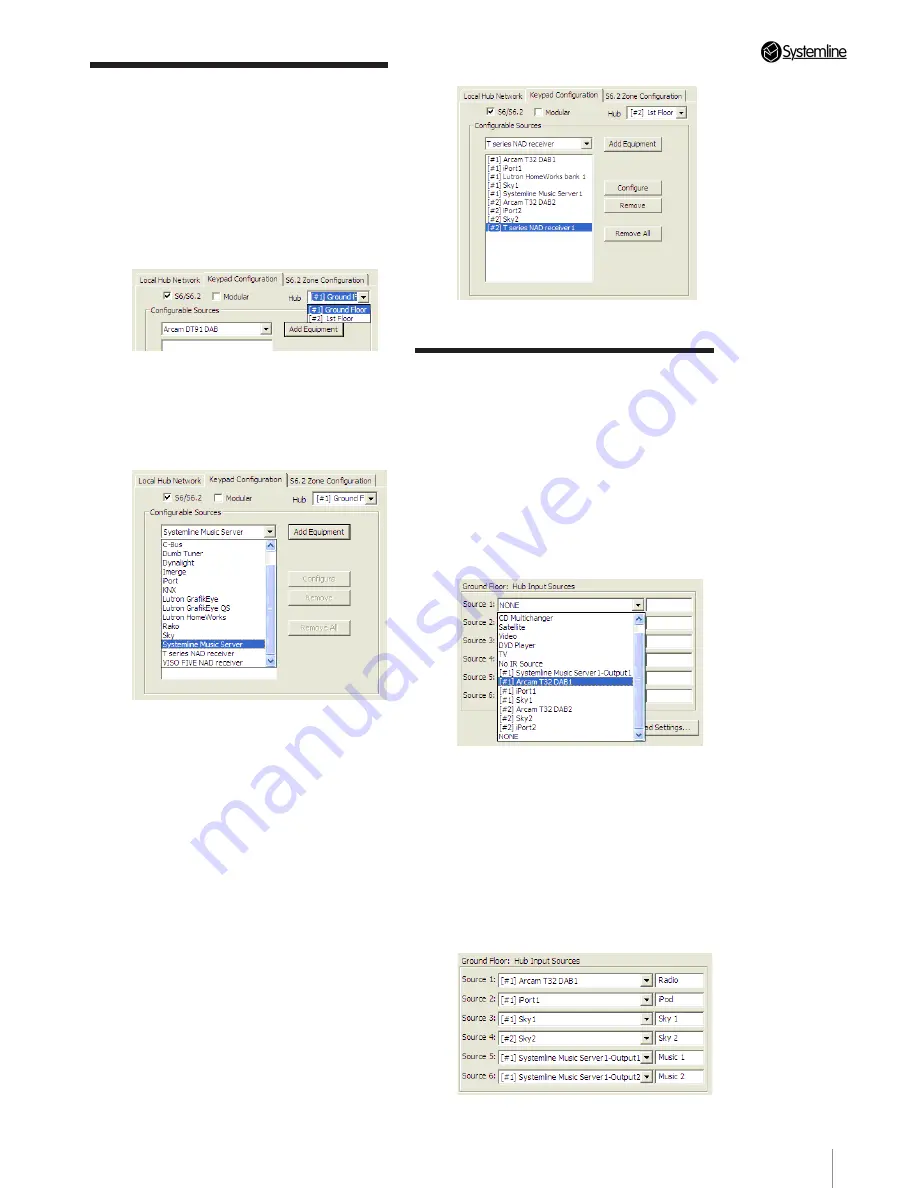
PAGE
15
Section 3
•
Configuring the System
3.6 Adding Configurable
Sources
1. Select the keypad configuration tab.
2. Select the S6.2 hub unit you wish to
add configurable devices to from the drop
down list as defined earlier. You can access
configurable sources connected to one S6.2
from another.
3. The configurable source drop down list
contains all the supported RS232 devices
available. Select the device you wish and
press ‘Add Equipment’ .
4. Once a configurable source is added you
can select this and press ‘Configure’. This
will allow you to select a serial port number
or define the number of audio zones a music
server has. Other devices have more options
in this section so refer to the separate
instruction for each.
5. Repeat the process so all devices are
added to the first S6.2 unit. If you have a
second S6.2 in the system, select this from
the Hub drop down menu and continue the
process of adding devices. You should finish
with all devices listed and configured, they
are shown to be connected to hub 1 or 2 (if 2
being used).
3.7 Hub Audio Input Sources
1. Select the S6.2 hub you wish to configure
from the drop down option at the top
2. Use the drop down menu for each of the
six available audio sources, these show all
configurable sources defined above as well
as general IR controllable sources. Select the
one that you wish to use, in this case ‘[#1]
Arcam T32’ connected to S6.2 Hub 1 for
source 1 on Hub 1 the Ground floor.
3. Name the source using the empty text
box just to the right of the selected source
type. This name will be displayed on each
touch screen, under the source button on the
home page.
4. Repeat the process for all six sources.
It is possible to select a configurable
sources from either hub as long as you have
connected the audio to the right input as
shown below
Summary of Contents for S6.2
Page 1: ...S6 2 Controller S6 2 Controller Installation Guide...
Page 21: ......
Page 22: ......
Page 23: ......
























