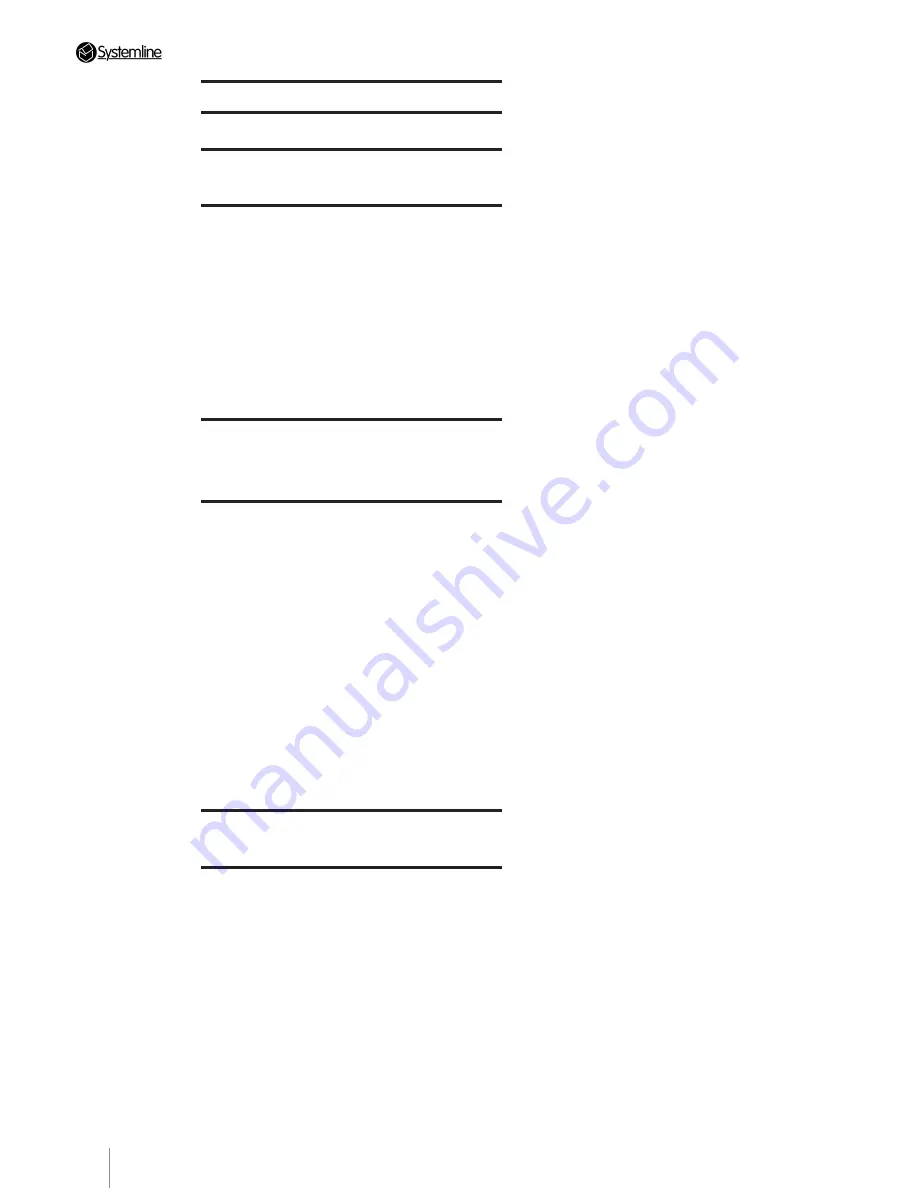
Table of Contents
PAGE
4
1 Introduction
5
2 Connecting the S6.2
Controller in a System
7
2.1
System Requirements
7
2.2
Mains Voltage Selection and Fuses
8
2.3
Wiring Layout
8
2.4
Installation Records
8
2.5
Wiring the Components
8
2.6
Front Panel Controls
10
2.7
Front Panel Status Display
10
2.8
Rear Panel Connections
11
2.9
Switching on the S6.2 Controller
11
2.10 Installation of Sources, Lighting Controls and
Other Units
11
3 Configuring the S6.2
Controller and Touchscreen
Keypads Using a PC
12
3.1 Installation
12
Installing the software on the host computer using
the supplied CD-ROM
12
3.2
Discovering S6.2 units & changing IP address 13
3.3
Setting Touch Screen Keypad & wireless
junction box addresses
14
3.4
Uploading firmware to touch screens,
junction boxes & S6.2 Hub
14
3.5
Selecting S6.2
14
3.6
Adding Configurable Sources
15
3.7
Hub Audio Input Sources
15
3.8
Keypad Configuration Profile
16
3.9
Uploading keypad & wireless junction box
configurations 16
3.10 Configuring Audio Zone Settings
17
3.11 Saving Configurations
18
3.12 Loading Previously Saved .snc Files
18
4 Touch Screen Keypad
Settings 19
4.1 Contrast
19
4.2
Modular Address
19
4.3
Touch Screen Calibration
19
4.4
Getting Out of Trouble
20
Summary of Contents for S6.2
Page 1: ...S6 2 Controller S6 2 Controller Installation Guide...
Page 21: ......
Page 22: ......
Page 23: ......





































