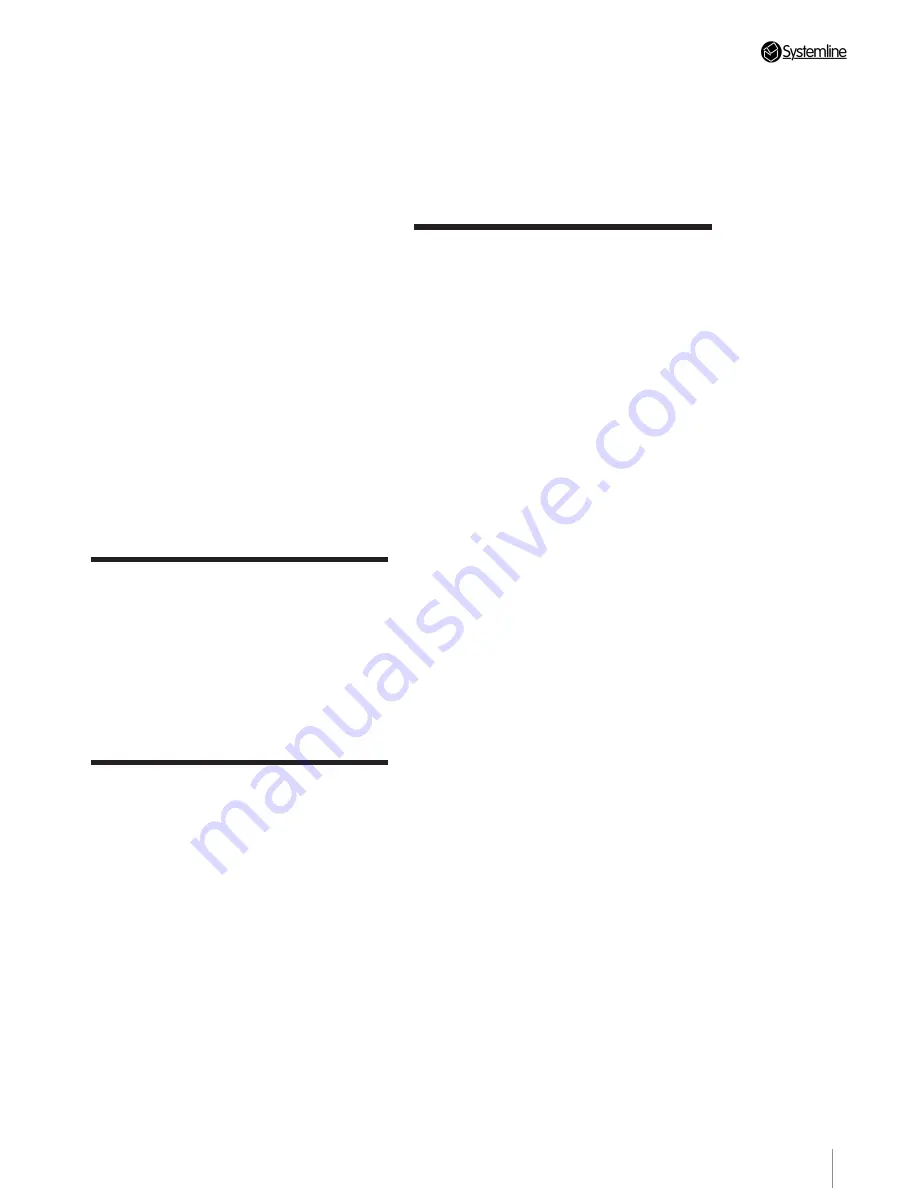
PAGE
19
Section 4
•
T
ouchscr
een Settings
The Touch Screen Keypad is
factory set and should not
require any further adjustment.
However, the keypad can be placed into a
special configuration mode allowing the user
to alter the following settings:
• Contrast (which also influences the
viewing angle)
• Modular address
• Touch Screen calibration
The mode is entered by touching the ‘MUTE’
button whilst holding down the ‘VOL UP’
and ‘VOL DOWN’ buttons. The screen will
then change to display the configuration
screen.
4.1 Contrast
There are a set of up/down buttons on the
Configuration Screen that allow the contrast
level to be changed. The screen contrast
will change whilst the settings are altered to
demonstrate the selected value. The value
will only be stored if the ‘Apply’ button is
touched.
4.2 Modular Address
There are a set of up/down buttons on the
Configuration Screen that allow the Modular
address of the keypad to be set. The value
will take effect when the ‘Apply’ button is
touched.
Note
: A Touch Screen can only be used in
a main zone (not a sub-zone), so the only
time that it will be necessary to change the
Modular address, is if it is within IR range
of another adjacent zone. In this instance, it
may be advisable to set a different Modular
address to avoid accidentally controlling one
zone from another.
4 Touch Screen Keypad
Settings
Note:
S6.2 is designed to work with colour Touch Screen Keypads.
4.3 Touch Screen Calibration
Touch Screen Calibration is required because
of manufacturing tolerances between touch
screens on different keypads. This potentially
causes the touch area to be misaligned with
the button displayed underneath. This is
indicated when a button must be touched
outside its bounds in order to operate.
To change the calibration, touch the
‘Calibrate Touch Screen’
button on the
Configuration Screen. The screen will then
change to the ‘Touch Calibration’ screen
presenting two squares with crossed
centres. Use a blunt stylus e.g. a matchstick
to touch the centre of the cross in each
of the two squares. The more accurately
this can be done, the more accurate the
calibration.
The screen will change to the ‘Test
Calibration’ screen, demonstrating the touch
response using the calibration set on the
previous screen. Use the stylus to touch
the centre of the boxes which should flash
to indicate being touched. If calibrated
correctly, the box should only flash when
touched exactly on the black dot in the
centre. If the test is successful, touch
the ‘Apply’ button to store the settings. If
unsuccessful, press the HOME button to
return to the Configuration Screen.
Press the Power button to exit the
configuration mode.
Summary of Contents for S6.2
Page 1: ...S6 2 Controller S6 2 Controller Installation Guide...
Page 21: ......
Page 22: ......
Page 23: ......




















