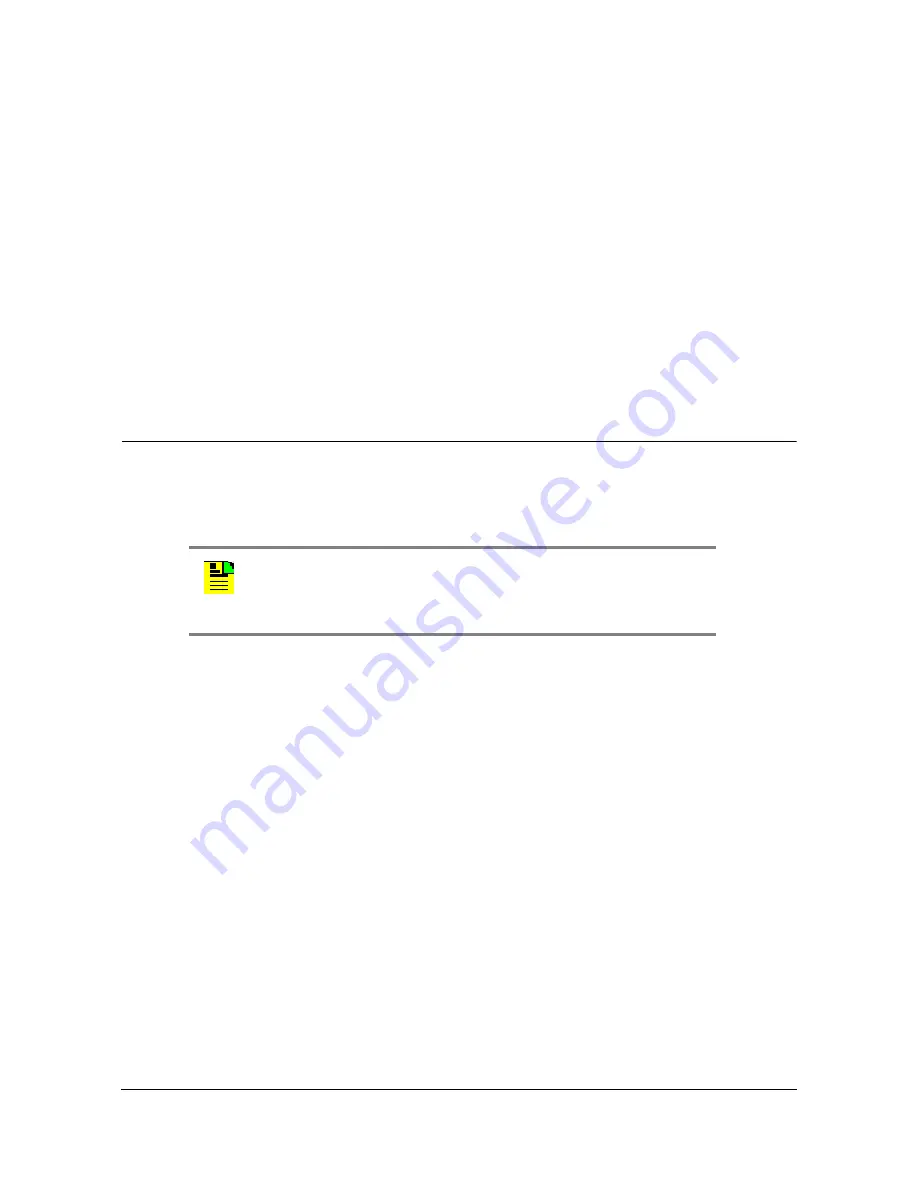
Chapter 3 Installing the TimeProvider
Installing Connections to the Ethernet Port
80
TimeProvider User’s Guide
097-58001-02 Revision G – April 2008
Changing Communications Settings
To change the communication settings for the local or remote serial ports:
1. Connect a PC or laptop with terminal emulation software, such as Windows
®
Hilgraeve HyperTerminal
©
or ProComm Plus
™
to the port and log in. For a
complete description of this procedure, see
Setting Communications
Parameters
, on page 91
.
2. Use the ED-EQPT command to change the communications settings for the port
as required. See
Setting Communications Parameters
, on page 91, and also
refer to the
TimeProvider TL1 Reference Guide
for a description of TL1
commands.
Installing Connections to the Ethernet Port
You can connect a PC or terminal to the TimeProvider using the LAN connector for
local monitoring or control, or you can connect the TimeProvider to a network for
monitoring and control from a remote site.
Direct Ethernet Connection
You use a direct Ethernet connection when a service technician is on-site. You must
configure the Ethernet settings using TL1 commands over a serial connection
before you can use the Ethernet connection. Use the direct connection to
troubleshoot a LAN connection.
To connect the TimeProvider to a PC or terminal, perform the following steps:
1. Connect an RJ-45 Ethernet crossover cable to the LAN connector on the shelf.
2. Connect the other end of the cable to the PC or terminal.
3. Start a terminal emulation program such as HyperTerminal or ProComm Plus.
Configure the program for a telnet session and enter the IP address of the
TimeProvider. Use Port 5000 to connect.
4. Type
;
(semicolon). If the TimeProvider responds with a Deny response, you
have established communications. If you do not receive the Deny response,
check the connections, the cable, and the program settings.
Note:
The TimeProvider can be controlled through a TCP/IP
network connection, but before you can use it, you must
configure the Ethernet settings using a serial connection. Refer to
Setting Ethernet Parameters
, on page 93.
















































