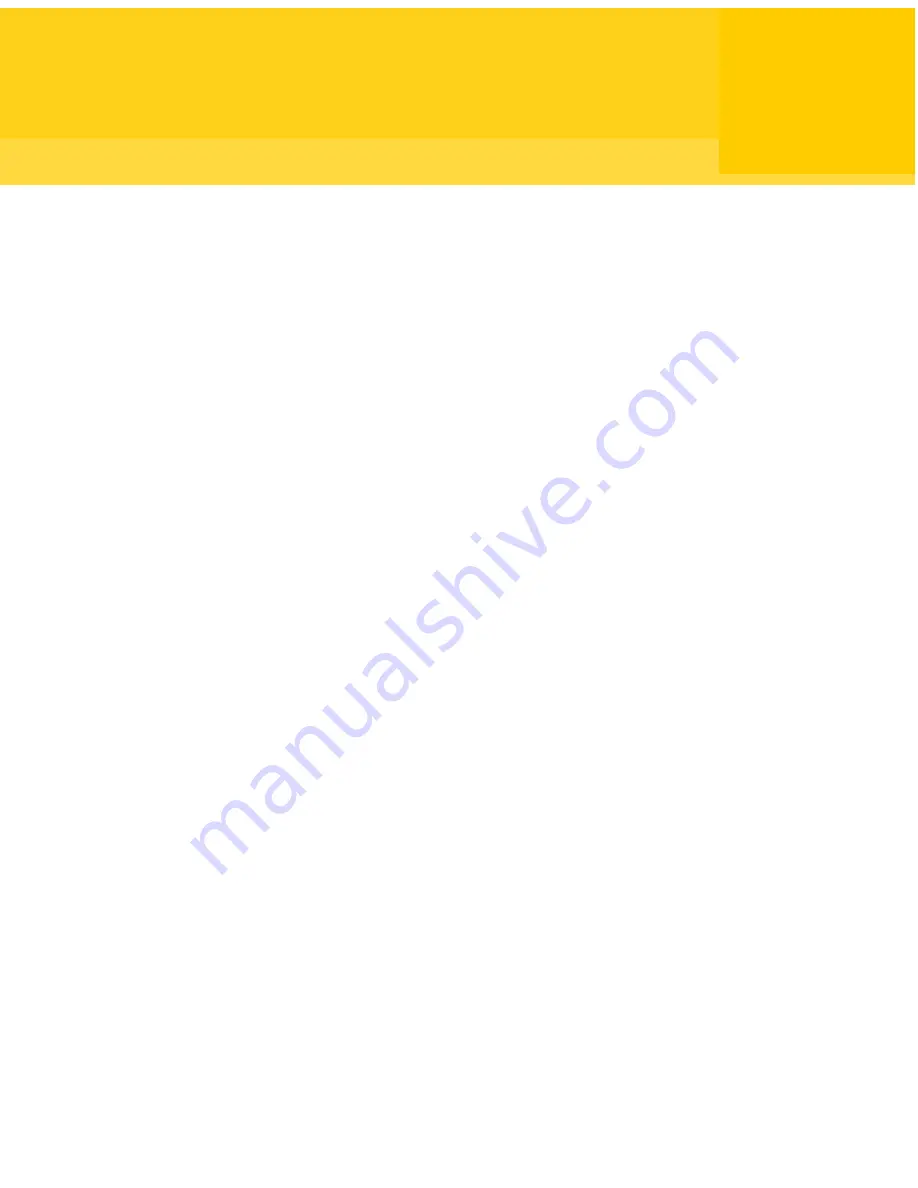
Allowing others to control
your computer
This chapter includes the following topics:
■
Managing host connections
■
Ways to set up host computer
■
Ways to start a host session
■
What you can do during a host session
Managing host connections
As a host, you let authorized remote users connect to your computer and take
control of it. The remote user views your computer screen and can open files or
programs for which you have given the user the permission to access.
You must set up your computer before the remote user connects to your
computer.You must specify the connection type, what method to use to ensure
that remote users have permission to access your computer, and other session
options. This information is stored in a host connection item file (.bhf), which
appears as an icon in the Hosts window. The host connection items are stored in
the Symantec\pcAnywhere\Hosts (in Vista, C:\Program
Data\Symantec\pcAnywhere\Hosts) folder in the Windows ALLUSERSPROFILE
data directory. You can retrieve the ALLUSERSPROFILE data directory by opening
a command prompt and using the set command.
Adding a host connection item to Favorites
You can manage the connection items by adding them to the Favorites window.
This window supports folder management to organize your connections.
4
Chapter
Summary of Contents for PCANYWHERE - V12.5
Page 1: ...Symantec pcAnywhere User s Guide 12164653 ...
Page 16: ...Contents 16 ...
Page 28: ...Introducing Symantec pcAnywhere Where to find more information 28 ...
Page 68: ...Installing Symantec pcAnywhere Post installation tasks 68 ...
Page 234: ...Securing your computer and sessions Ways to assess host security 234 ...
















































