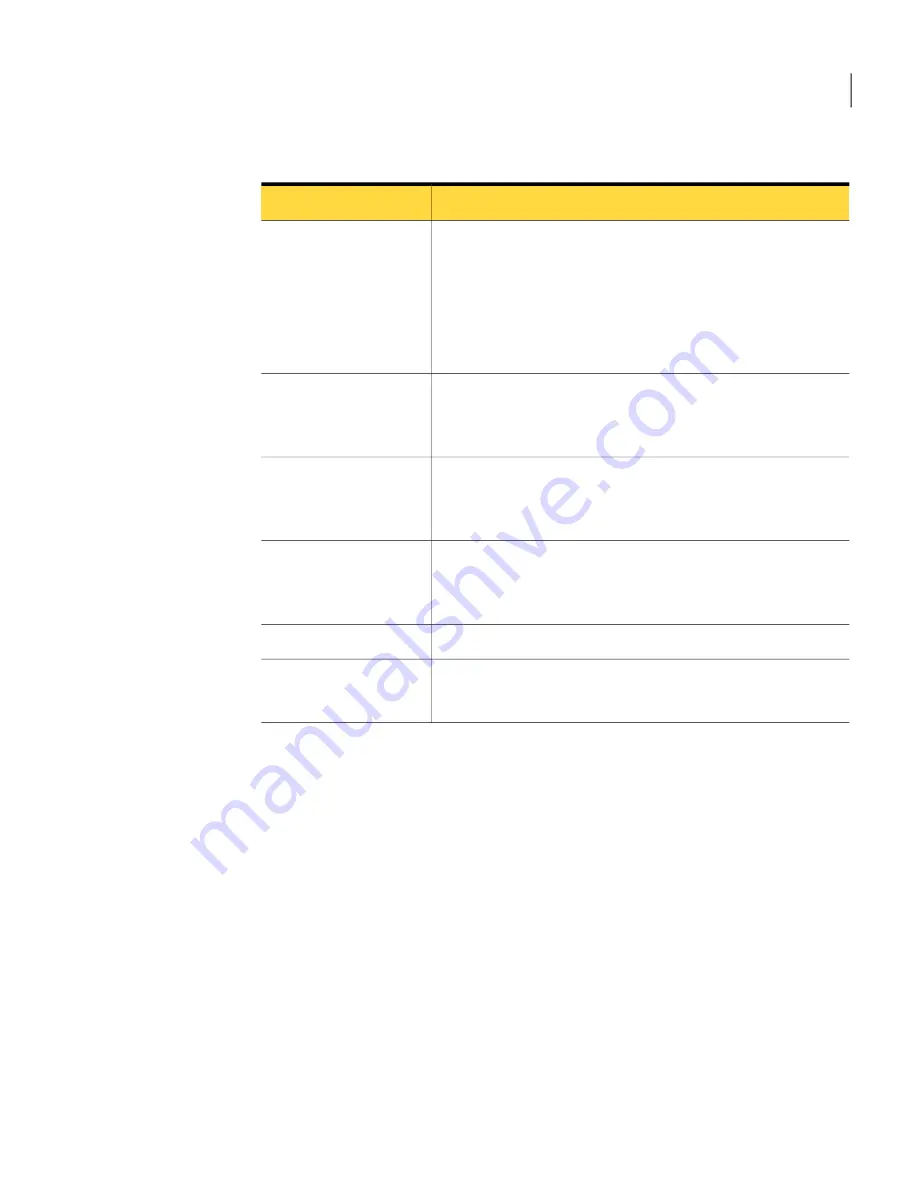
Table 5-1
Overview of remote settings
Description
Tab
Lets you select the connection device and start mode for the
session. You can also select whether you want to connect
through pcAnywhere Gateway or pcAnywhere Access Server.
See
“About the start modes for remote connections”
on page 40.
See
“Knowing which connection device to use for remote
sessions”
on page 100.
Connection Info
Lets you specify the information needed to find the host
computer, make the connection, and log on.
This information varies depending on the type of connection.
Settings
Lets you select a bandwidth optimization setting and choose
whether to automatically record the session for later playback.
See
“Automatically recording a remote session”
on page 243.
Remote Control
Lets you set the level of data encryption to use during a remote
control session with a host.
See
“Using encryption to protect data”
on page 218.
Encryption
Lets you add comments about the remote connection item.
Comments
Lets you protect the connection item with a password.
See
“Protecting configuration settings”
on page 228.
Protect Item
To configure a remote connection using advanced properties
1
In Advanced View, on the left navigation bar, under pcAnywhere Manager,
click Remotes.
2
In the right pane, under Remotes, do one of the following:
■
To create a new connection item, on the File menu, click New Item >
Advanced.
■
To modify an existing connection item, right-click the item, and then click
Properties.
3
In the Remote Properties window, configure the remote configuration settings.
4
Click OK to save your changes.
99
Controlling another computer remotely
Ways to set up a remote computer
Summary of Contents for PCANYWHERE - V12.5
Page 1: ...Symantec pcAnywhere User s Guide 12164653 ...
Page 16: ...Contents 16 ...
Page 28: ...Introducing Symantec pcAnywhere Where to find more information 28 ...
Page 68: ...Installing Symantec pcAnywhere Post installation tasks 68 ...
Page 234: ...Securing your computer and sessions Ways to assess host security 234 ...






























