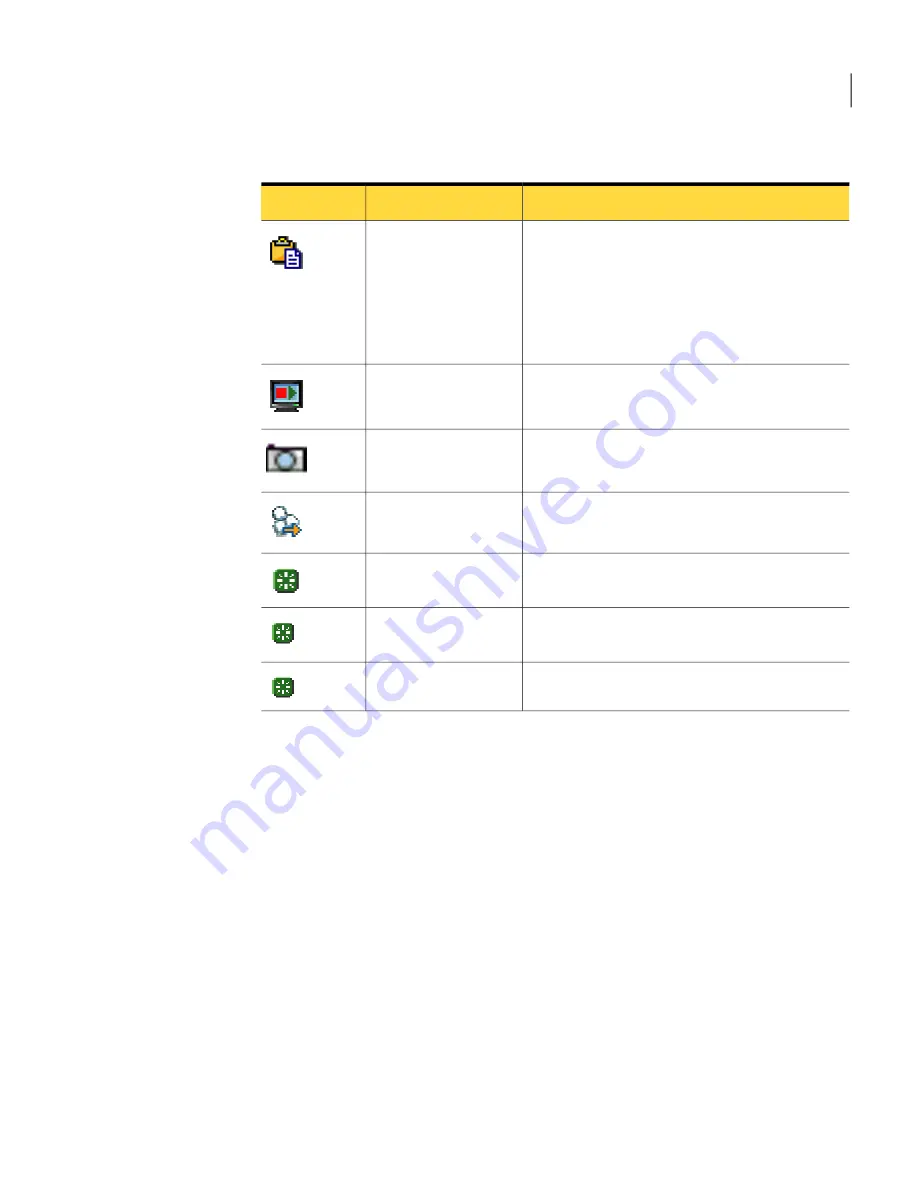
Table 5-3
Explanation of remote control tasks (continued)
Description
Option
Icon
Lets the remote user copy clipboard contents from
the host clipboard to the remote clipboard or vice
versa.
This feature is only available if the option to
transfer clipboard contents automatically is
turned off.
Transfer Clipboard
Records the session activities to a file for later
playback.
Start/Stop Session
Recording
Saves a screen shot of the session for later
viewing.
Take Snapshot
Lets you run the Ctrl+Alt+Delete command on
the host computer.
Send Ctrl+Alt+Del
Restarts the host computer.
Restart Host Computer
Lets you view the shared drives of the host
computer.
Explore Shared Drives
Lets you highlight an item on the host computer.
Enable Pen
Taking a snapshot
You can capture and save an image of the host computer screen during a session.
You can capture and save multiple screen shots. Each screen shot must be saved
in a separate file.
To take a snapshot
1
In the Session Manager window, on the left navigation bar, under Remote
Control, click Take Snapshot.
2
In the Take Snapshot window, select one of the following:
Takes a snapshot of only the visible part of the host screen.
Visible Display
Takes a snapshot of the entire host screen.
Entire Display
127
Controlling another computer remotely
What you can do during a remote control session
Summary of Contents for PCANYWHERE - V12.5
Page 1: ...Symantec pcAnywhere User s Guide 12164653 ...
Page 16: ...Contents 16 ...
Page 28: ...Introducing Symantec pcAnywhere Where to find more information 28 ...
Page 68: ...Installing Symantec pcAnywhere Post installation tasks 68 ...
Page 234: ...Securing your computer and sessions Ways to assess host security 234 ...






























