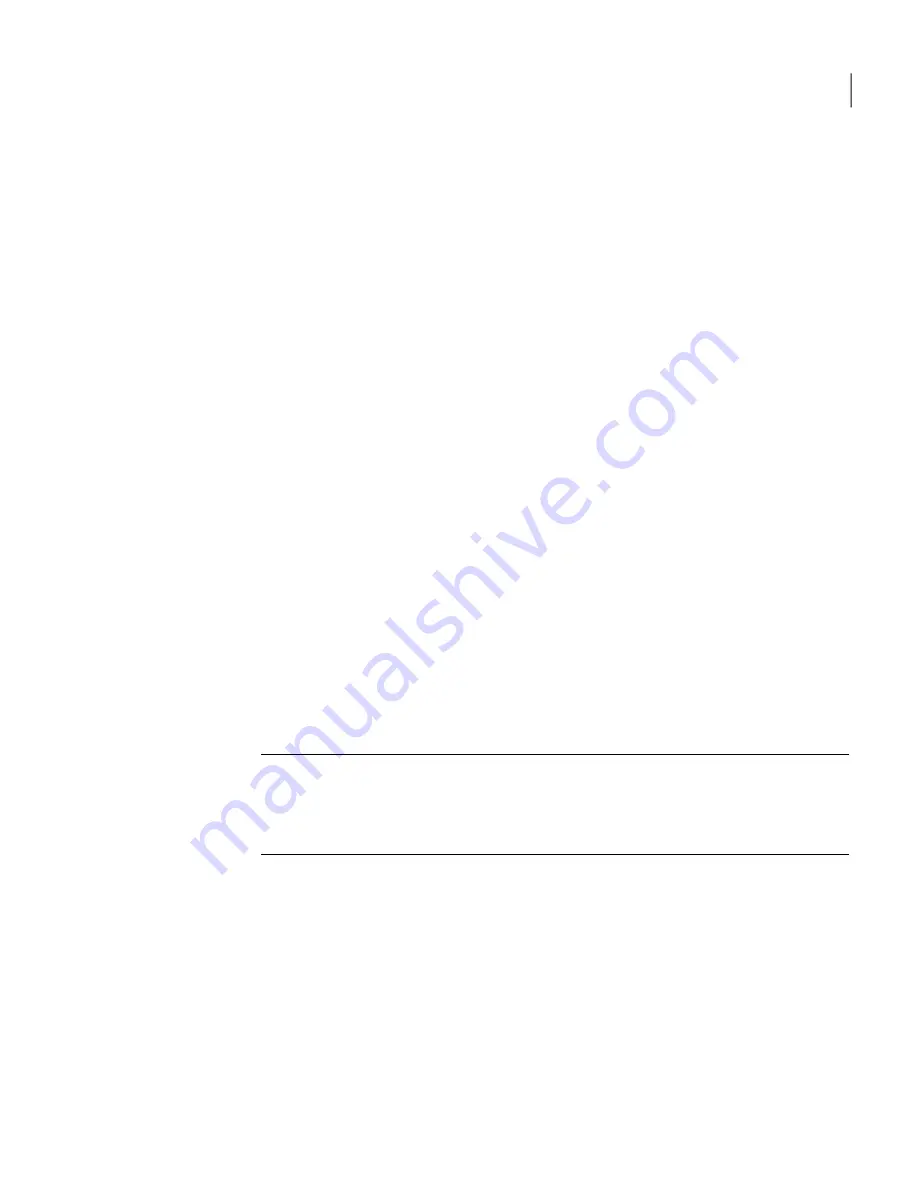
3
In the Advanced Host TCP/IP Options window, select one of the following:
Uses the default network card.
This network card is identified in Windows.
Use the default network
adapter
Accepts connections on any available network card that
is installed on the host computer.
Accept connections on all
network adapters
Lets you assign the network card to use for pcAnywhere
connections.
Select the index number that is assigned to the network
card that you want to use.
Specify the network
adapter to use for
pcAnywhere connections
4
In the Advanced Host TCP/IP Options window, click OK.
5
In the pcAnywhere Options window, click OK.
Changing the default port numbers on the host
Symantec pcAnywhere uses ports 5631 and 5632 for connections. These ports
are registered, and in most cases, you do not need to change them. Symantec
pcAnywhere uses the data port for data transmissions. It uses the status port to
wait for connections and to exchange status information.
If you change the port numbers on the host computer, all remote users who want
to connect to the host computer must also change their port settings to match.
See
“Changing the default port numbers on the remote”
on page 103.
Note:
Some port numbers lower than 1024 are reserved for Web-based applications
and services, such as FTP and the Internet. Choosing a reserved port number
might interfere with these applications and possibly result in a loss of service.
This procedure should be performed by an experienced administrator.
To change the default port numbers on the host
1
In the Symantec pcAnywhere window, on the Edit menu, click Preferences.
In Windows Vista/2008 Server, the operating system might prompt you to
approve this action. You do not receive this prompt if you are logged on to
the built-in administrator account.
2
In the pcAnywhere Options window, on the Host Communications tab, click
Advanced TCP/IP Options.
3
In the Advanced Host TCP/IP Options window, do the following:
77
Allowing others to control your computer
Ways to set up host computer
Summary of Contents for PCANYWHERE - V12.5
Page 1: ...Symantec pcAnywhere User s Guide 12164653 ...
Page 16: ...Contents 16 ...
Page 28: ...Introducing Symantec pcAnywhere Where to find more information 28 ...
Page 68: ...Installing Symantec pcAnywhere Post installation tasks 68 ...
Page 234: ...Securing your computer and sessions Ways to assess host security 234 ...






























