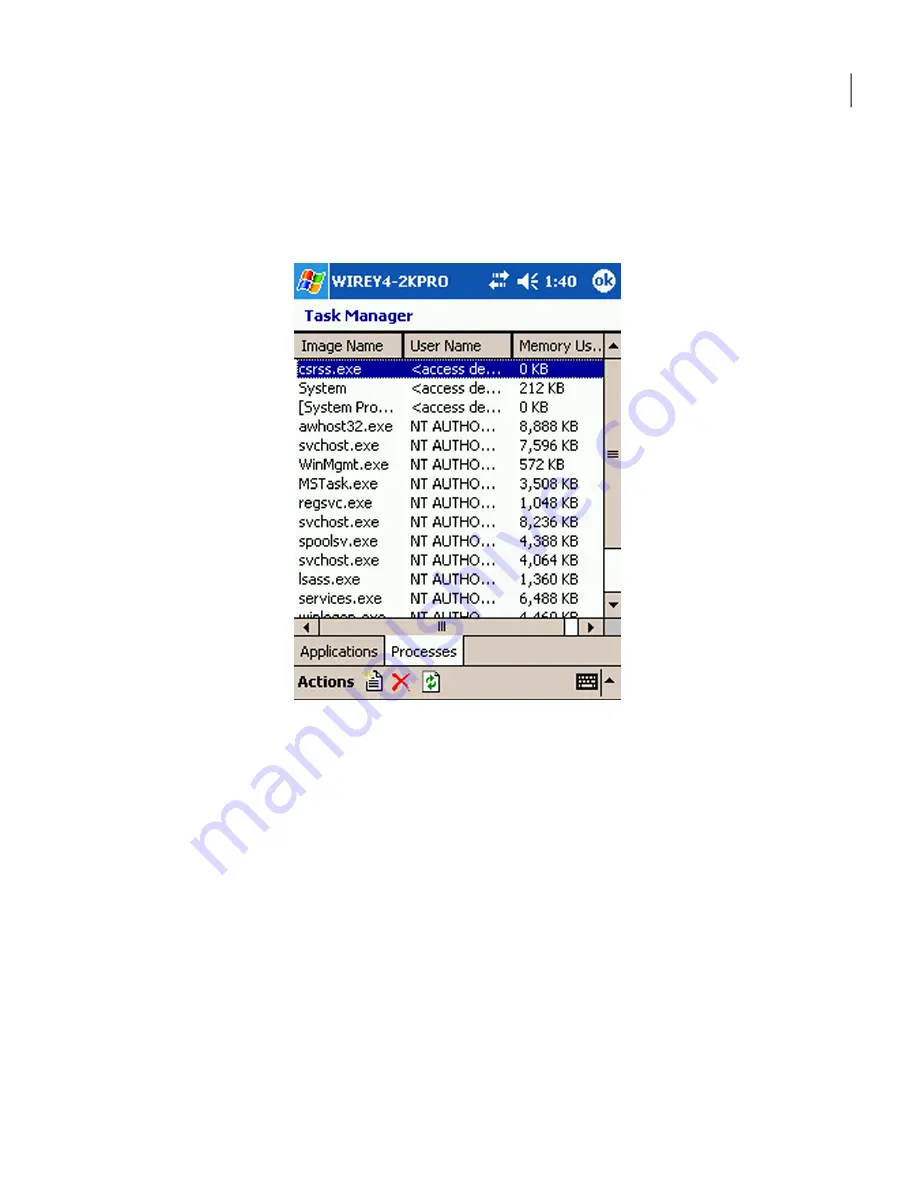
To stop a process from a mobile device
1
Connect to a host computer.
2
On the main session screen, on the command bar, tap Actions > Remote
Management > Task Manager.
If you started the connection in Remote Management mode, the session opens
in the Task Manager window.
3
If you are prompted to log on, type the user name, password, and, if applicable,
the domain name for a user account that is configured on the host computer.
4
On the Task Manager screen, on the Processes tab, select the process that
you want to stop, and then tap Actions > End Process.
5
To refresh the screen, tap Actions > Refresh.
6
To close the Task Manager screen, on the title bar, tap OK.
To start a process from a mobile device
1
On the Task Manager screen, on the Processes tab, tap Actions > New Task.
2
In the Open box, do one of the following:
■
To open a program or run a command, enter the exact path and file name
of the executable that you want to run.
301
Connecting from a mobile device
What you can do during a remote management session
Summary of Contents for PCANYWHERE - V12.5
Page 1: ...Symantec pcAnywhere User s Guide 12164653 ...
Page 16: ...Contents 16 ...
Page 28: ...Introducing Symantec pcAnywhere Where to find more information 28 ...
Page 68: ...Installing Symantec pcAnywhere Post installation tasks 68 ...
Page 234: ...Securing your computer and sessions Ways to assess host security 234 ...






























