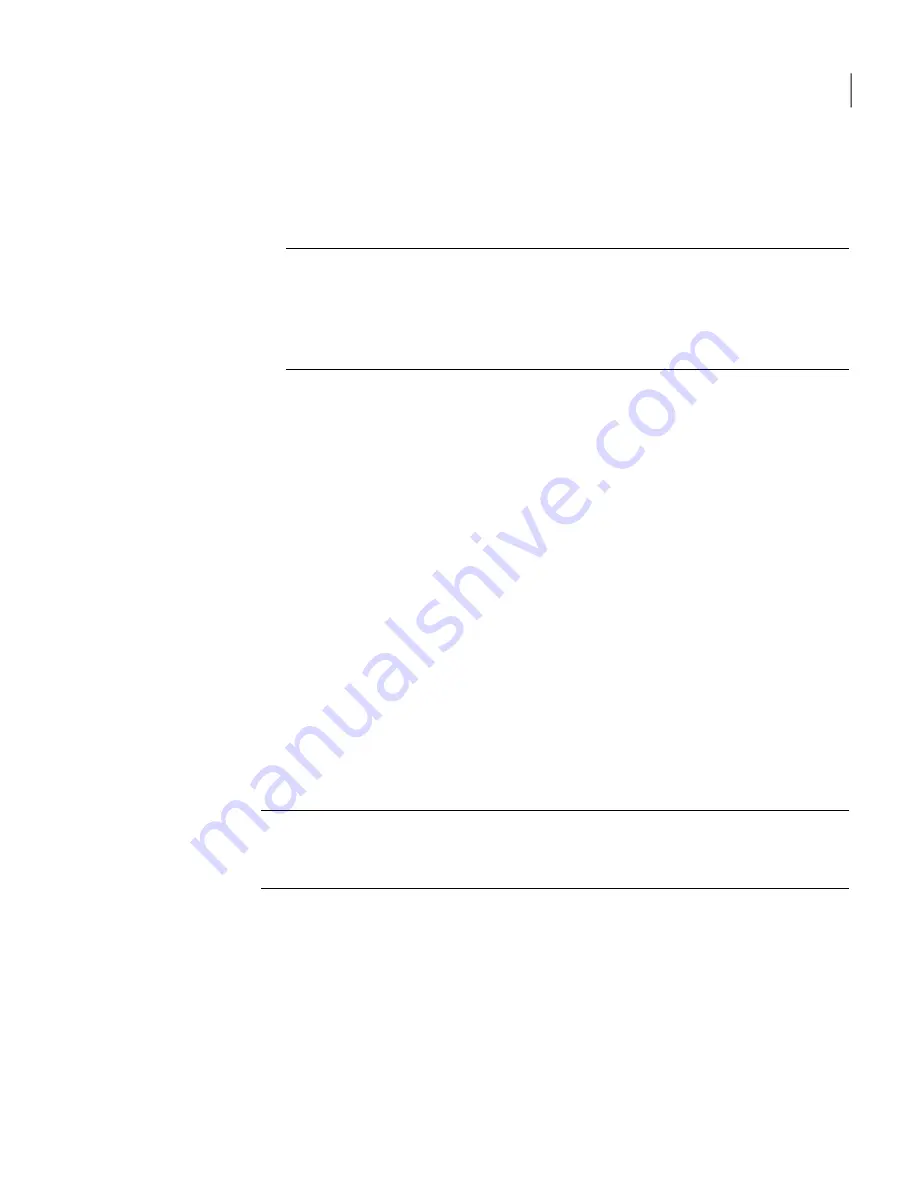
■
Type of connection (such as TCP/IP) and the device name
For example, for TCP/IP connections pcAnywhere provides the Windows
specified remote computer name.
Note:
When you start a session, an animated host icon appears on the system
tray that shows the status of the session. When the session is active, the icon
displays three blinking white dots. When the session ends, a message appears
that the remote user has disconnected and the animation stops. When the host
is canceled, the icon is displayed in red.
To access the host online menu
◆
On the desktop, on the system tray, right-click the host icon.
To view information about who is connected
◆
On the desktop, on the system tray, move the cursor over the host icon.
Letting multiple remote users hold a conference
Conferencing lets multiple remote users connect to a single host and
simultaneously view what is happening on the host screen. For example, you can
host a conference to conduct a software training demonstration.
A conference is basically a remote control session, except that multiple remote
users connect to the host at the same time. The first caller can connect using any
connection device. However, subsequent callers must use a TCP/IP network
connection. The first remote user to establish a connection controls the host.
Other users can view the activity on the host screen, but cannot take control of
the host.
Note:
The Auto Detect Bandwidth setting selected by default. If performance is
an issue, conference users can select Low Bandwidth in the remote connection
item's Properties window on the Remote Control tab.
Configuring a conference host
To let multiple remote users connect to your host computer, you must specify the
information needed to make the connection. You can start with an existing host
connection item or create a new one.
Conferencing uses a type of communication called multicast. This requires a valid
Class D IP address.
91
Allowing others to control your computer
What you can do during a host session
Summary of Contents for PCANYWHERE - V12.5
Page 1: ...Symantec pcAnywhere User s Guide 12164653 ...
Page 16: ...Contents 16 ...
Page 28: ...Introducing Symantec pcAnywhere Where to find more information 28 ...
Page 68: ...Installing Symantec pcAnywhere Post installation tasks 68 ...
Page 234: ...Securing your computer and sessions Ways to assess host security 234 ...






























