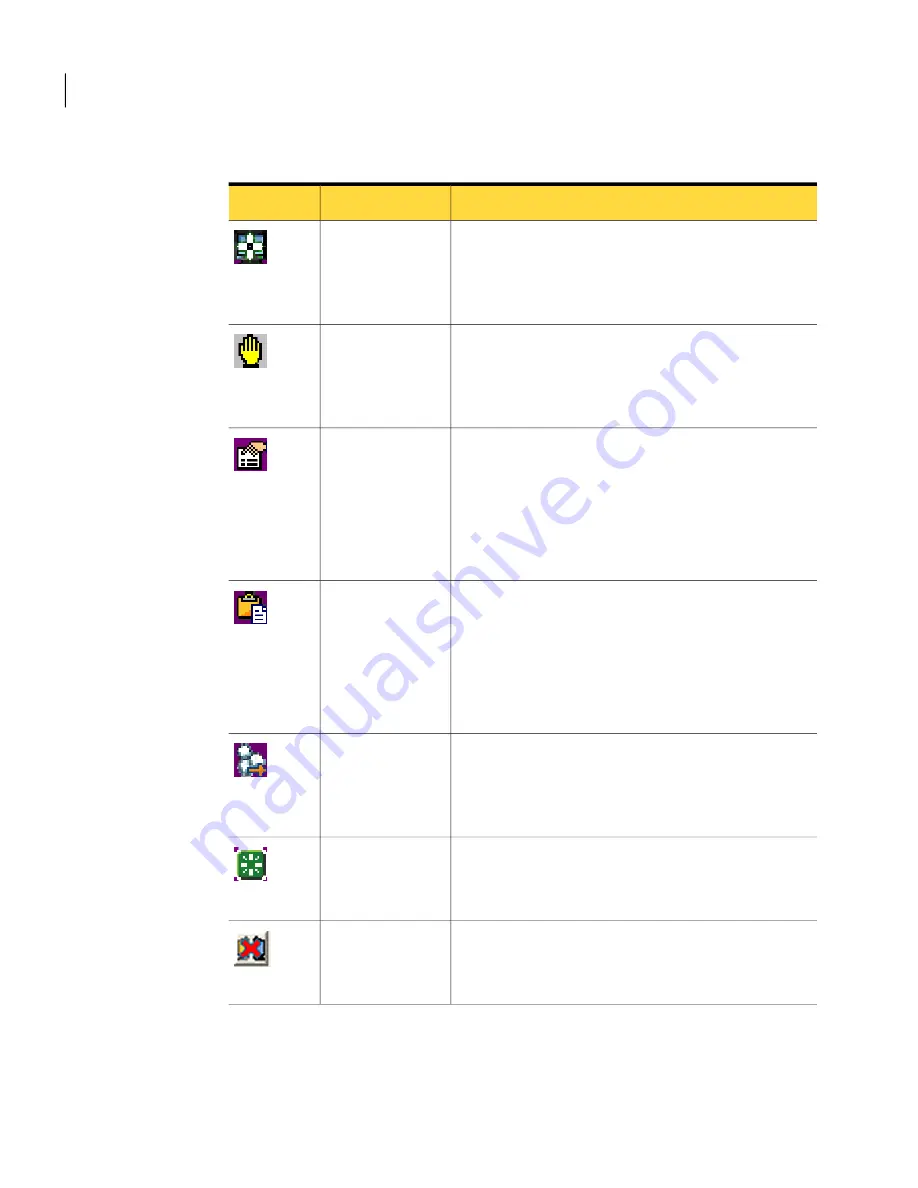
Table 11-1
pcAnywhere CrossPlatform tasks (continued)
Description
Option
Icon
Sizes the host screen to fit in the display area of the
pcAnywhere CrossPlatform session window.
Use this option when the host computer uses a higher
screen resolution than the remote computer.
Screen Scale
Lets you scroll through the screen in any direction using
the mouse.
See
“Using ezScroll to navigate during a pcAnywhere
CrossPlatform session”
on page 258.
ezScroll
Lets you change the video settings and navigation
settings during a pcAnywhere CrossPlatform session.
These features are only available if you are connected
to the Windows full host.
See
“Increasing video performance during a pcAnywhere
CrossPlatform session”
on page 258.
Preferences
Lets you copy clipboard content from the host clipboard
to the remote or vice versa.
This feature is only available if you are connected to
the Windows full host.
See
“Transferring clipboard content in a pcAnywhere
CrossPlatform session”
on page 257.
Transfer Clipboard
Lets you run the Ctrl+Alt+Delete command on the host
computer.
This feature is only available if you are connected to
the Windows full host.
Ctrl+Alt+Delete
Restarts the host computer.
This feature is only available if you are connected to
the Windows full host.
Restart host
computer
Ends a pcAnywhere CrossPlatform session.
See
“Ending a pcAnywhere CrossPlatform session”
on page 260.
End Session
Connecting across multiple platforms
Navigating in a pcAnywhere CrossPlatform session
256
Summary of Contents for PCANYWHERE - V12.5
Page 1: ...Symantec pcAnywhere User s Guide 12164653 ...
Page 16: ...Contents 16 ...
Page 28: ...Introducing Symantec pcAnywhere Where to find more information 28 ...
Page 68: ...Installing Symantec pcAnywhere Post installation tasks 68 ...
Page 234: ...Securing your computer and sessions Ways to assess host security 234 ...
















































