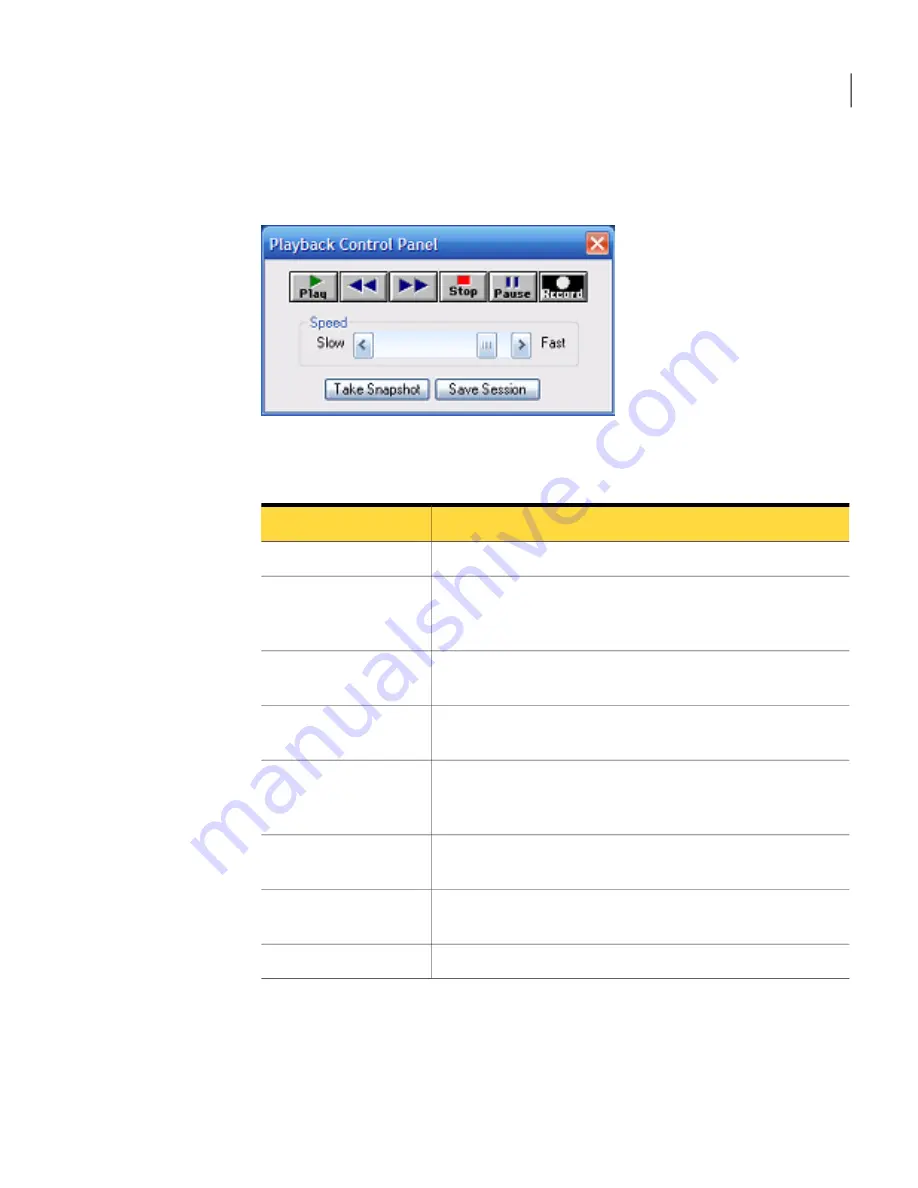
Figure 10-1
shows the Playback Control Panel.
Figure 10-1
Playback Control Panel
Table 10-1
lists the actions that are available in the Playback Control Panel.
Table 10-1
Record and replay options
Description
Button
Plays the recording from the beginning.
Play
Goes to the beginning of the previous session. This button is
only available if the file contains more than one recorded
session.
View previous session
Goes to the beginning of the next session. This button is only
available if the file contains more than one recorded session.
View next session
Ends the replay and returns you to the main Symantec
pcAnywhere window.
Stop
Pauses and resumes the replay. You must pause the replay to
take a snapshot or save that part of the session in a separate
file.
Pause
Controls the speed of the replay. Move the slider to the right to
speed up the replay or to the left to slow it down.
Speed
Lets you save a picture of the screen. You must pause the replay
before you can take a snapshot.
Take Snapshot
Lets you save the session as a binary file.
Save Session
If your file contains more than one session, you can specify which session that
you want to view first. By default, replay starts from the first session. You can
also specify whether you want to stop the replay between sessions or whether
you want to repeat the playback.
245
Monitoring and recording sessions
About recording and replaying sessions
Summary of Contents for PCANYWHERE - V12.5
Page 1: ...Symantec pcAnywhere User s Guide 12164653 ...
Page 16: ...Contents 16 ...
Page 28: ...Introducing Symantec pcAnywhere Where to find more information 28 ...
Page 68: ...Installing Symantec pcAnywhere Post installation tasks 68 ...
Page 234: ...Securing your computer and sessions Ways to assess host security 234 ...
















































