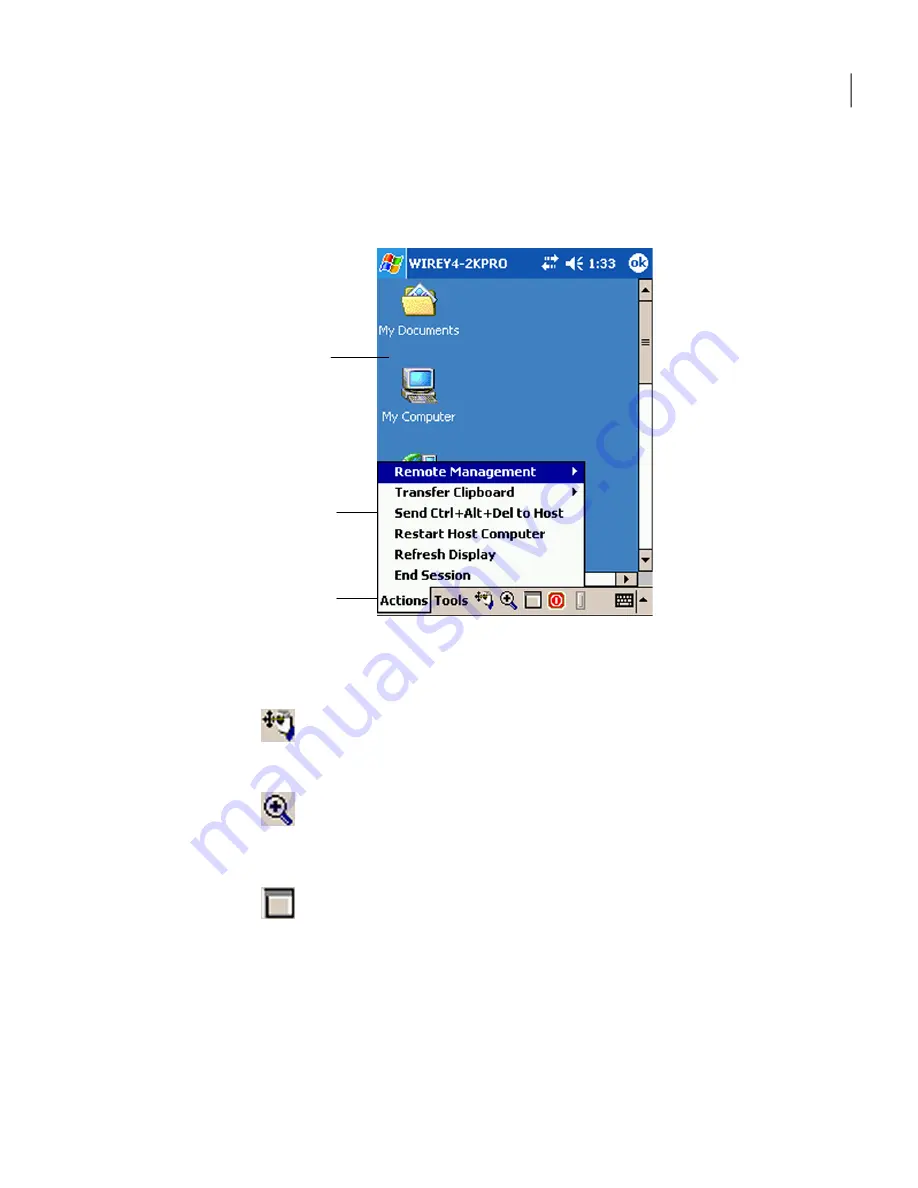
Figure 13-2
shows the main pcAnywhere Mobile screen during a remote control
session.
Figure 13-2
pcAnywhere Mobile session screen
Host desktop
Actions menu
Command bar
The following navigation buttons are available on the session command bar to
help you navigate during a remote control session:
The ezScroll feature lets you scroll through the screen
in any direction without having to use the scroll bars.
This option is available when the screen is magnified.
ezScroll
The ezZoom feature lets you select a portion of the
session screen to magnify it. Symantec pcAnywhere
Mobile starts the session with ezZoom turned on
unless you turn it off.
ezZoom
The screen scaling option lets you switch between
full-screen and magnified views. In full-screen mode,
the host desktop is scaled down to fit in the device
screen.
Screen scaling
To navigate in the Symantec pcAnywhere Mobile session screen by using ezScroll
1
If the view is in full-screen mode, on the command bar, tap Screen scaling
to switch to the magnified view.
2
On the command bar, tap ezScroll.
295
Connecting from a mobile device
Navigating in the Symantec pcAnywhere Mobile session screen
Summary of Contents for PCANYWHERE - V12.5
Page 1: ...Symantec pcAnywhere User s Guide 12164653 ...
Page 16: ...Contents 16 ...
Page 28: ...Introducing Symantec pcAnywhere Where to find more information 28 ...
Page 68: ...Installing Symantec pcAnywhere Post installation tasks 68 ...
Page 234: ...Securing your computer and sessions Ways to assess host security 234 ...






























