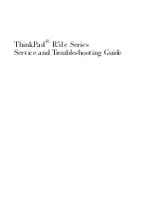You can add your command queue files to the Windows Task Scheduler to run
them automatically.
See “Scheduling a command queue file to run automatically” on page 194.
Figure 8-1 shows the Command Queue window during a session.
Figure 8-1
Command Queue window
Command
Queue tasks
Command Queue
operations
Using command queue files to automate tasks
You can create a command queue file that contains file transfer, command-line,
and end-of-session commands while you work offline. These queue files are added
to the Command Queue window. You can connect to a host computer later and
run the commands that are contained in the queue file.
For example, you can create a queue file to distribute and install software updates
on a group of computers on your network.
The following is an example of how to set up a command queue file:
■
Add a command to create a folder on the host computer in which you want to
install the software.
See “Creating a folder on the host or remote computer” on page 180.
■
Add a command to copy the executable file from the remote computer to the
directory that you created on the host computer.
See “Copying or moving a file” on page 177.
Automating file transfer and management tasks
Using command queue files to automate tasks
176
Summary of Contents for PCANYWHERE - V12.1
Page 1: ...Symantec pcAnywhere User s Guide 12164653 ...
Page 3: ...http www symantec com Printed in the United States of America 10 9 8 7 6 5 4 3 2 1 ...
Page 7: ...Select your country or language from the site index ...
Page 8: ......
Page 18: ...Contents 18 ...
Page 30: ...Introducing Symantec pcAnywhere Where to find more information 30 ...
Page 92: ...Allowing others to control your computer What you can do during a host session 92 ...
Page 252: ...Connecting across multiple platforms Navigating in a pcAnywhere CrossPlatform session 252 ...