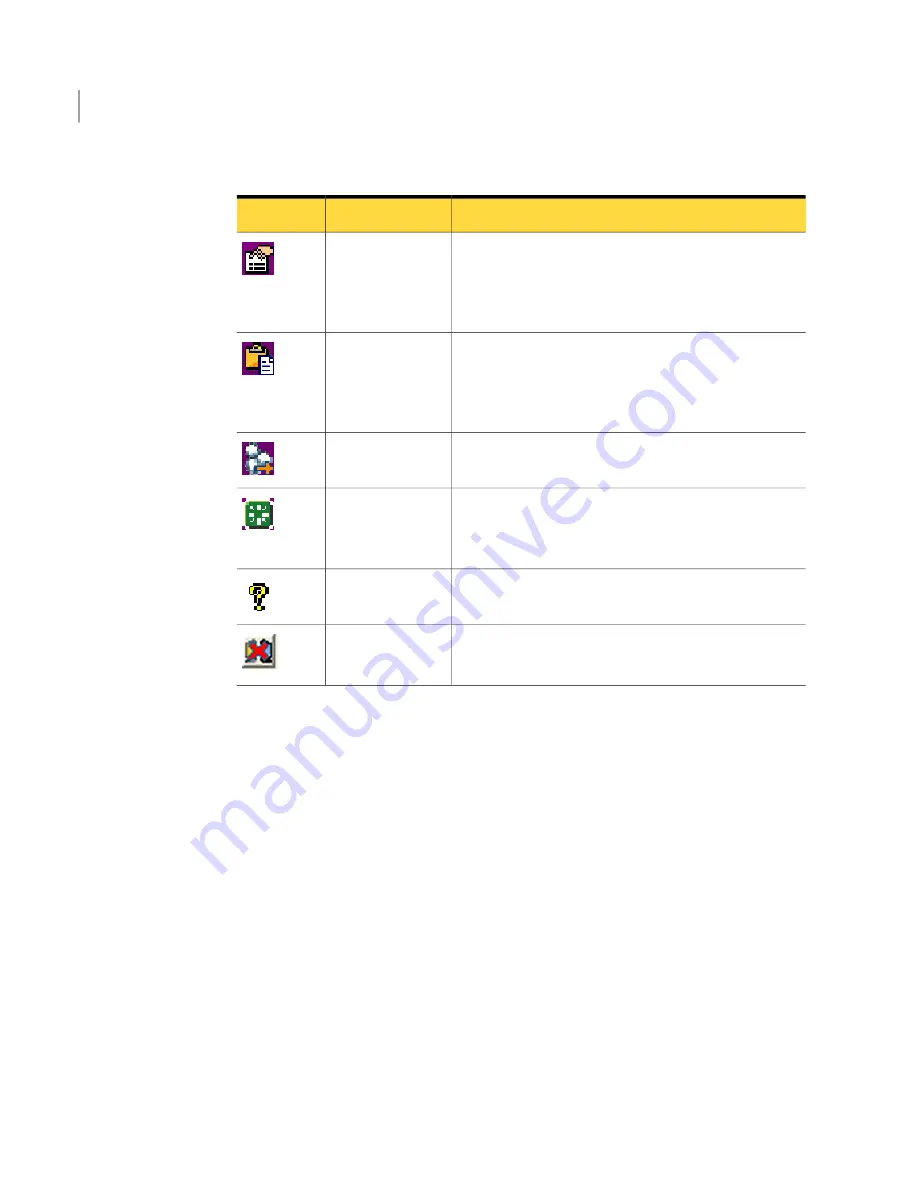
Table 12-1
Web Remote tasks
(continued)
Description
Option
Icon
Lets you change performance and navigation settings
during a remote control session.
See “Increasing video performance during a Web
Remote session” on page 265.
Preferences
Lets you copy clipboard contents from the host clipboard
to the remote or vice versa.
See “Transferring clipboard contents on Web Remote”
on page 264.
Transfer Clipboard
Lets you run the Ctrl+Alt+Delete command on the host
computer.
Ctrl+Alt+Delete
Restarts the host computer.
This option is available on Windows host computers
only.
Restart host
computer
Opens the online help.
Help
Ends the remote control session.
See “Ending a Web Remote session” on page 266.
End session
Transferring clipboard contents on Web Remote
During a remote control session, you can transfer content that is contained in the
clipboard between the host and remote computers. Sending graphics might slow
down the speed of the transfer.
To transfer clipboard contents on Web Remote
1
In the pcAnywhere Web Remote window, on the menu bar, click View >
Clipboard.
2
In the Transfer Clipboard dialog box, select one of the following:
■
Transfer the host's clipboard to your clipboard
■
Transfer your clipboard to the host's clipboard
3
Click OK.
Connecting from a Web browser
What you can do during a Web Remote session
264
Summary of Contents for PCANYWHERE - V12.1
Page 1: ...Symantec pcAnywhere User s Guide 12164653 ...
Page 3: ...http www symantec com Printed in the United States of America 10 9 8 7 6 5 4 3 2 1 ...
Page 7: ...Select your country or language from the site index ...
Page 8: ......
Page 18: ...Contents 18 ...
Page 30: ...Introducing Symantec pcAnywhere Where to find more information 30 ...
Page 92: ...Allowing others to control your computer What you can do during a host session 92 ...
Page 252: ...Connecting across multiple platforms Navigating in a pcAnywhere CrossPlatform session 252 ...






























