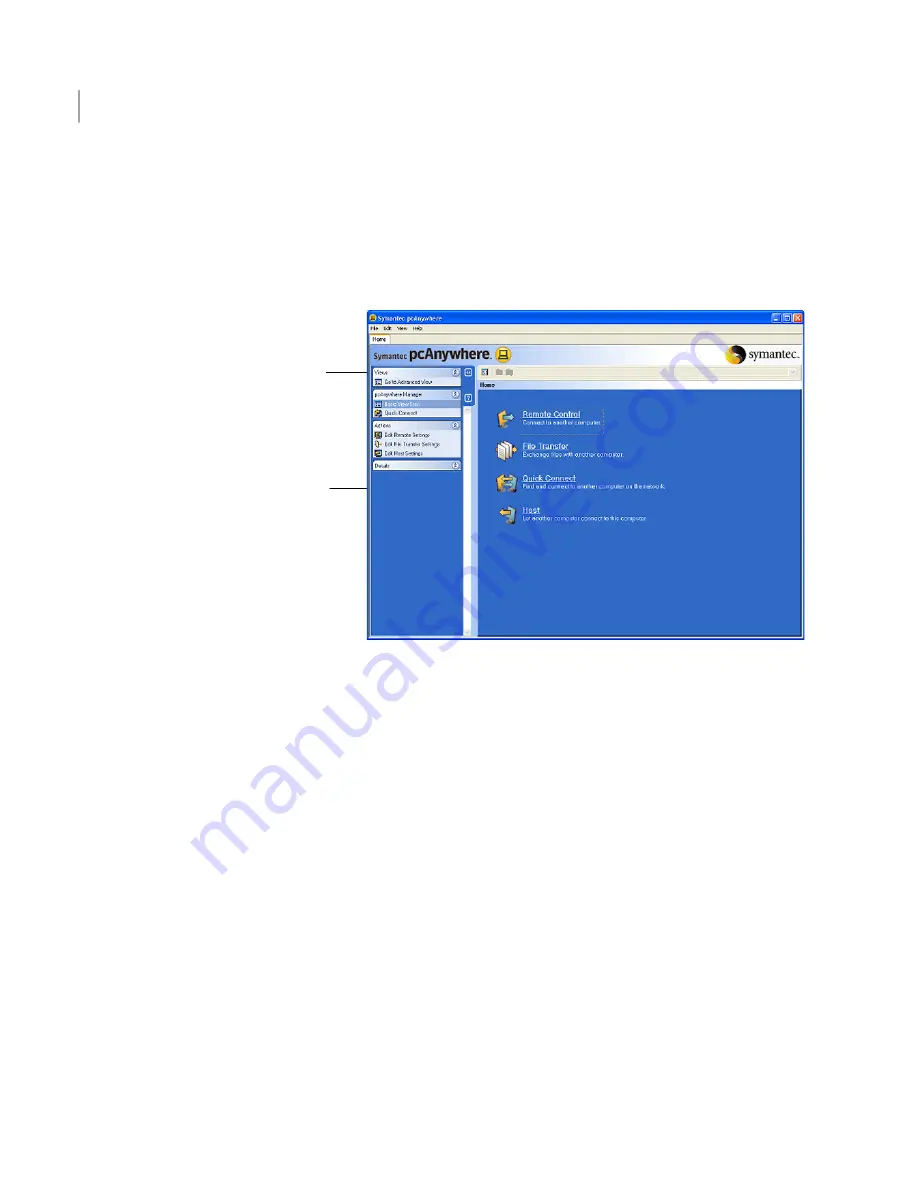
When you start Symantec pcAnywhere for the first time after installation, it opens
in Basic View mode. The next time that you start pcAnywhere, it opens in the view
that you were using when you closed the program.
Figure 3-1 shows the Symantec pcAnywhere window with Basic View selected.
Figure 3-1
Symantec pcAnywhere window in Basic View
Lets you switch
between view modes
Shows the Basic
View tasks
To select a view mode in Symantec pcAnywhere
◆
In the Symantec pcAnywhere window, on the left navigation bar, do one of
the following:
■
To switch from Basic View to Advanced View, click Go to Advanced View.
■
To switch from Advanced View to Basic View, click Go to Basic View.
Starting a connection in Basic View
You can use Basic View mode to quickly perform the following tasks:
Lets you control a host computer remotely and work as though
you are sitting in front of it
Remote control
Starts the session in file transfer mode so that you can quickly
access the files that you need
File transfer
Lets you quickly connect to another computer with minimal
setup
Quick connect
Navigating in Symantec pcAnywhere
Starting a connection in Basic View
48
Summary of Contents for PCANYWHERE - V12.1
Page 1: ...Symantec pcAnywhere User s Guide 12164653 ...
Page 3: ...http www symantec com Printed in the United States of America 10 9 8 7 6 5 4 3 2 1 ...
Page 7: ...Select your country or language from the site index ...
Page 8: ......
Page 18: ...Contents 18 ...
Page 30: ...Introducing Symantec pcAnywhere Where to find more information 30 ...
Page 92: ...Allowing others to control your computer What you can do during a host session 92 ...
Page 252: ...Connecting across multiple platforms Navigating in a pcAnywhere CrossPlatform session 252 ...






























