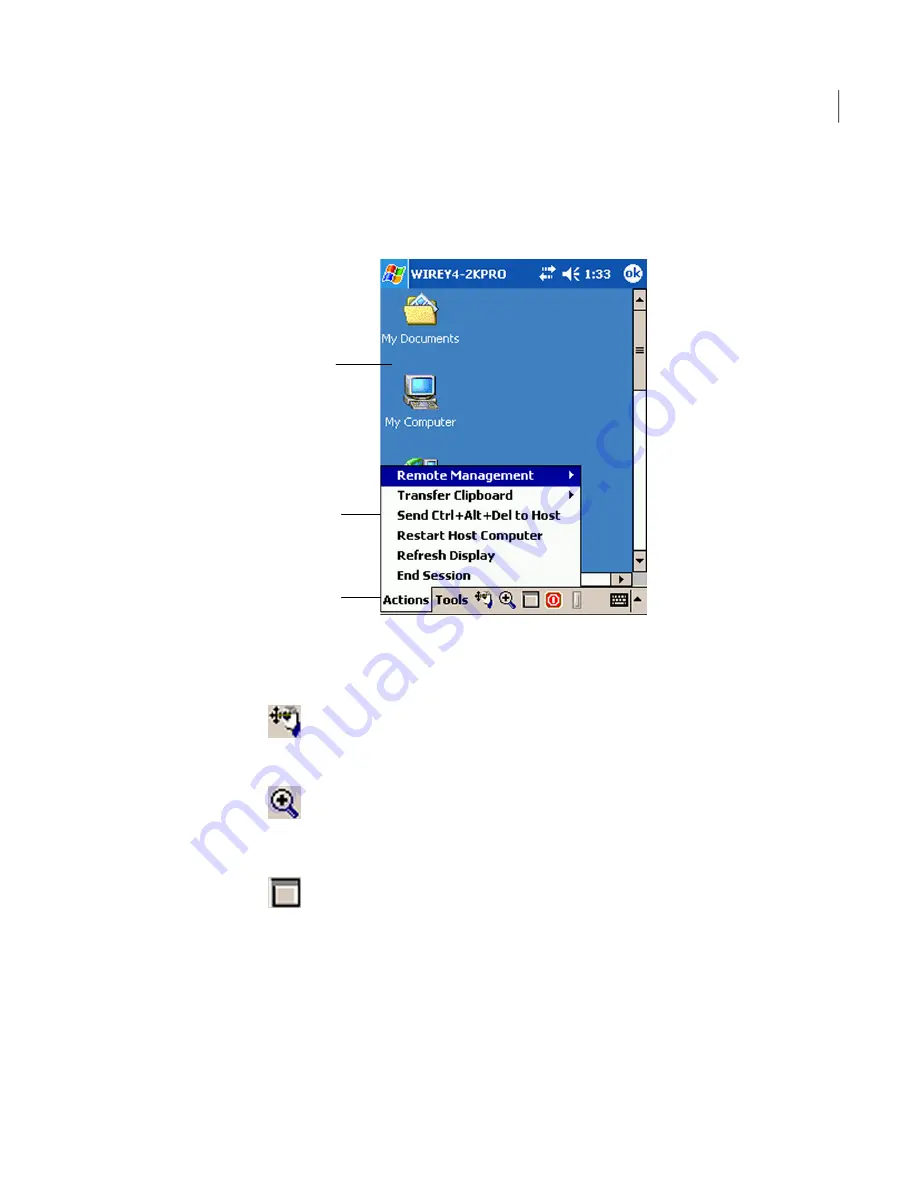
Figure 13-2 shows the main pcAnywhere Mobile screen during a remote control
session.
Figure 13-2
pcAnywhere Mobile session screen
Host desktop
Actions menu
Command bar
The following navigation buttons are available on the session command bar to
help you navigate during a remote control session:
The ezScroll feature lets you scroll through the screen
in any direction without having to use the scroll bars.
This option is available when the screen is magnified.
ezScroll
The ezZoom feature lets you select a portion of the
session screen to magnify it. Symantec pcAnywhere
Mobile starts the session with ezZoom turned on
unless you turn it off.
ezZoom
The screen scaling option lets you switch between
full-screen and magnified views. In full-screen mode,
the host desktop is scaled down to fit in the device
screen.
Screen scaling
To navigate in the Symantec pcAnywhere Mobile session screen by using ezScroll
1
If the view is in full-screen mode, on the command bar, tap Screen scaling
to switch to the magnified view.
2
On the command bar, tap ezScroll.
287
Connecting from a mobile device
Navigating in the Symantec pcAnywhere Mobile session screen
Summary of Contents for PCANYWHERE - V12.1
Page 1: ...Symantec pcAnywhere User s Guide 12164653 ...
Page 3: ...http www symantec com Printed in the United States of America 10 9 8 7 6 5 4 3 2 1 ...
Page 7: ...Select your country or language from the site index ...
Page 8: ......
Page 18: ...Contents 18 ...
Page 30: ...Introducing Symantec pcAnywhere Where to find more information 30 ...
Page 92: ...Allowing others to control your computer What you can do during a host session 92 ...
Page 252: ...Connecting across multiple platforms Navigating in a pcAnywhere CrossPlatform session 252 ...






























