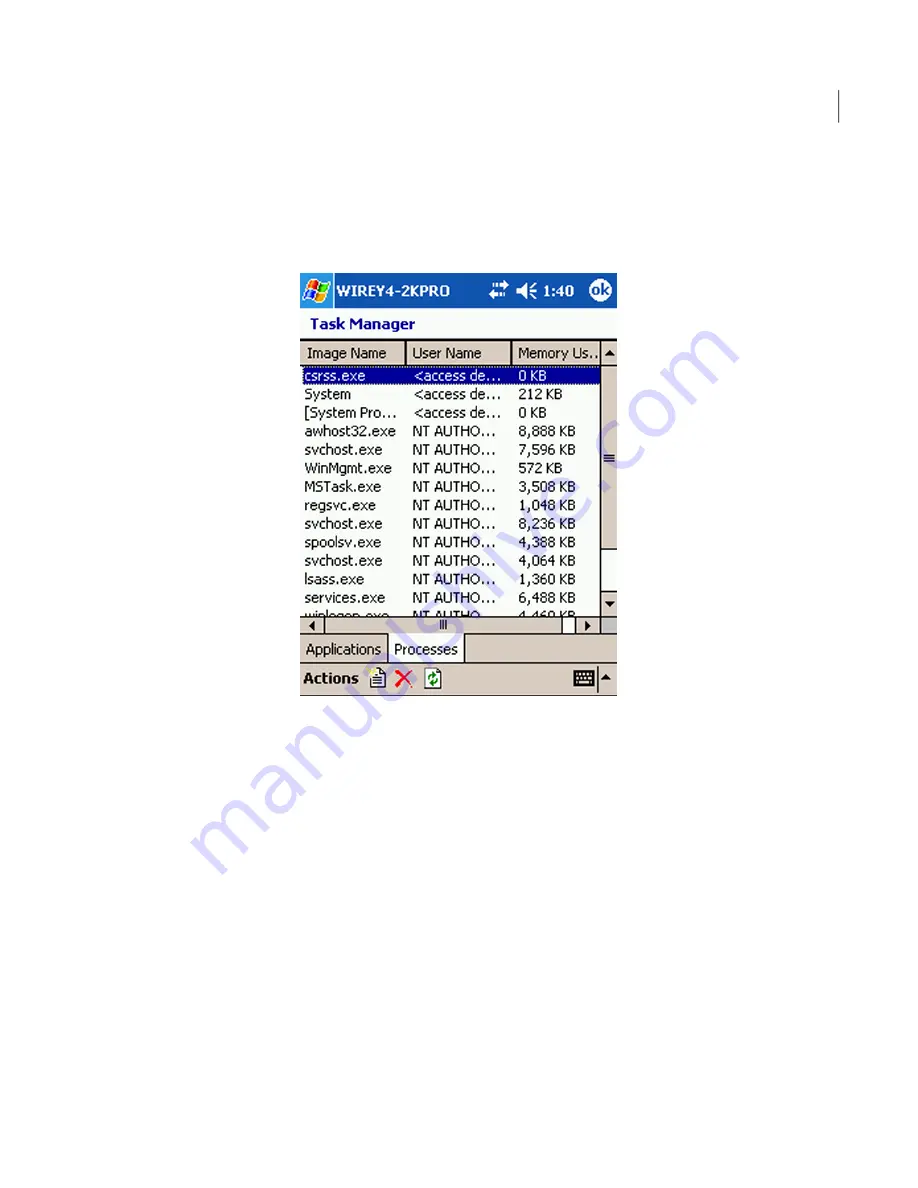
To stop a process from a mobile device
1
Connect to a host computer.
2
On the main session screen, on the command bar, tap Actions > Remote
Management > Task Manager.
If you started the connection in Remote Management mode, the session opens
in the Task Manager window.
3
If you are prompted to log on, type the user name, password, and, if applicable,
the domain name for a user account that is configured on the host computer.
4
On the Task Manager screen, on the Processes tab, select the process that
you want to stop, and then tap Actions > End Process.
5
To refresh the screen, tap Actions > Refresh.
6
To close the Task Manager screen, on the title bar, tap OK.
To start a process from a mobile device
1
On the Task Manager screen, on the Processes tab, tap Actions > New Task.
2
In the Open box, do one of the following:
■
To open a program or run a command, enter the exact path and file name
of the executable that you want to run.
293
Connecting from a mobile device
What you can do during a remote management session
Summary of Contents for PCANYWHERE - V12.1
Page 1: ...Symantec pcAnywhere User s Guide 12164653 ...
Page 3: ...http www symantec com Printed in the United States of America 10 9 8 7 6 5 4 3 2 1 ...
Page 7: ...Select your country or language from the site index ...
Page 8: ......
Page 18: ...Contents 18 ...
Page 30: ...Introducing Symantec pcAnywhere Where to find more information 30 ...
Page 92: ...Allowing others to control your computer What you can do during a host session 92 ...
Page 252: ...Connecting across multiple platforms Navigating in a pcAnywhere CrossPlatform session 252 ...






























