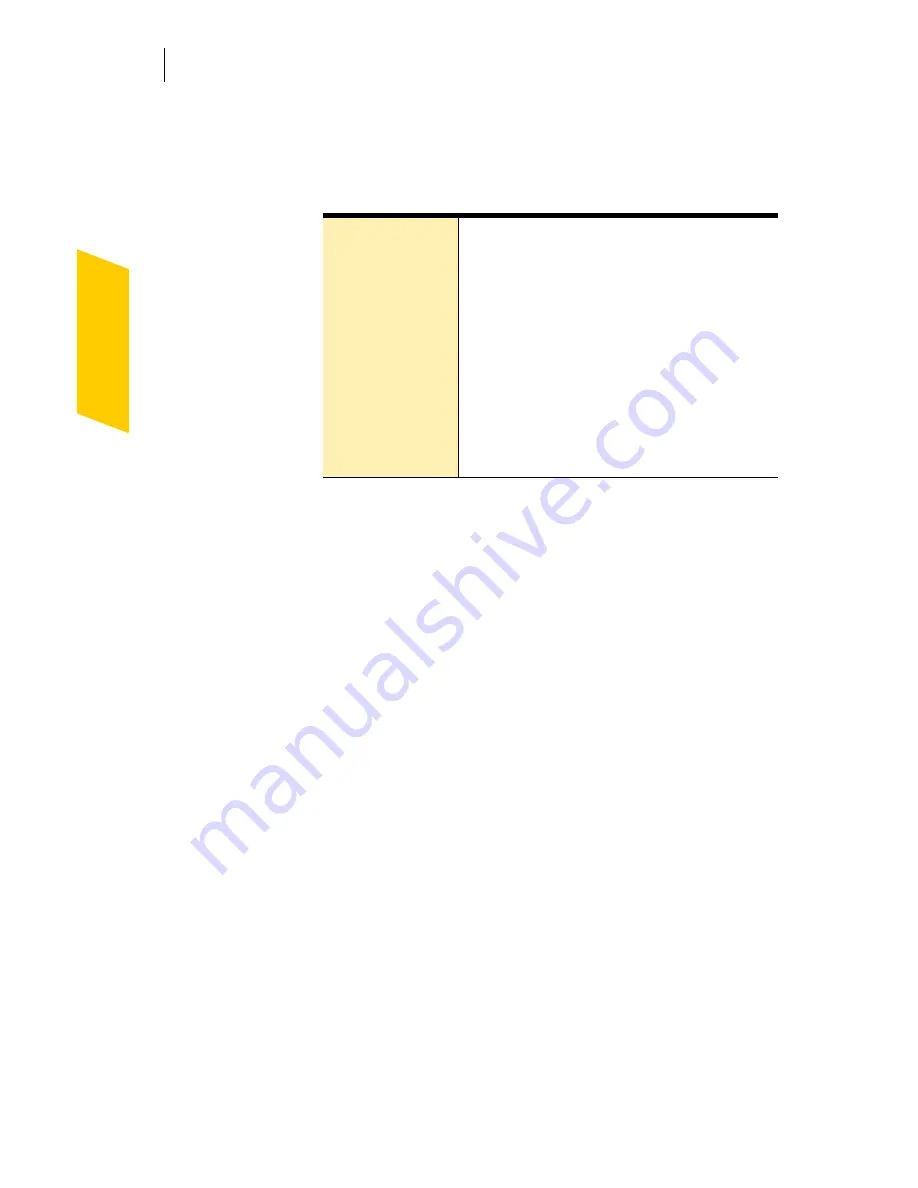
Keeping current with LiveUpdate
Run LiveUpdate automatically
102
5
For each type of update for which you want Automatic
LiveUpdate to check, select how you want those
updates to be applied. Your options are:
6
Click
OK
.
To delete the schedule for Automatic LiveUpdate, disable
Automatic LiveUpdate.
To disable Automatic LiveUpdate
1
At the top of the main window, click
Options
.
If a menu appears, click
Norton Internet Security
.
If you set a password for Options, you must provide
the password before you can continue.
2
In the Options dialog box, on the LiveUpdate tab,
uncheck
Enable Automatic LiveUpdate
.
3
Click
OK
.
Automatically
update my
protection
LiveUpdate checks for and installs
protection updates without prompting
you. LiveUpdate displays an alert
when a protection update has been
downloaded. You should still run
LiveUpdate occasionally to check for
program updates.
Notify me
LiveUpdate checks for protection
updates and asks if you want to install
them.
Summary of Contents for NORTON INTERNET SECURITY 2004
Page 1: ...User s Guide ...
Page 6: ......
Page 22: ...Responding to emergencies Prepare for emergencies 22 ...
Page 48: ...Installing Norton Internet Security If you need to uninstall Norton Internet Security 48 ...
Page 94: ...Options Password protect Norton AntiVirus options 94 ...
Page 104: ...Keeping current with LiveUpdate About your subscription 104 ...
Page 138: ...Protecting disks files and data from viruses Schedule scans 138 ...
Page 158: ...Creating accounts for multiple users Customize Norton Internet Security accounts 158 ...
Page 178: ...Blocking unwanted email messages Customize Norton AntiSpam 178 ...
Page 190: ...Monitoring Norton Internet Security About the Log Viewer 190 ...
Page 206: ...Troubleshooting Troubleshoot Rescue Disks 206 ...
Page 220: ...Glossary 220 ...
















































