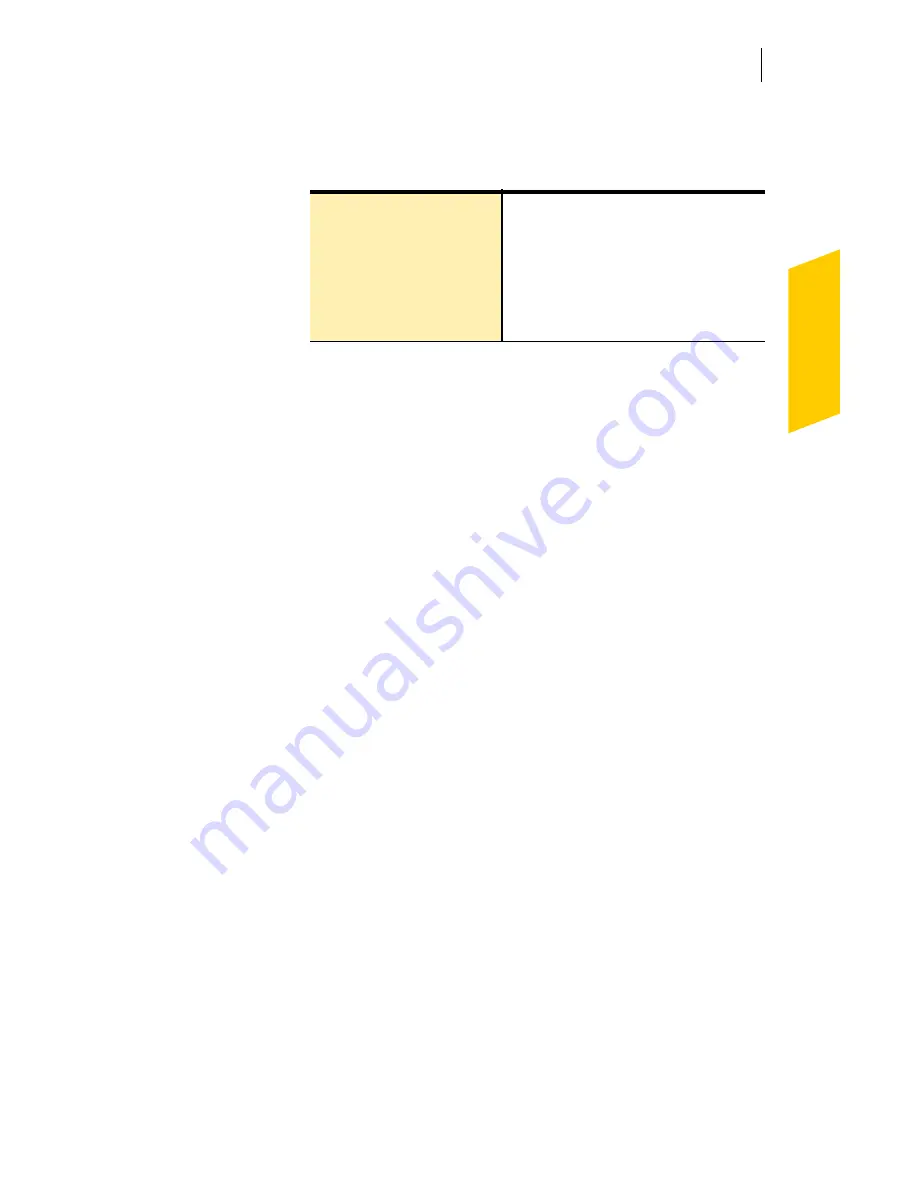
Keeping current with LiveUpdate
Set LiveUpdate to Interactive or Express mode
99
4
If you selected Express Mode, select how you want to
start checking for updates. Your options are:
5
To have access to a Symantec self-help Web site in the
event that an error occurs while using LiveUpdate,
check
Enable Enhanced Error Support
.
6
Click
OK
.
Turn off Express mode
Once you have set LiveUpdate to run in Express mode,
you can no longer access the LiveUpdate Configuration
dialog box directly from LiveUpdate. You must use the
Symantec LiveUpdate control panel.
To turn off Express mode
1
On the Windows taskbar, click
Start
>
Settings
>
Control Panel
.
2
In the Control Panel window, double-click
Symantec
LiveUpdate
.
3
In the LiveUpdate Configuration dialog box, on the
General tab, click
Interactive Mode
.
4
Click
OK
.
I want to press the
start button to run
LiveUpdate
Gives you the option of
cancelling the update
I want LiveUpdate to
start automatically
Installs updates automatically
whenever you start LiveUpdate
Summary of Contents for NORTON INTERNET SECURITY 2004
Page 1: ...User s Guide ...
Page 6: ......
Page 22: ...Responding to emergencies Prepare for emergencies 22 ...
Page 48: ...Installing Norton Internet Security If you need to uninstall Norton Internet Security 48 ...
Page 94: ...Options Password protect Norton AntiVirus options 94 ...
Page 104: ...Keeping current with LiveUpdate About your subscription 104 ...
Page 138: ...Protecting disks files and data from viruses Schedule scans 138 ...
Page 158: ...Creating accounts for multiple users Customize Norton Internet Security accounts 158 ...
Page 178: ...Blocking unwanted email messages Customize Norton AntiSpam 178 ...
Page 190: ...Monitoring Norton Internet Security About the Log Viewer 190 ...
Page 206: ...Troubleshooting Troubleshoot Rescue Disks 206 ...
Page 220: ...Glossary 220 ...






























