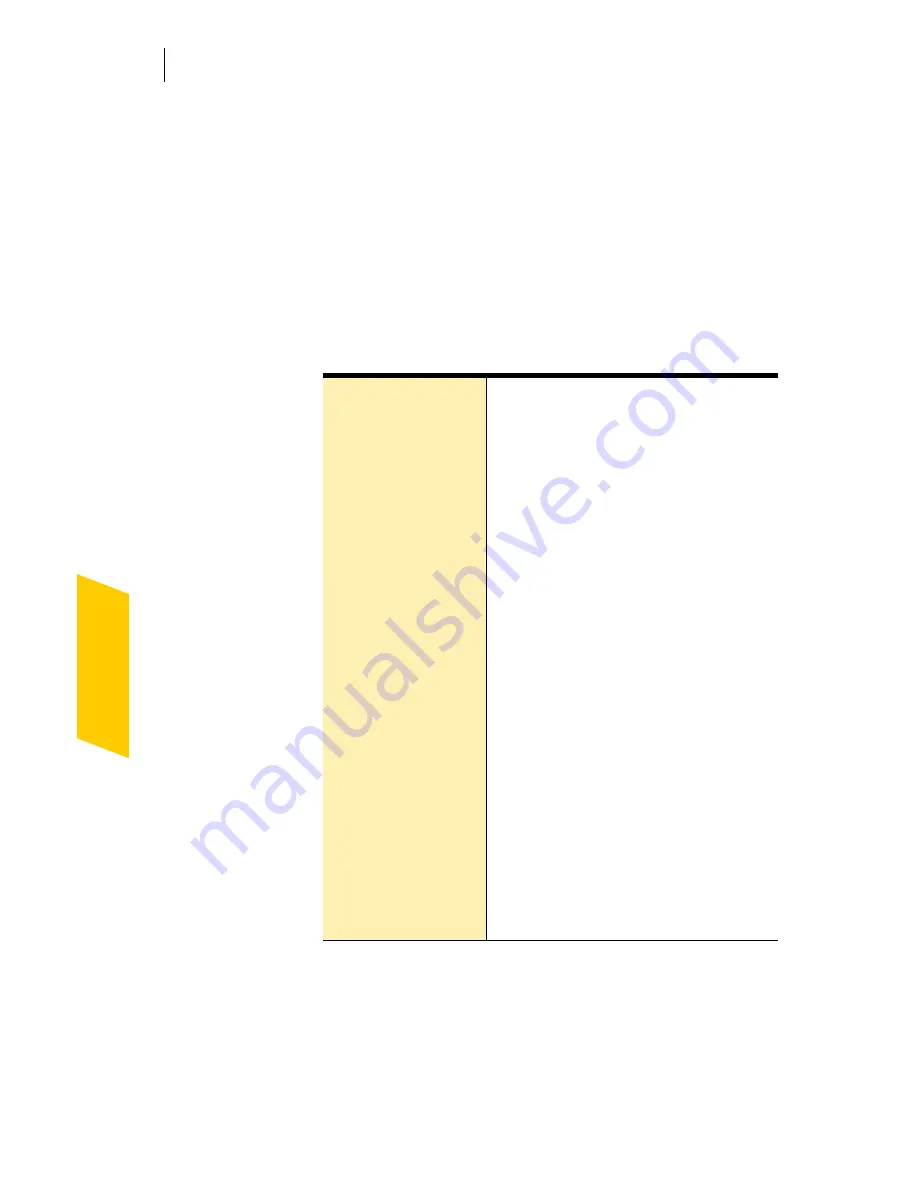
Installing Norton Internet Security
After installation
44
8
Check if you would like to receive postal mail from
Symantec.
9
Type your name and address, then click
Next
.
10
Make sure your computer is connected to the
Internet, then click
Next
to activate.
11
Click
Finish
.
12
Select the post-installation tasks that you want Norton
Internet Security to perform automatically. Your
options are:
13
Click
Next
.
Import your email
address book
Quickly add the people in your
email address book to your
Allowed List.
See
“Identify authorized senders”
on
page 62.
Scan for Viruses
Perform a full system scan.
See
“Manually scan disks, folders,
and files”
on page 130.
Set up Privacy
Control
Identify the information you want
Privacy Control to protect.
See
“Identify private information to
protect”
on page 169.
Set up Parental
Control
Create accounts for individual
users.
See
“Create Norton Internet Security
accounts”
on page 150.
Run LiveUpdate
Ensure that you have the latest
security updates.
See
“Keeping current with
LiveUpdate”
on page 95.
Summary of Contents for NORTON INTERNET SECURITY 2004
Page 1: ...User s Guide ...
Page 6: ......
Page 22: ...Responding to emergencies Prepare for emergencies 22 ...
Page 48: ...Installing Norton Internet Security If you need to uninstall Norton Internet Security 48 ...
Page 94: ...Options Password protect Norton AntiVirus options 94 ...
Page 104: ...Keeping current with LiveUpdate About your subscription 104 ...
Page 138: ...Protecting disks files and data from viruses Schedule scans 138 ...
Page 158: ...Creating accounts for multiple users Customize Norton Internet Security accounts 158 ...
Page 178: ...Blocking unwanted email messages Customize Norton AntiSpam 178 ...
Page 190: ...Monitoring Norton Internet Security About the Log Viewer 190 ...
Page 206: ...Troubleshooting Troubleshoot Rescue Disks 206 ...
Page 220: ...Glossary 220 ...
















































