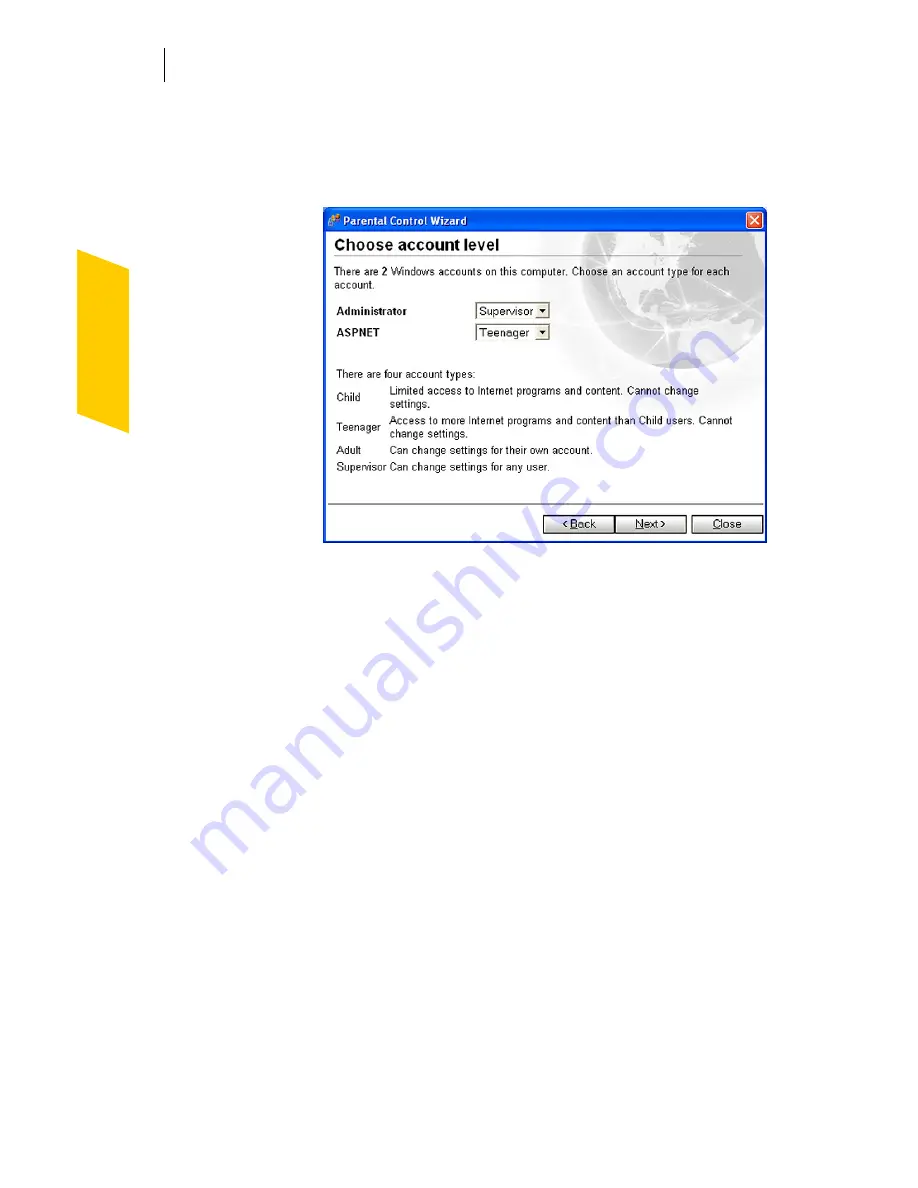
Creating accounts for multiple users
Log on to Norton Internet Security
156
4
Click
Next
.
In the Choose account level screen, all of your
currently defined Windows accounts are listed.
5
For each account, select an account type.
6
Click
Next
.
7
Click
Finish
to close the Parental Control Wizard.
Log on to Norton Internet Security
See
“About Norton
Internet Security
accounts”
on
page 149.
When you start Norton Internet Security, it uses the
settings from the account that you designated as the
startup account.
To use a different account, you must log off of the current
account and log on to another account. If you are not sure
which account is active, you can check the active
account.
To find out which account is active
4
Open Norton Internet Security.
The active account is listed in the middle of the main
window.
If you want to use a different account than the one that is
currently active, you must log off of the current account,
then log on with the account that you want to use.
Summary of Contents for NORTON INTERNET SECURITY 2004
Page 1: ...User s Guide ...
Page 6: ......
Page 22: ...Responding to emergencies Prepare for emergencies 22 ...
Page 48: ...Installing Norton Internet Security If you need to uninstall Norton Internet Security 48 ...
Page 94: ...Options Password protect Norton AntiVirus options 94 ...
Page 104: ...Keeping current with LiveUpdate About your subscription 104 ...
Page 138: ...Protecting disks files and data from viruses Schedule scans 138 ...
Page 158: ...Creating accounts for multiple users Customize Norton Internet Security accounts 158 ...
Page 178: ...Blocking unwanted email messages Customize Norton AntiSpam 178 ...
Page 190: ...Monitoring Norton Internet Security About the Log Viewer 190 ...
Page 206: ...Troubleshooting Troubleshoot Rescue Disks 206 ...
Page 220: ...Glossary 220 ...






























