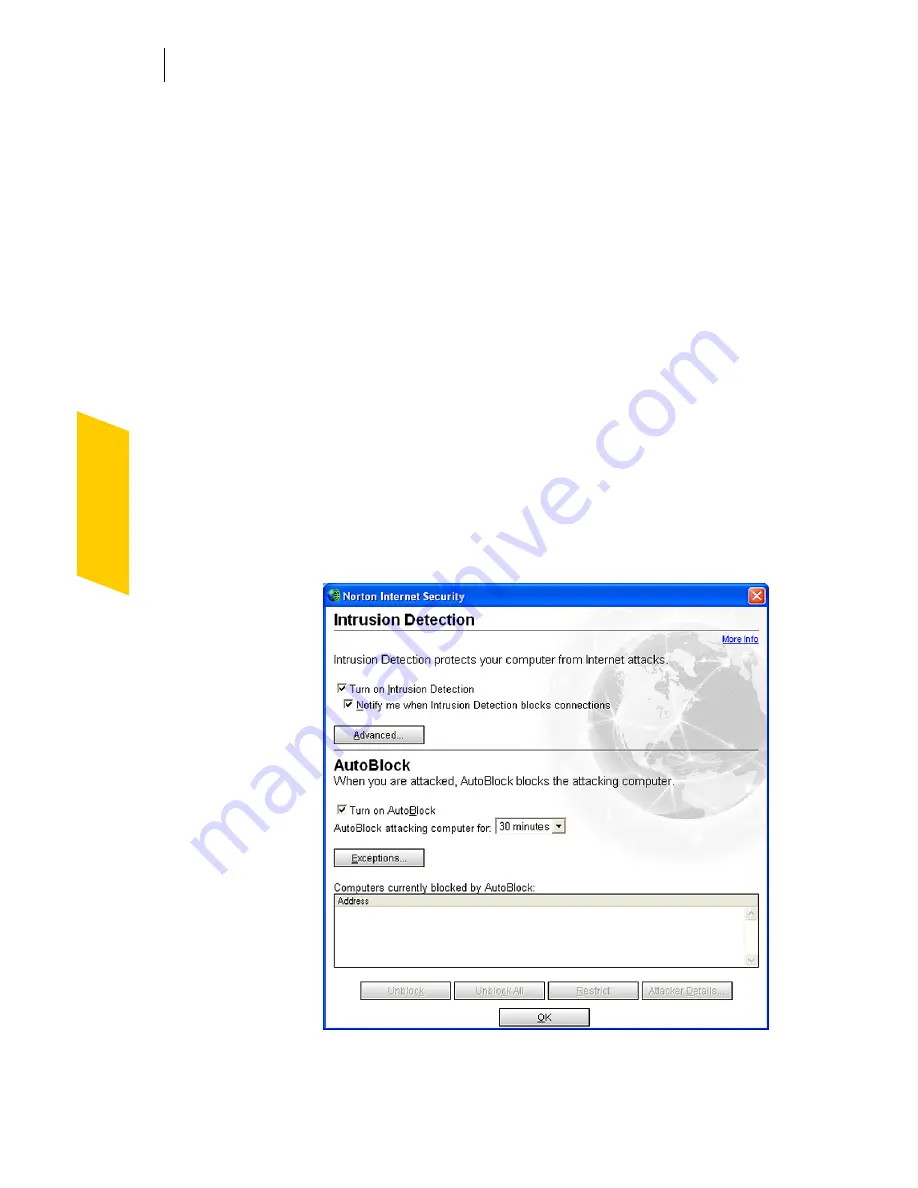
Guarding against intrusion attempts
Customize Intrusion Detection
118
Customize Intrusion Detection
The default Intrusion Detection settings should provide
adequate protection for most users. You can customize
Intrusion Detection by excluding specific network
activity from monitoring, enabling or disabling
AutoBlock, and restricting blocked computers.
Turn Intrusion Detection alerts on and off
See
“Identify the
source of Internet
traffic”
on page 58.
You can choose whether you want to receive alerts when
Intrusion Detection blocks suspected attacks. The alerts
include more information about the attacking computer
and information about the attack. You can also trace the
connection attempt using Visual Tracking.
To turn Intrusion Detection alerts on and off
1
In the main window, double-click
Intrusion
Detection
.
2
In the Intrusion Detection window, check or uncheck
Notify me when Intrusion Detection blocks
connections
.
Summary of Contents for NORTON INTERNET SECURITY 2004
Page 1: ...User s Guide ...
Page 6: ......
Page 22: ...Responding to emergencies Prepare for emergencies 22 ...
Page 48: ...Installing Norton Internet Security If you need to uninstall Norton Internet Security 48 ...
Page 94: ...Options Password protect Norton AntiVirus options 94 ...
Page 104: ...Keeping current with LiveUpdate About your subscription 104 ...
Page 138: ...Protecting disks files and data from viruses Schedule scans 138 ...
Page 158: ...Creating accounts for multiple users Customize Norton Internet Security accounts 158 ...
Page 178: ...Blocking unwanted email messages Customize Norton AntiSpam 178 ...
Page 190: ...Monitoring Norton Internet Security About the Log Viewer 190 ...
Page 206: ...Troubleshooting Troubleshoot Rescue Disks 206 ...
Page 220: ...Glossary 220 ...






























