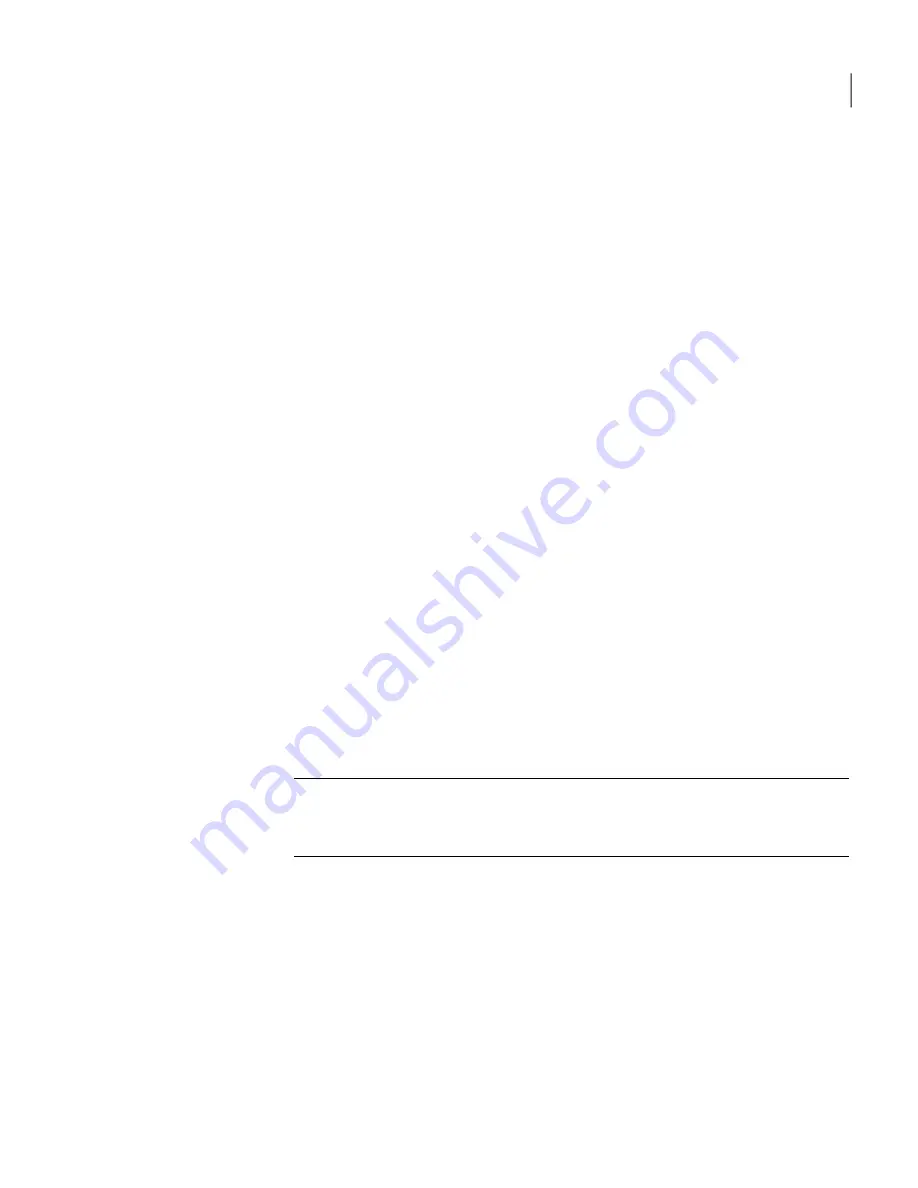
3
In the Source Partition dialog box, select the source partition.
The Source Partition dialog box shows the details of all of the partitions on
the selected source disk.
4
In the Destination Drive dialog box, select the destination disk.
The Destination Drive dialog box shows the details of every disk that Ghost.exe
finds on the destination computer. For peer-to-peer connections, the slave
computer is the destination.
5
In the Destination Partition dialog box, select the destination partition.
Select an existing partition carefully as this is the partition that is overwritten.
The Destination Partition dialog box shows the details of all of the partitions
on the selected destination disk. If this is a local partition-to-partition copy,
then the source partition is unavailable for selection. However, you can create
a new partition if space is available. If you create a new partition, it can be
resized during the cloning operation.
6
Click OK.
7
When the final Proceed with Partition Copy? prompt appears, do one of the
following:
Click Yes.
If you need to abort the process, press Ctrl+C, but
be aware that this leaves the destination disk in an
unknown state.
To proceed with the partition
copy.
Click No.
To return to the menu.
Warning:
Only click Yes if you are sure that you want to proceed. The
destination partition is completely overwritten with no chance of recovering
any data. This is the last chance to back out.
8
Restart the destination computer when the partition copy is complete.
9
Verify the integrity of the destination partition.
See
“Verifying integrity”
on page 30.
You can also run Symantec Disk Doctor, Chkdsk, ScanDisk, or a similar utility
to verify the integrity of the destination partition.
29
Using Symantec Ghost as a stand-alone program
Cloning disks and partitions
Summary of Contents for GHOST IMAGING FOUNDATION 7.1
Page 1: ...Symantec Ghost Imaging Foundation 7 1...
Page 3: ...Symantec Corporation 20330 Stevens Creek Blvd Cupertino CA 95014 http www symantec com...
Page 78: ...Managing partitions using GDisk Support for large hard disks 78...
Page 100: ...Editing registry keys and values using GhRegEdit Using GhRegEdit 100...
Page 116: ...Using GhostCasting to create and restore images Running Ghost exe on a client computer 116...
Page 122: ...GhostCasting from the command line GhostCast Server command line options 122...
Page 130: ...GDisk disk wipe specifications Determining disk size 130...
Page 166: ...Ghost for Linux Symantec Ghost utility support 166...
Page 170: ...Configuring firewalls Symantec Ghost port configuration 170...
Page 180: ...Troubleshooting Problems running Symantec Ghost 180...
















































