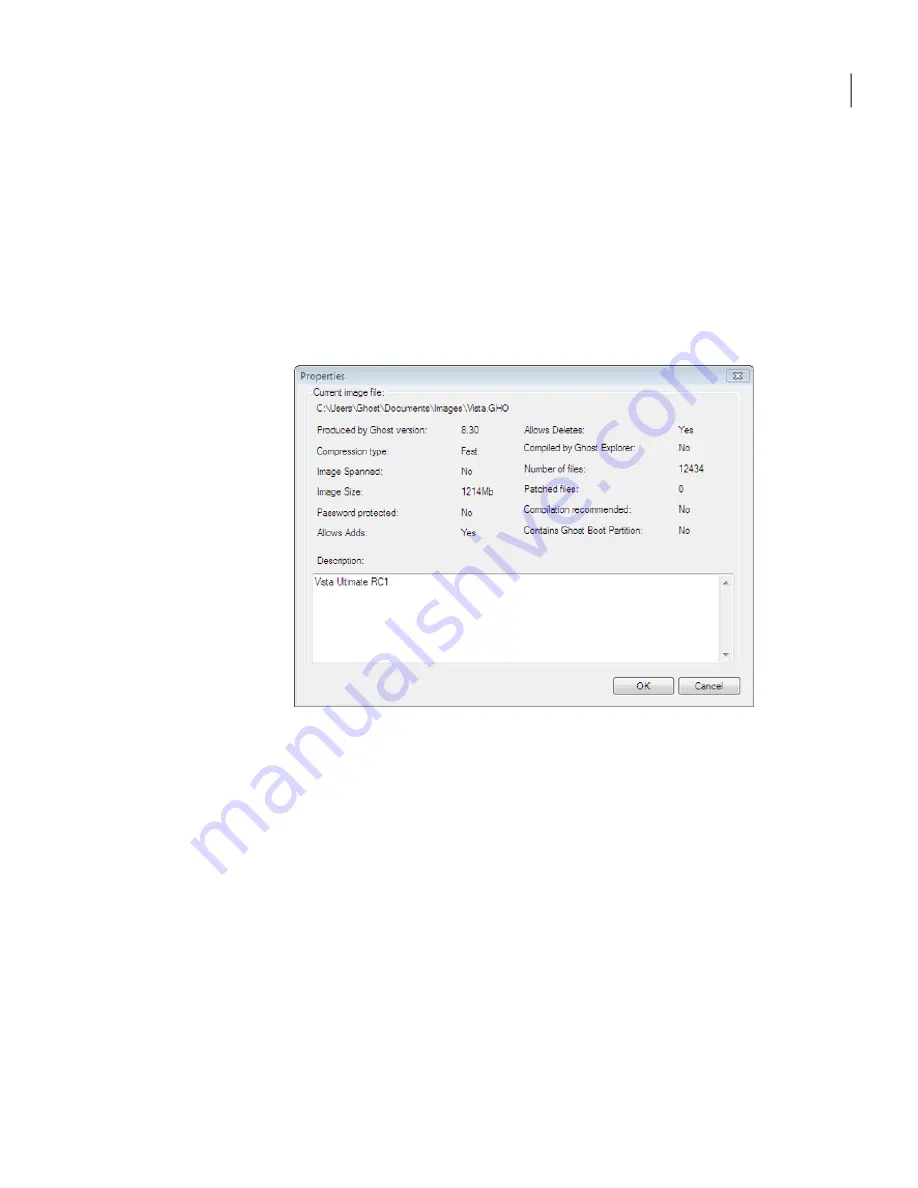
To view an image file and the properties
1
Open Ghost Explorer.
See
“To open Ghost Explorer”
on page 44.
2
On the File menu, click Open.
3
Select an image file.
4
Click Open.
5
On the File menu, click Properties to view the image file properties.
Launching a file
Ghost Explorer restores a file to a temporary directory and attempts to open it.
If the file is an executable program, it is run. If it is a data file and there is an
application installed and associated with this file type, the application opens with
the data file.
If you try to launch an application that depends on other files within the image
file, it will probably fail. Ghost Explorer does not determine what dependencies
exist. Extract the required files and then run the application file.
To launch a file
1
In Ghost Explorer, in the right pane, select a file.
2
On the File menu, click Launch.
45
Modifying image file contents with Ghost Explorer
Launching a file
Summary of Contents for GHOST IMAGING FOUNDATION 7.1
Page 1: ...Symantec Ghost Imaging Foundation 7 1...
Page 3: ...Symantec Corporation 20330 Stevens Creek Blvd Cupertino CA 95014 http www symantec com...
Page 78: ...Managing partitions using GDisk Support for large hard disks 78...
Page 100: ...Editing registry keys and values using GhRegEdit Using GhRegEdit 100...
Page 116: ...Using GhostCasting to create and restore images Running Ghost exe on a client computer 116...
Page 122: ...GhostCasting from the command line GhostCast Server command line options 122...
Page 130: ...GDisk disk wipe specifications Determining disk size 130...
Page 166: ...Ghost for Linux Symantec Ghost utility support 166...
Page 170: ...Configuring firewalls Symantec Ghost port configuration 170...
Page 180: ...Troubleshooting Problems running Symantec Ghost 180...






























