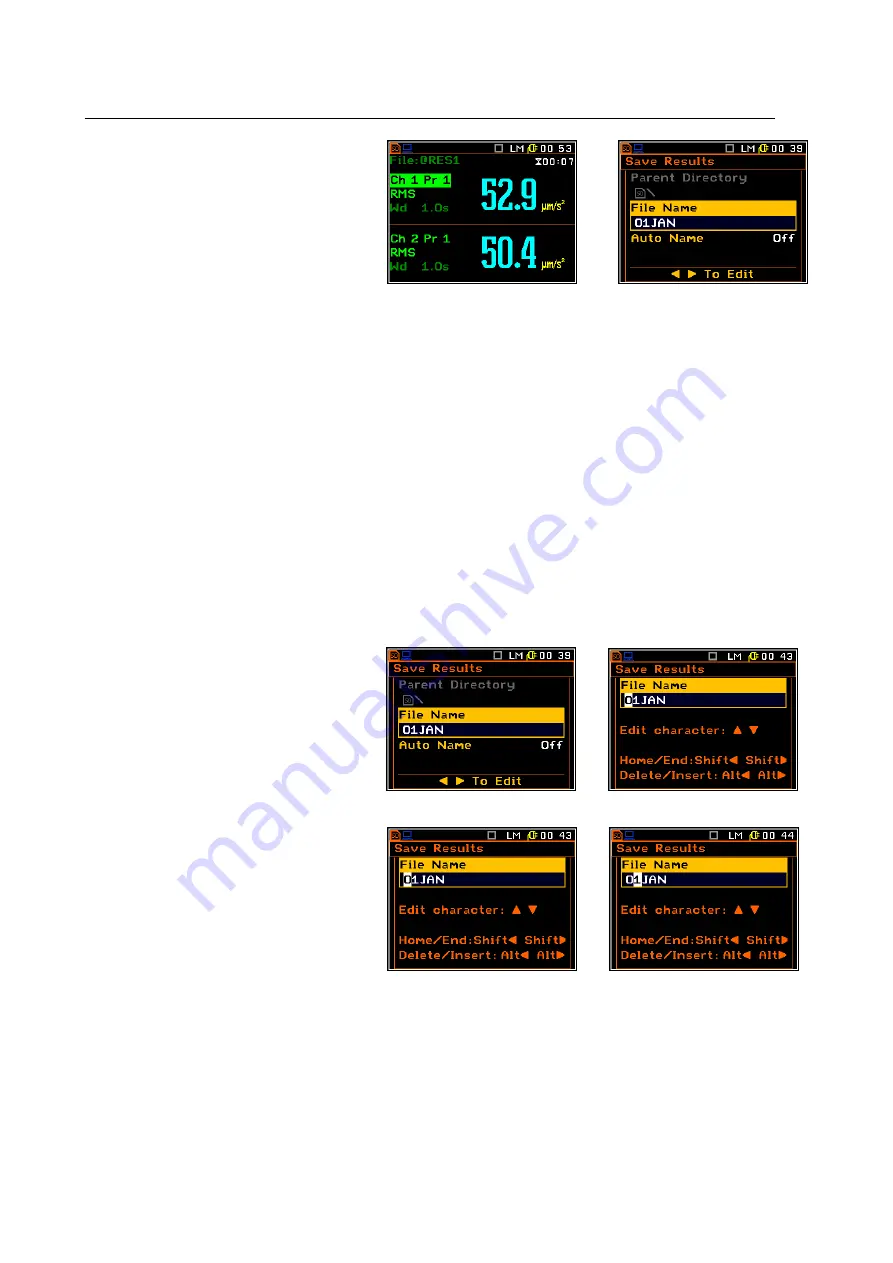
SVAN 106 User MANUAL
_
60
There are two options for storing result data
in the internal or external memory. One
option is to press <Save> push-button right
after
the
measurement
performance.
Another option is to create <New File> in
the File Manager.
After pressing the <Save> push-button the
Save Results window appears.
<Save>
There are two available options for saving files: with the edited name, or with the name automatically
changed with the name increased by one. These options can be selected in the position Auto Name. If
Auto Name is switched off (Off) the name of the saved file is like in the position File Name. This file name
can be edited in the special window, which is opening by means of <
4
4
4
4
> push-button. When the Auto Name
function is set on Number, then a file is saved with the name as displayed above, but after the last non-
numeric letter of the text there will be added digit 0. If there already exists any chain of digits on the end of
the file text the number that these digits create will be increased by one.
The number can be changed from 0 to N. The only limitation of the N value is the length of the file name,
which cannot be longer than eight characters. In the case, when such limitation is achieved and the
instrument can not change automatically the file’s name the only possibility is to edit new file name.
The default name for a file is displayed in the case of the first entering to this position (after power on). The
default name consists of the day and the month’s abbreviation and cannot exceed 8 characters.
The user can skip the file’s name edition and start saving file pressing the <ENTER> push-button or return to
the File list or measurement display by pressing the <ESC> one.
To start file edition the user has to select
the File name position and to press <
3
3
3
3
>
or <
4
4
4
4
> push-button. After that the special
window with edition function is opening.
The edition process is presented on the
Figure below.
<
4
4
4
4
>
Selection of the character’s position to
be edited
One can select the position of the
character in the edited text using the
<
3
3
3
3
>, <
4
4
4
4
> push-buttons. For the current
position the character can be changed,
position can be deleted or inserted.
<
4
4
4
4
>
Summary of Contents for SVAN 106
Page 49: ...SVAN 106 User MANUAL _ 49...
Page 82: ...SVAN 106 User MANUAL _ 82...
Page 96: ...SVAN 106 User MANUAL _ 96 ENT ENT ENT ENT...
Page 97: ...SVAN 106 User MANUAL _ 97...






























