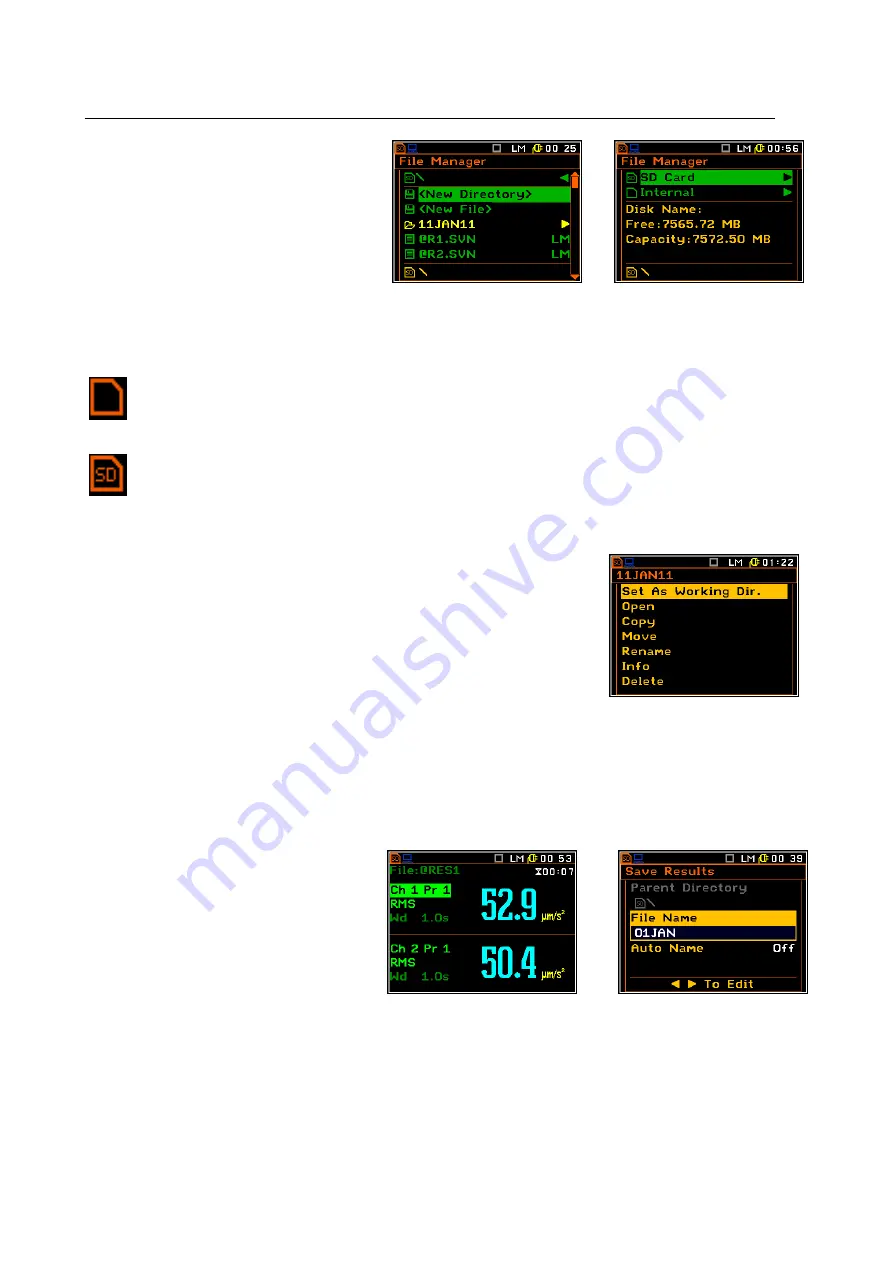
SVAN 106 User MANUAL
_
20
Memory selection
To change the memory type one should
press
the
<
3
3
3
3
>
push-button
in
the
File Manager window, select the memory
type by means of the <
5
5
5
5
>, <
6
6
6
6
> push-
buttons and press the <
4
4
4
4
> one.
<
3
3
3
3
>
The file are saved in the Memory and in the catalogue which was set up as a working. The working Memory
type is displayed as the icon in the left position of the icon line.
“Internal” memory icon is displayed when internal memory is assigned for file
saving.
“SD Card” icon is displayed when external SD card memory is assigned for file
saving. Micro SD card is connected.
The working directory is described in the bottom line of the File Manager
window.
To change the working directory and/or working memory one should select
the Memory type and in case of SD Card the desired directory and press
the <ENTER> push-button. After the new window is opening one should
select the Set Working Directory position and press the <ENTER> push-
button again. The icon on the upper line and the directory path on the
bottom line will be changed accordingly. Same algorithm is applied for
directory changing for SD Card memory.
There are two options for storing result data in the internal or external memory. One option is to press
<Save> push-button right after the measurement performance. Another option is to create <New File> in the
File Manager.
After pressing the <Save> push-button the Save Results window appears.
After pressing the <Save> push-button the
Save Results window appears. In the
Save Results window the user can give the
name for the result file or choose automatic
name generation option.
<Save>
The Setup files can be stored also by means of <S/P> push-button and creating the <New File> in the
Setup Manager list. The logger, wave and event files are created automatically in the assigned directory on
the external memory drive.
Summary of Contents for SVAN 106
Page 49: ...SVAN 106 User MANUAL _ 49...
Page 82: ...SVAN 106 User MANUAL _ 82...
Page 96: ...SVAN 106 User MANUAL _ 96 ENT ENT ENT ENT...
Page 97: ...SVAN 106 User MANUAL _ 97...






























