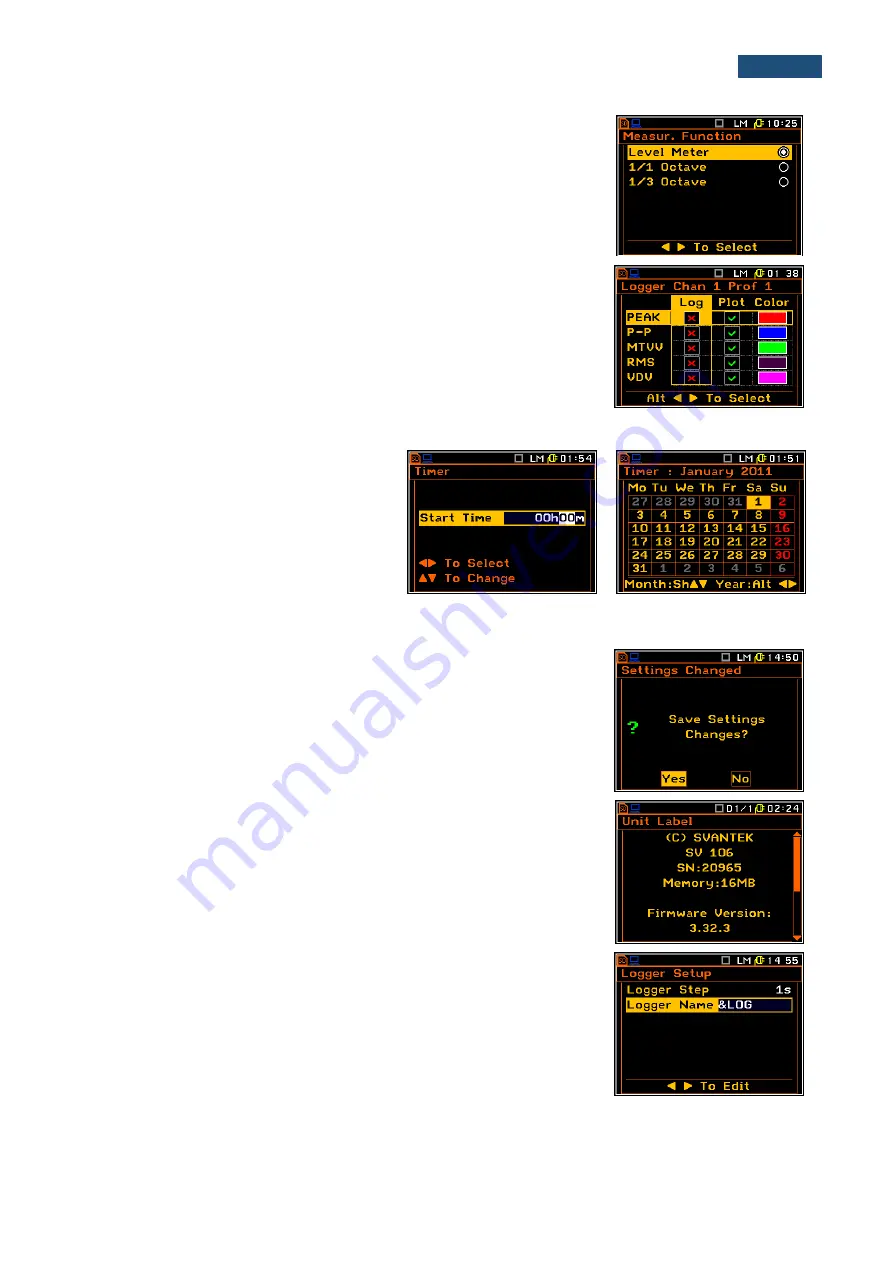
14
SV106A User Manual
Option list
The option list consists of different options, from which only one may be
selected. The selection of the option is performed as follows. The user
should highlight the desired option by means of the
<
>
or
<
>
push-
buttons and then press
<ENTER>
. This option becomes active and the list
is closed. When the user re-enters this list again, the last selected option
will be marked.
Matrix of parameters
When the list of parameters consists of more than one column the user may
change:
▪
column by means of
<
>
or
<
>
▪
line in the same column by means of
<
>
or
<
>
▪
value in a selected position by means of
<
>
or
<
>
with
<Alt>
▪
all values in the same column by means of
<
>
or
<
>
with
<Shift>
▪
all values in the same line by means of
<
>
or
<
>
with
<Shift>
.
Complex parameters
Some
parameters
like
Start Hour
,
Start Day
etc. are complex (consisting of
more than one value field). The selection of
values for such parameters is performed in
a special window, which is opened with the
<
>
or
<
>
push-buttons. In the special
window the value is selected with the
<
>
,
<
>
or
<
>
,
<
>
push-buttons and then
is confirmed by pressing
<ENTER>
.
In all cases the
<ENTER>
push-button is used for confirmation of the
selection in a position and for closing the opened sub-list.
The sub-list is closed ignoring changes made in the list by pressing the
<ESC>
push-button.
Information window
Some windows inform the user about the state of the instrument, available
memory, none existing files or loggers, standards fulfilled by the unit, etc.
In order to scroll through the list, the user has to use the
<
>
or
<
>
push-
buttons. In order to close such a window, the user has to press
<ESC>
.
Text edition window
There are also windows in which the user may edit some text (i.e. the name
of the file). This window contains help information to guide the user on how
to edit the text. The character that is displayed inversely may be edited.
▪
One can select the position of the character in the edited text using the
<
>
,
<
>
push-buttons.
▪
The available ASCII characters can be changed using the
<
>
or
<
>
push-button. The subsequent digits, underline, upper case letters and
<
>





























