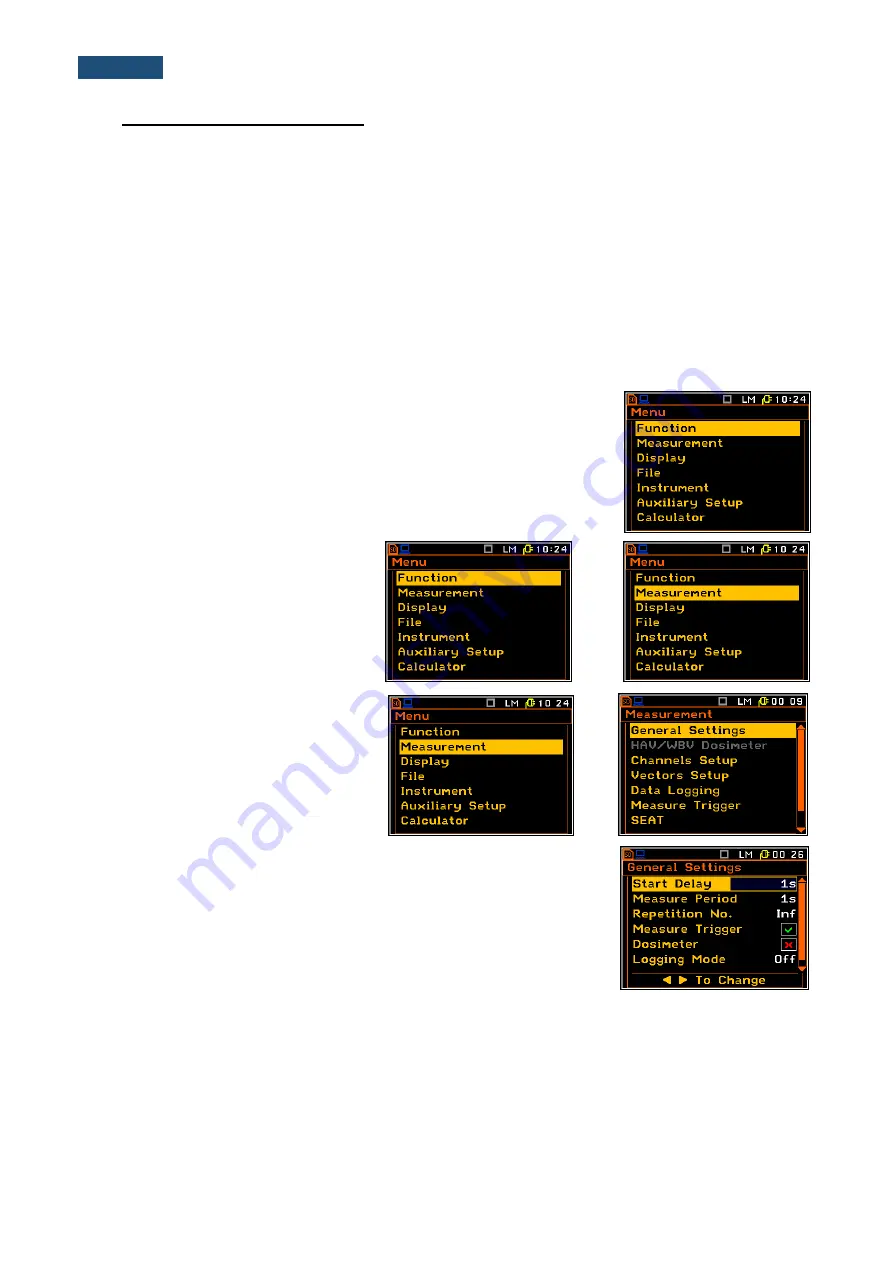
13
SV106A User Manual
3. SETTING THE INSTRUMENT
To perform measurements using the instrument the user only has to connect the proper transducer(s) and to
switch the power on by means of the
<Alt>
and
<Start/Stop>
push-buttons at the same time.
3.1.
Basics of the instrument’s control
The instrument is controlled by means of nine push-buttons on the keyboard. Using these push-buttons the
user can access all available functions and change the value of all available parameters. The functions are
placed in a system of lists and sub-lists.
The instrument's menu consists of different type of windows, which include: main menu list, sub-menu list,
option list, parameter list, text editor window, information window and file manager window with file command
list.
Main menu
The main list contains the headers of seven
lists, which also contain sub-lists
or positions. The main list is opened after pressing the
<Menu>
push-button.
This list contains the following sub-lists:
Function
,
Measurement
,
Display
,
File
,
Instrument
,
Auxiliary Setup
and
Calculator
.
Position selection
The desired position in menu list is
selected by means of the
<
>
or
<
>
push-buttons.
<
>
Entering position
After the selection of the desired position
in the menu list, the user has to press the
<ENTER>
push-button in order to enter
it. After this operation, a new sub-menu,
option list, parameter list or information
window appears on the display.
<ENT>
List of parameters
The parameter list contains parameters for which the user may select the
value from the available range. Pressing the
<ENTER>
push-button enables
the user to access the above mentioned sub-lists.
▪
The desired position in a list is accessed after pressing the
<
>
or
<
>
push-button.
▪
The change of the value in a selected position is performed by the
<
>
or
<
>
push-buttons (or pressed together with
<Shift>
).
If the parameter has a numerical value, the user may keep pressing the
<
>
or
<
>
push-buttons (or pressed
together with
<Shift>
) longer than 1 second to speed up the selection. In this case the parameter starts to
change automatically until the user releases the pressed buttons.
The user may change the numerical parameter value with a larger step (usually 10, 20) by means of the
<
>
or
<
>
push-buttons pressed together with
<Alt>
.




























