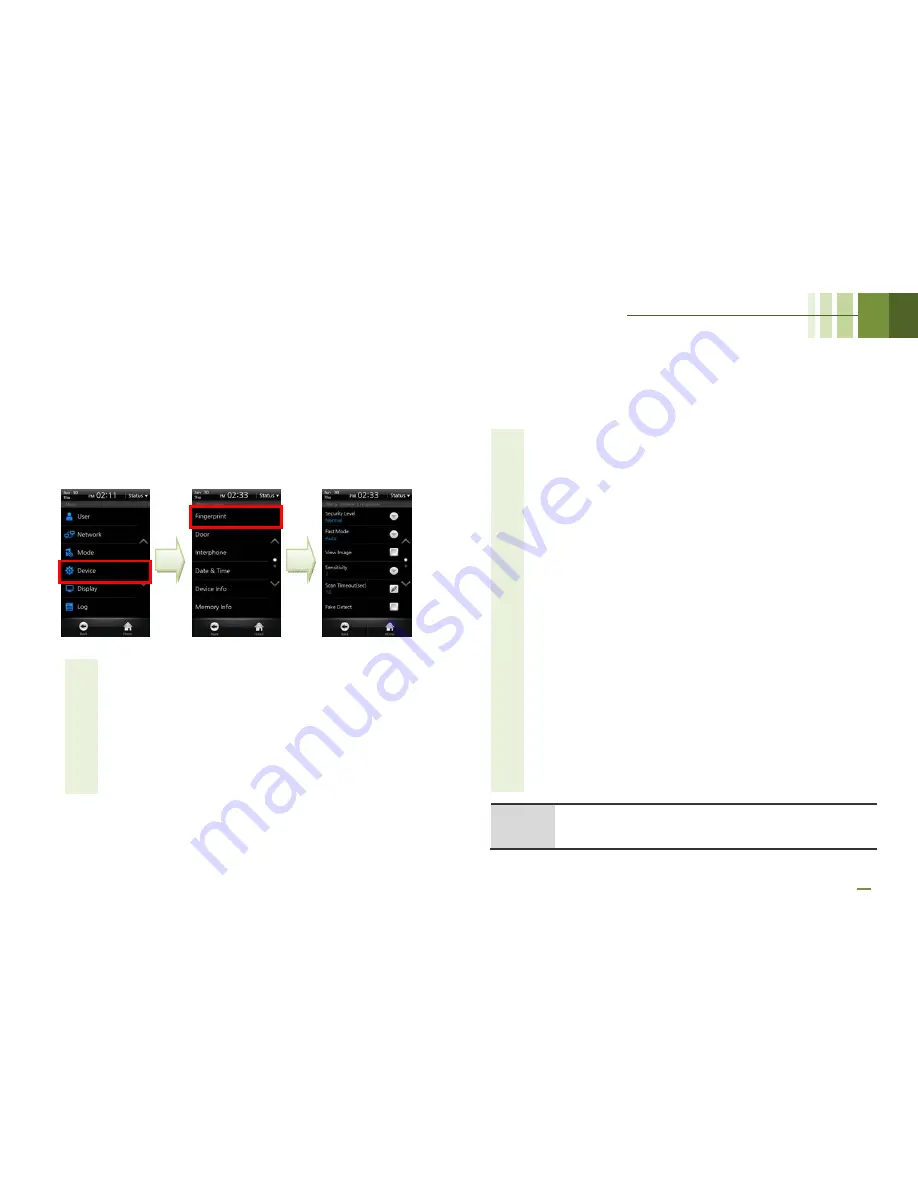
BioStation T2 User Guide
4 Admin Menu
72
Device
Setup
■
Fingerprint Setting
Select [Menu] > [Device] > [Fingerprint].
1
Security Level (Normal/Secure/Most Secure): The security
level is determined by False Acceptance Ratio (FAR). FAR
stands for a ratio of accepting unregistered fingerprints. The
lower the FAR is, the higher the security is, however, FRR (False
Reject Rate) gets higher so that the recognition ratio of the
registered users gets lower.
For the general T&A management purposes, we recommend the
Normal. However, if you need high access control and security,
we recommend you to raise the security level from Moderate to
Secure or Most Secure.
2
Fast Mode (Normal/Fast/Fastest/Auto): If 1:N Recognition
Mode is used while hundreds of users are saved in the terminal,
the recognition time may be too long. In this case, you can
reduce the recognition time by setting the speed of 1:N
recognition. At this time, FRR may be higher than before. [Auto]
automatically determines the recognition speed according to the
number of total fingerprint templates registered to the terminal.
3
View Image: Check whether or not to display the fingerprint
image on the screen. With this function, users can check the
registered fingerprint image on the LCD screen and input the
right fingerprint.
4
Sensitivity (0~7): Set the sensitivity of the fingerprint scanner. At
the high sensitivity, it is easier to enter fingerprints. However, at
the low sensitivity, the quality of entered fingerprint images can
be always high. For the general use, we recommend you to set
the value to Max. If the terminal can be affected by direct
sunlight, relieve the effect by lowering this value.
5
Scan Timeout(sec) (1~20): Set the fingerprint input time and
then press [OK]. Authentication fails when the user does not
enter the fingerprint within the specified time.
6
Fake Detect: Check whether or not to run an examination to
detect the fake fingerprint attack.
7
Template Type (Suprema/ISO 19794-2/ANSI 378): Set the
template type and then press [OK].
Note
Generally,
the
default
values
are
recommended.
Summary of Contents for BioStaion T2
Page 1: ......
Page 7: ...BioStation T2 User Guide http www supremainc com 6 1 Before Getting Started...
Page 18: ...BioStation T2 User Guide http www supremainc com 17 2 Installation...
Page 24: ...BioStation T2 User Guide 2 Installation 23 USB Cable Connection...
Page 26: ...BioStation T2 User Guide 2 Installation 25 Ethernet Connection Direct connection to PC...
Page 32: ...BioStation T2 User Guide 2 Installation 31 RS232 Connection...
Page 35: ...BioStation T2 User Guide 2 Installation 34 Relay Connection Automatic Door 3 pin Connector...
Page 36: ...BioStation T2 User Guide 2 Installation 35 TTL Switch Input Connection 8 pin Connector...
Page 40: ...BioStation T2 User Guide http www supremainc com 39 3 User Menu...
Page 50: ...BioStation T2 User Guide http www supremainc com 49 4 Admin Menu...
Page 53: ...BioStation T2 User Guide 4 Admin Menu 52 Configuration of Admin Menu...
Page 54: ...BioStation T2 User Guide 4 Admin Menu 53...
Page 55: ...BioStation T2 User Guide 4 Admin Menu 54 User Enrollment Process...
Page 81: ...BioStation T2 User Guide http www supremainc com 80 5 Appendix...
Page 88: ......






























