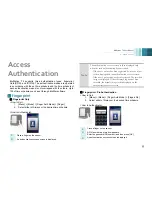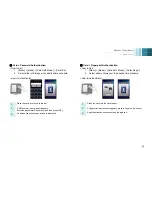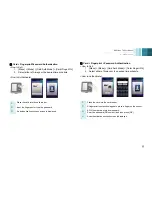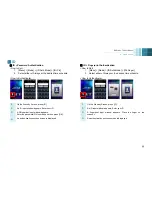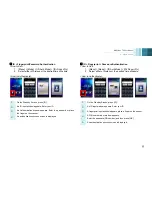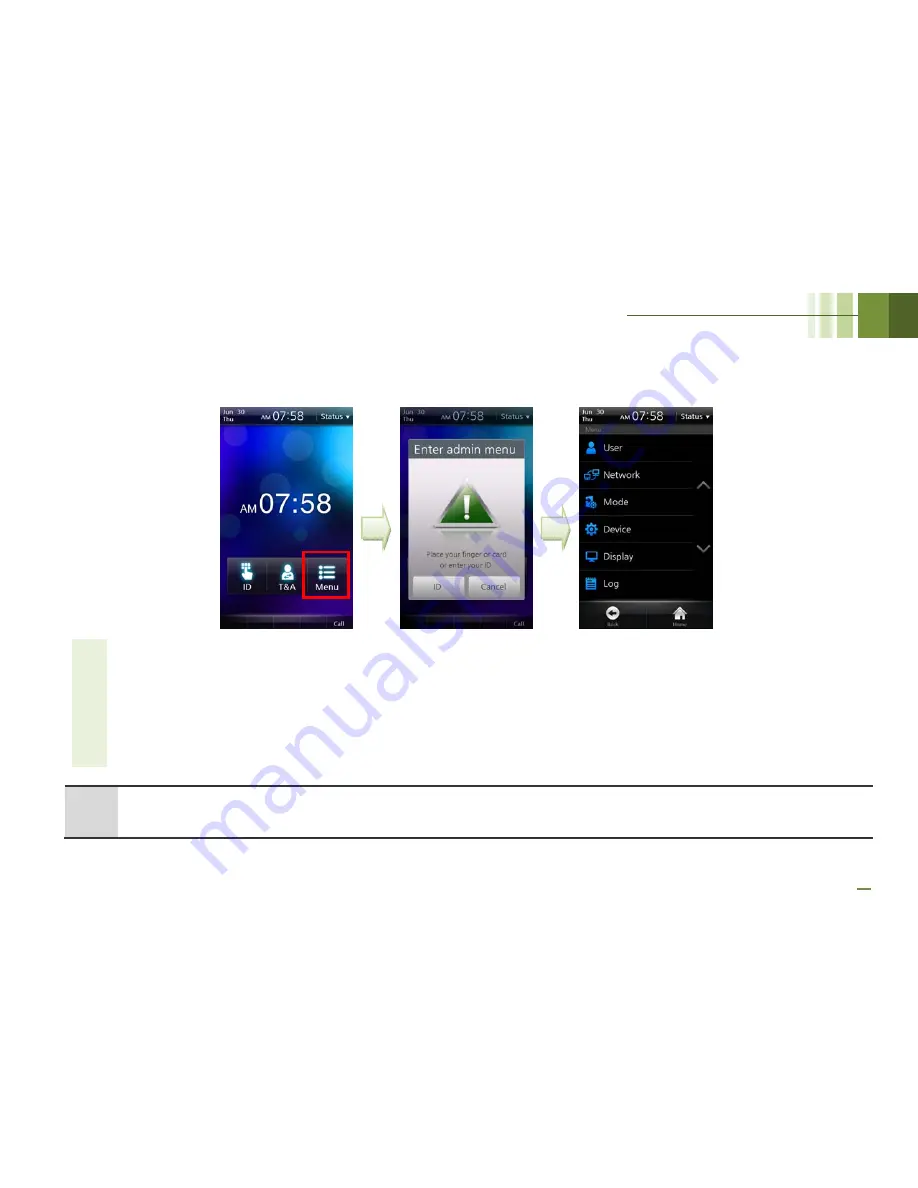
BioStation T2 User Guide
4 Admin Menu
51
■
Entering into Admin Menu
Note
-
If
no
user
has
been
registered
and
you
press
[Menu],
you
will
enter
into
the
Admin
Menu
without
any
authentication
procedures.
-
The
general
user,
not
the
administrator,
enters
into
his/her
entrance/T&A
log
check
screen.
(See
p.47)
1
On the main screen, press [Menu].
2
The [Enter Admin menu] screen is displayed.
3
Place the card close to the card reader on the terminal or press [ID] and enter the ID.
4
If required, enter the password and click [OK].
5
The Admin Menu is displayed.
Summary of Contents for BioStaion T2
Page 1: ......
Page 7: ...BioStation T2 User Guide http www supremainc com 6 1 Before Getting Started...
Page 18: ...BioStation T2 User Guide http www supremainc com 17 2 Installation...
Page 24: ...BioStation T2 User Guide 2 Installation 23 USB Cable Connection...
Page 26: ...BioStation T2 User Guide 2 Installation 25 Ethernet Connection Direct connection to PC...
Page 32: ...BioStation T2 User Guide 2 Installation 31 RS232 Connection...
Page 35: ...BioStation T2 User Guide 2 Installation 34 Relay Connection Automatic Door 3 pin Connector...
Page 36: ...BioStation T2 User Guide 2 Installation 35 TTL Switch Input Connection 8 pin Connector...
Page 40: ...BioStation T2 User Guide http www supremainc com 39 3 User Menu...
Page 50: ...BioStation T2 User Guide http www supremainc com 49 4 Admin Menu...
Page 53: ...BioStation T2 User Guide 4 Admin Menu 52 Configuration of Admin Menu...
Page 54: ...BioStation T2 User Guide 4 Admin Menu 53...
Page 55: ...BioStation T2 User Guide 4 Admin Menu 54 User Enrollment Process...
Page 81: ...BioStation T2 User Guide http www supremainc com 80 5 Appendix...
Page 88: ......